How to Add a SCORM Course into Chamilo LMS
Chamilo LMS has gone through compliance tests with iSpring learning courses and we can now confirm that it supports SCORM uploading and reporting. Check out how to create a learning package with iSpring.
Just follow this tutorial on how to get your SCORM package into Chamilo LMS:
- 1 Make sure that you have access to the administrative options on the dashboard.
- 2
Select Courses on the Home page.
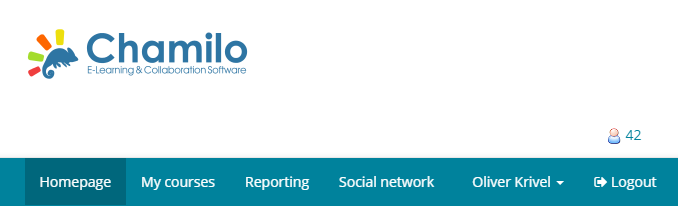
- 3
Click Create a course on the Courses left-hand panel.
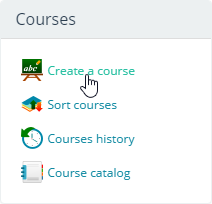
- 4
Enter a new course name and click Create this course.
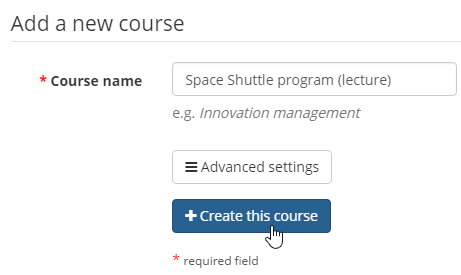
- 5
Once the course is selected, proceed to add materials or enroll users. To import SCORM, click on the course name.
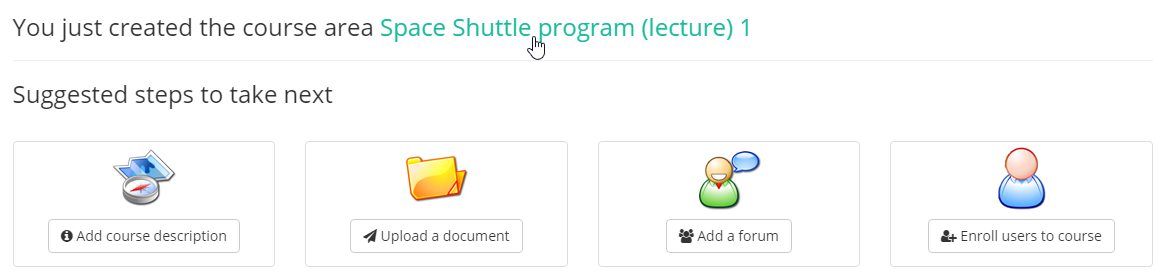
- 6
Click Learning Path on the Authoring panel.
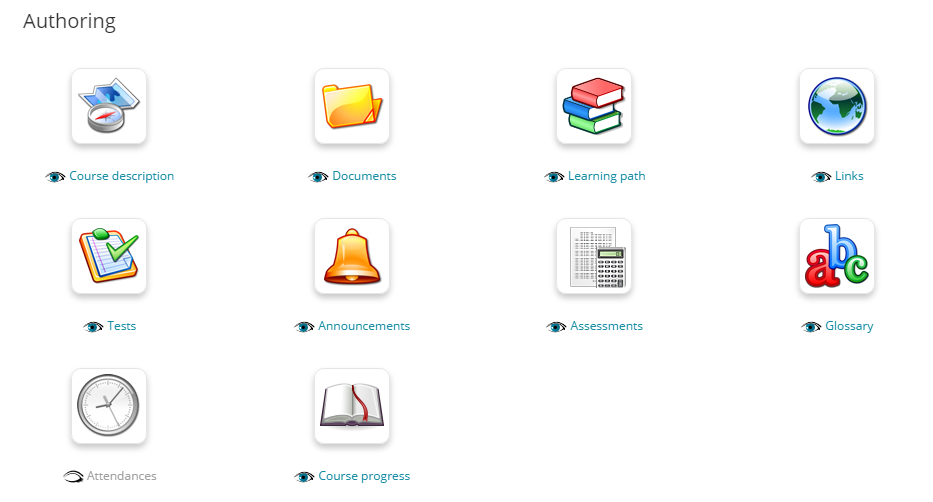
- 7
Click the Add SCORM option (the one with the book icon).

- 8
Click Choose File to search for a SCORM 1.2 course on your computer and click Upload.
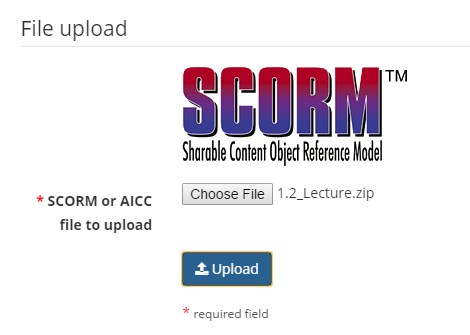 Here is a sample course launched by a student:
Here is a sample course launched by a student:
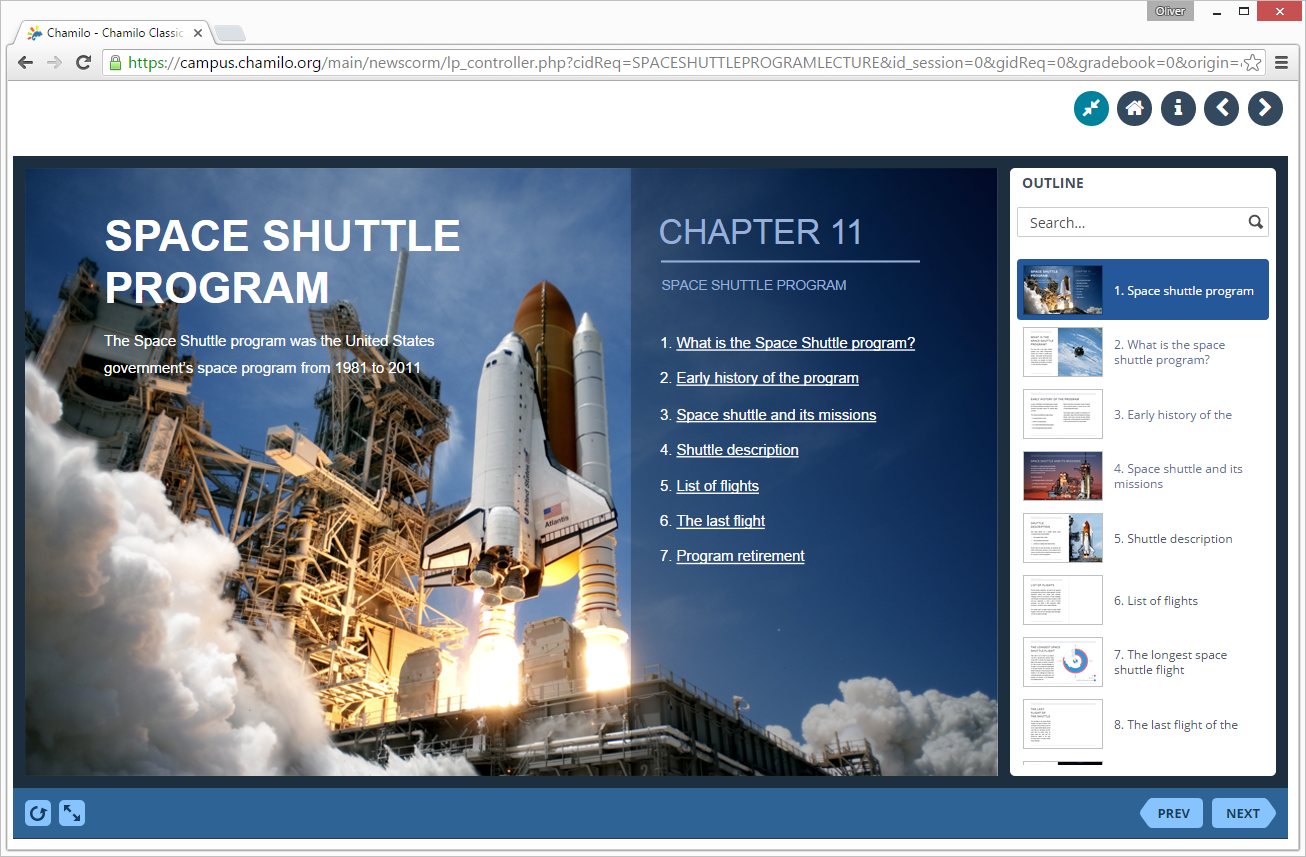
How to generate reports in Chamilo LMS
- 1 Make sure that you have access to the administrative options.
- 2
Go to the Reporting tab on the Home page.
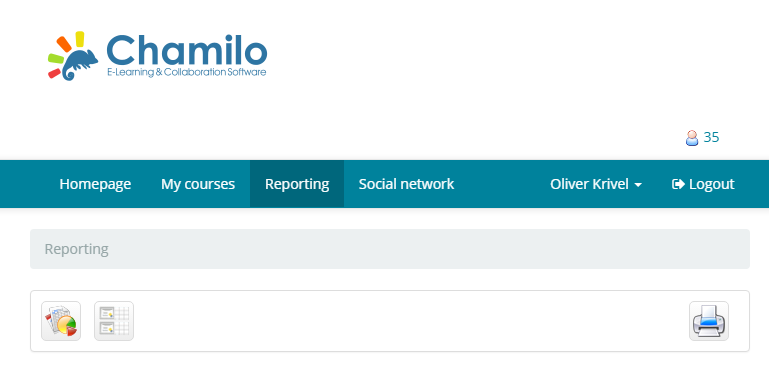
- 3
Select Followed students to see how they progress.
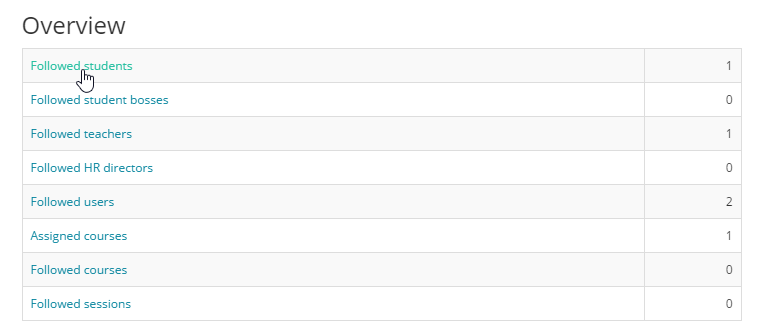
- 4
Select a user and click on Details.

- 5
Courses that are followed by the user will be seen in the Courses list. Click on Details to see attempt details.
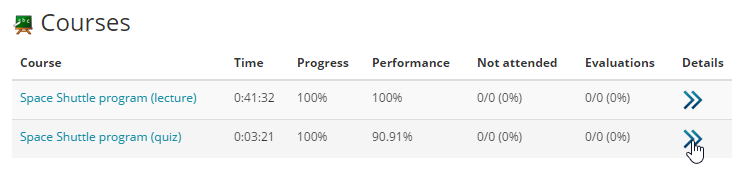
- 6
Click on the eye icon near the attempt number to expand the report.
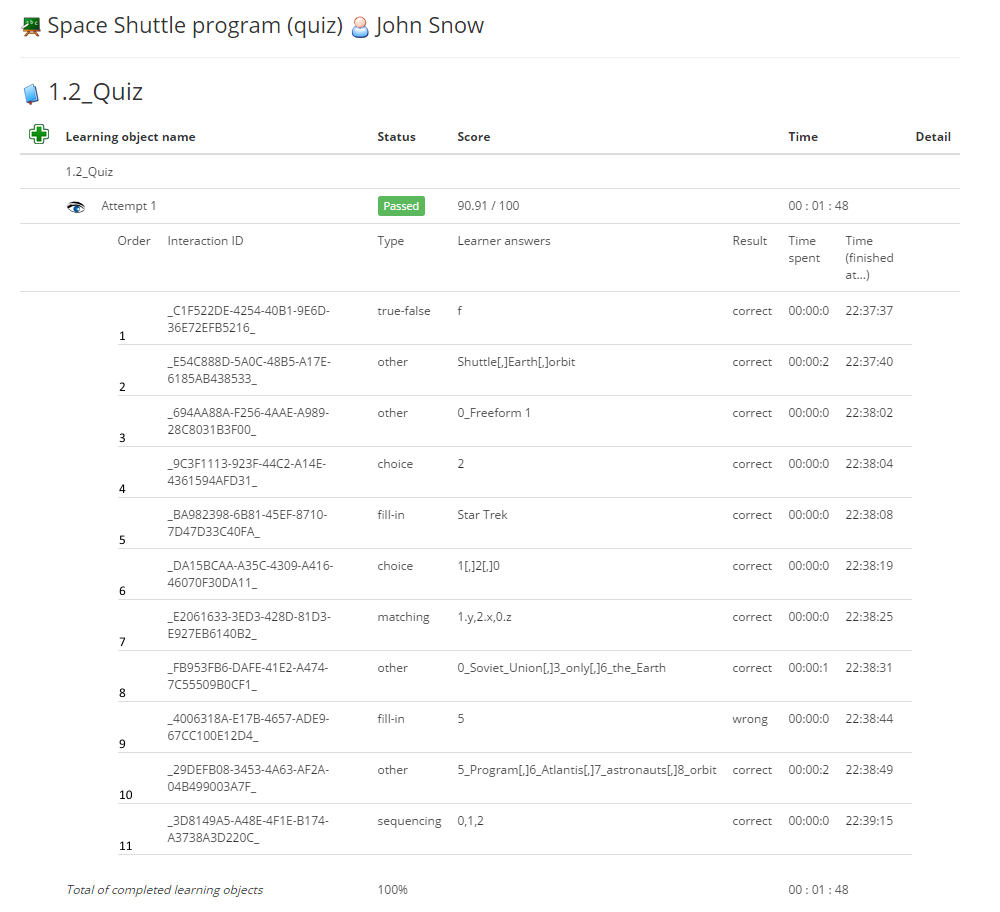 Transcripts for SCORM 1.2 quizzes will not have question text, as journaling is not supported by this version of the SCORM standard.
Transcripts for SCORM 1.2 quizzes will not have question text, as journaling is not supported by this version of the SCORM standard.