How to Add a SCORM Course into aNewSpring LMS
aNewSpring LMS has gone through compliance tests with iSpring learning courses and we can now confirm that it supports SCORM/AICC/xAPI uploading and reporting. Check out how to create a learning package with iSpring.
Just follow this tutorial on how to get your SCORM package to aNewSpring LMS:
- 1 Make sure that you logged in as an administrator or that your role allows you to work with management tools.
- 2
Select CONTENT on the top ribbon.

- 3
Select a content library and click on MANAGE under the Actions tab.
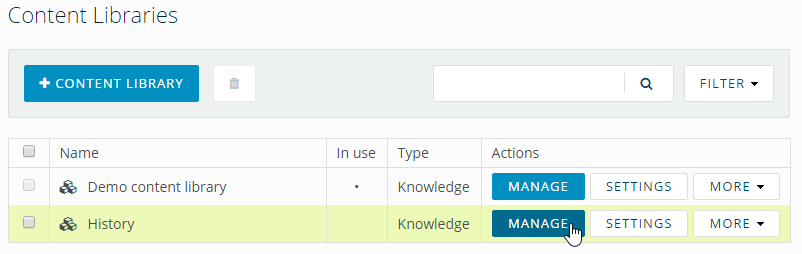
- 4
Select SCORM on the library page.
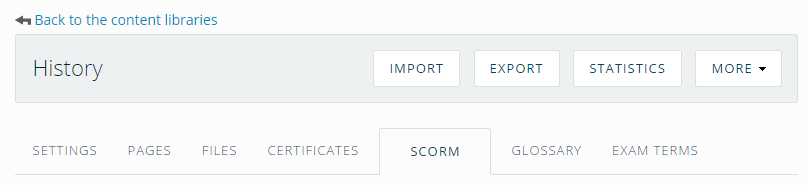
- 5
Click on + SCORM under the SCORM tab to add a module.
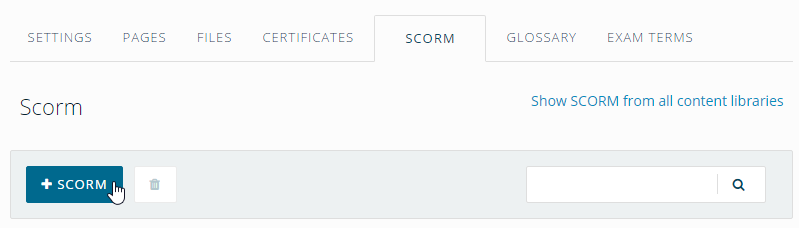
- 6
Click on Choose File on the next step window to look it up.

- 7
After that click on UPLOAD to import the file.

- 8
Imported files will be seen on the SCORM page.
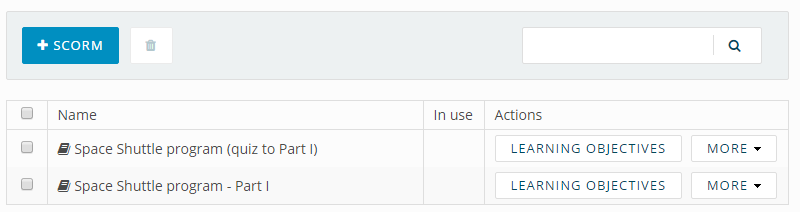
-
Here is a course launched by a learner.
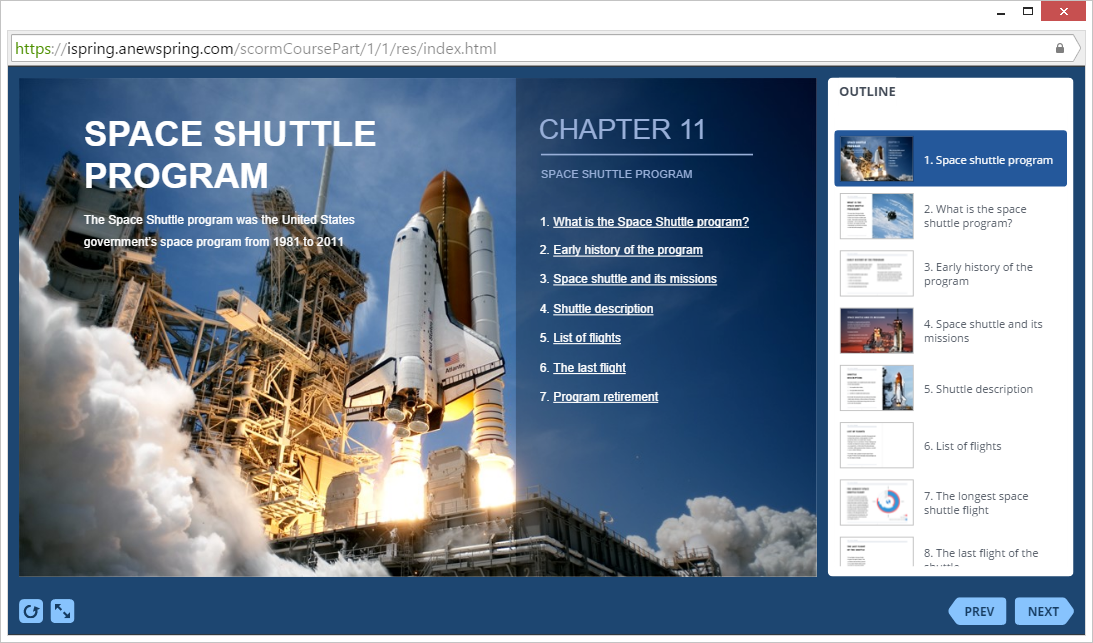
How to generate reports in aNewSpring
- There are different ways to generate reports in the LMS. Reporting is available via the administration interface. Learners can also review their results. Administrators can use predefined reports or create their own templates for future use.
- 1
A learner clicks on his name and selects RESULTS OVERVIEW.
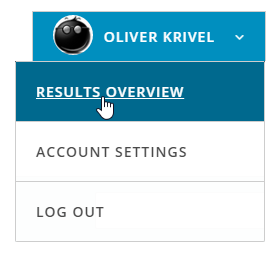
- 2
By clicking on + a learner expands a course table.
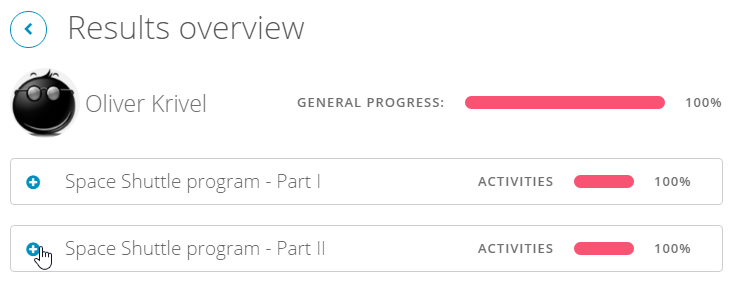
- 3
After that a learner needs to click on an interaction name.

- 4
Here is a transcript with learner's answers.
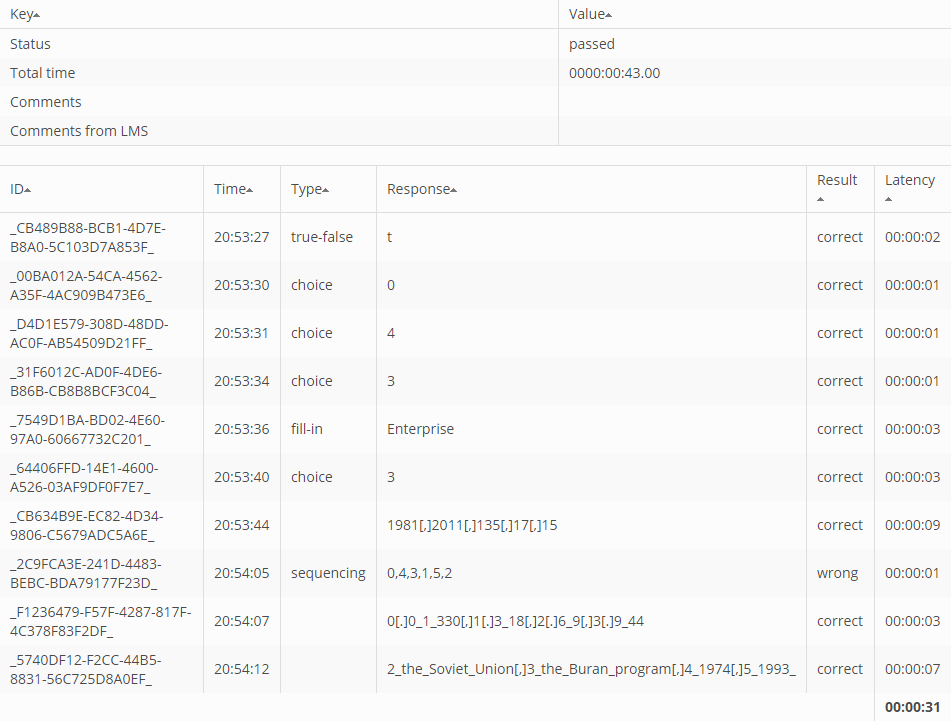 The SCORM 1.2 specification does not allow to journal questions. That is why IDs are seen instead of text.
The SCORM 1.2 specification does not allow to journal questions. That is why IDs are seen instead of text.