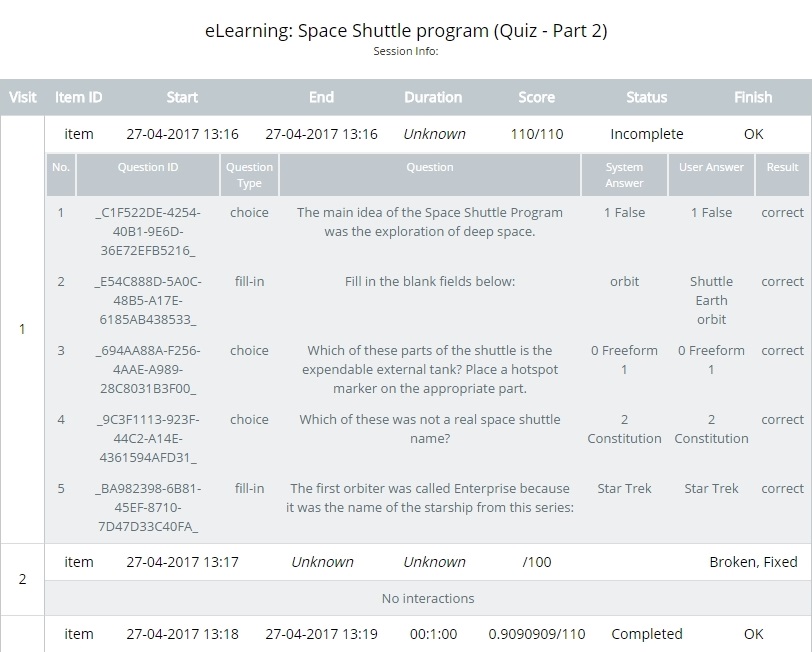How to Add a SCORM Course into Academy LMS
Academy LMS has gone through compliance tests with iSpring learning courses and we can now confirm that it supports SCORM uploading and reporting. Check out how to create a learning package with iSpring.
Just follow this tutorial on how to get your SCORM package into Academy LMS:
- 1 Make sure you are an administrator/author and can import courses.
- 2
Select eLearning/Video on the Admin Dashboard to import a SCORM file.
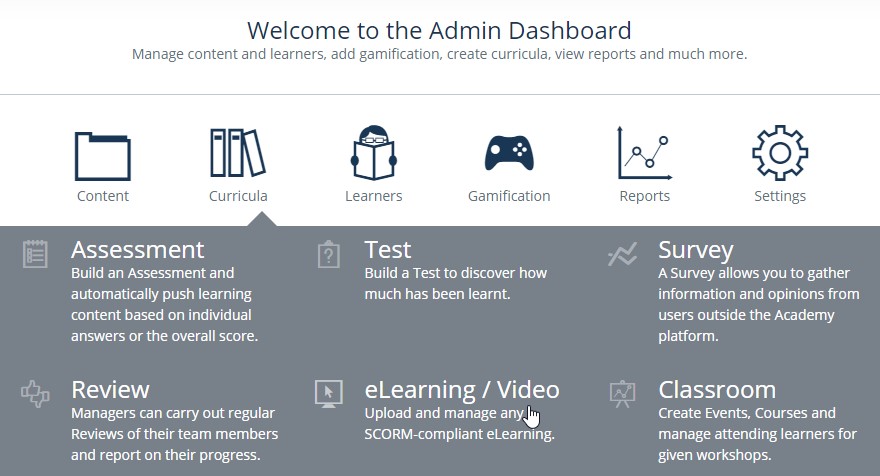
- 3
Click on where it says + New Content.
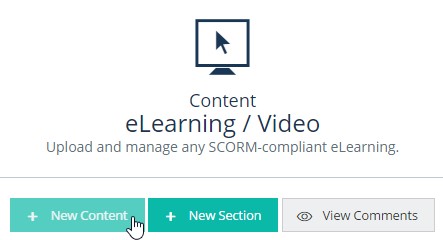
- 4
Do search and click on Upload next to a course title.
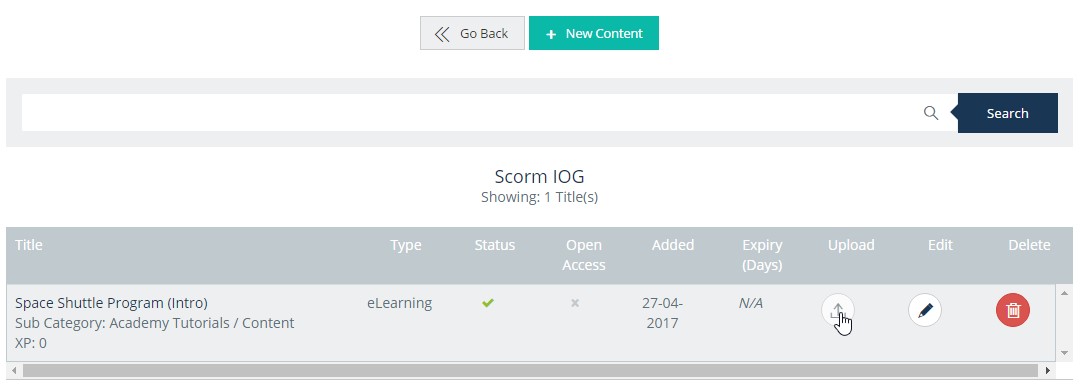
- 5
On the dialog window, which shows up, click on Browse to look up and import a SCORM file.
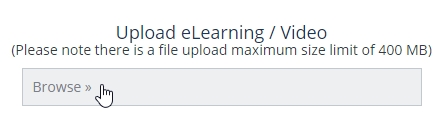
- 6
Here is a course launched by a learner:
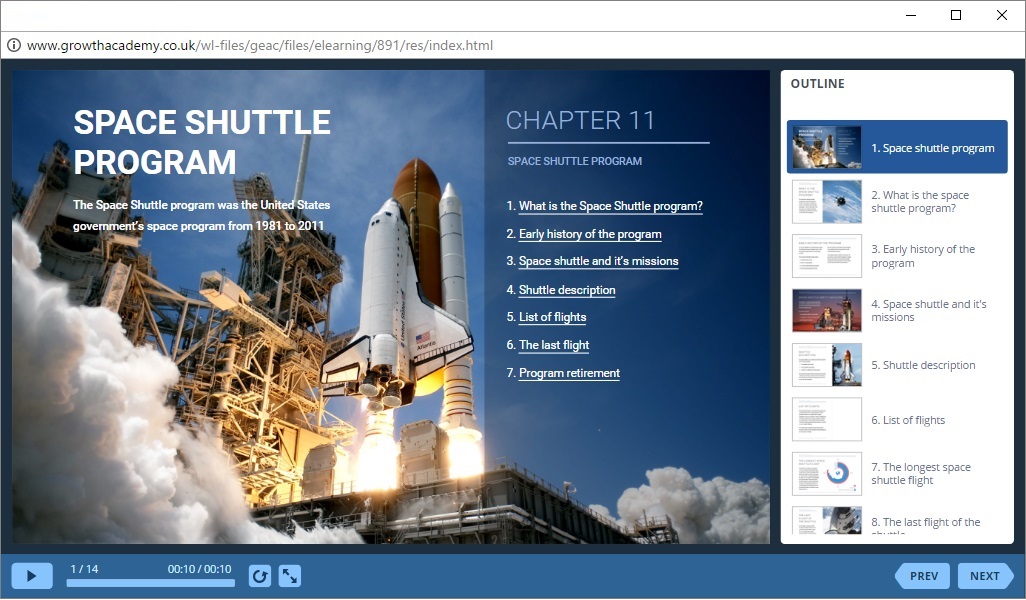
How to generate reports in Academy LMS
There are a lot of reports to run. Let's review one of them.
- 1 Make sure that you can generate and review reports.
- 2
Select Reports on the Admin Dashboard.
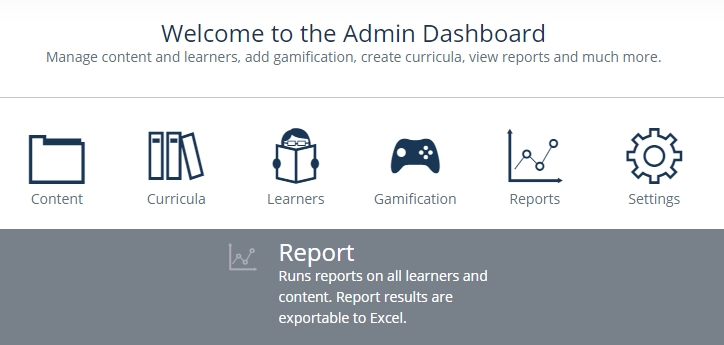
- 3
Select eLearning out of suggested options on the Reports page.
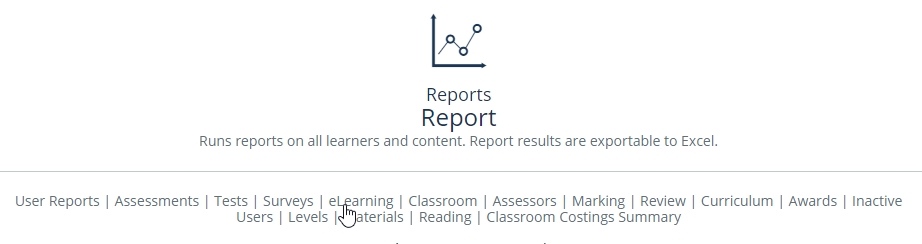
- 4
Adjust report conditions. Here we run a report for started courses with filtering by their titles.
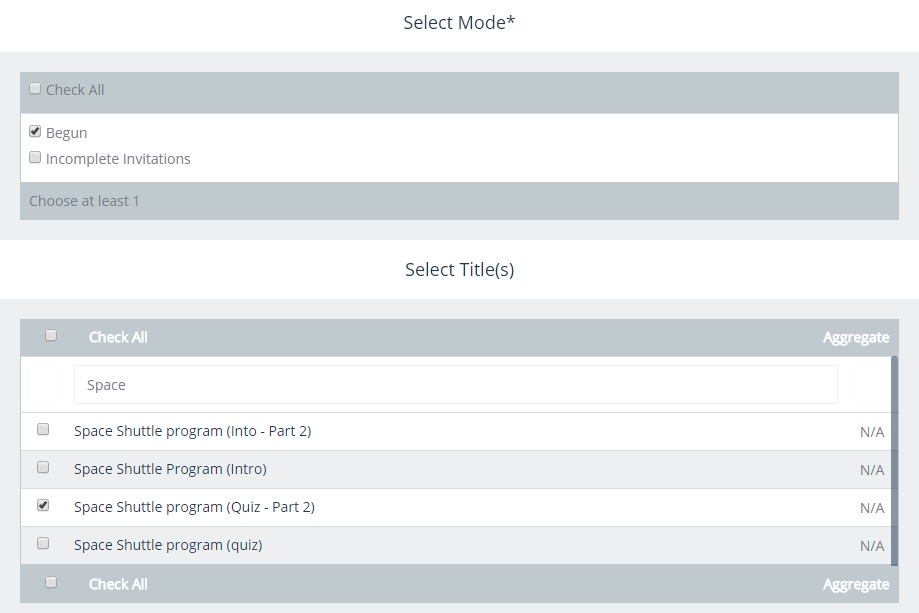
- 5
Run report and click on a course title to delve deeper. Here we select a quiz to check users' responses.
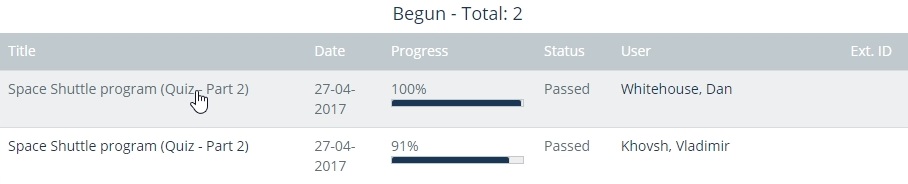
- 6
Here is a quiz transcript: