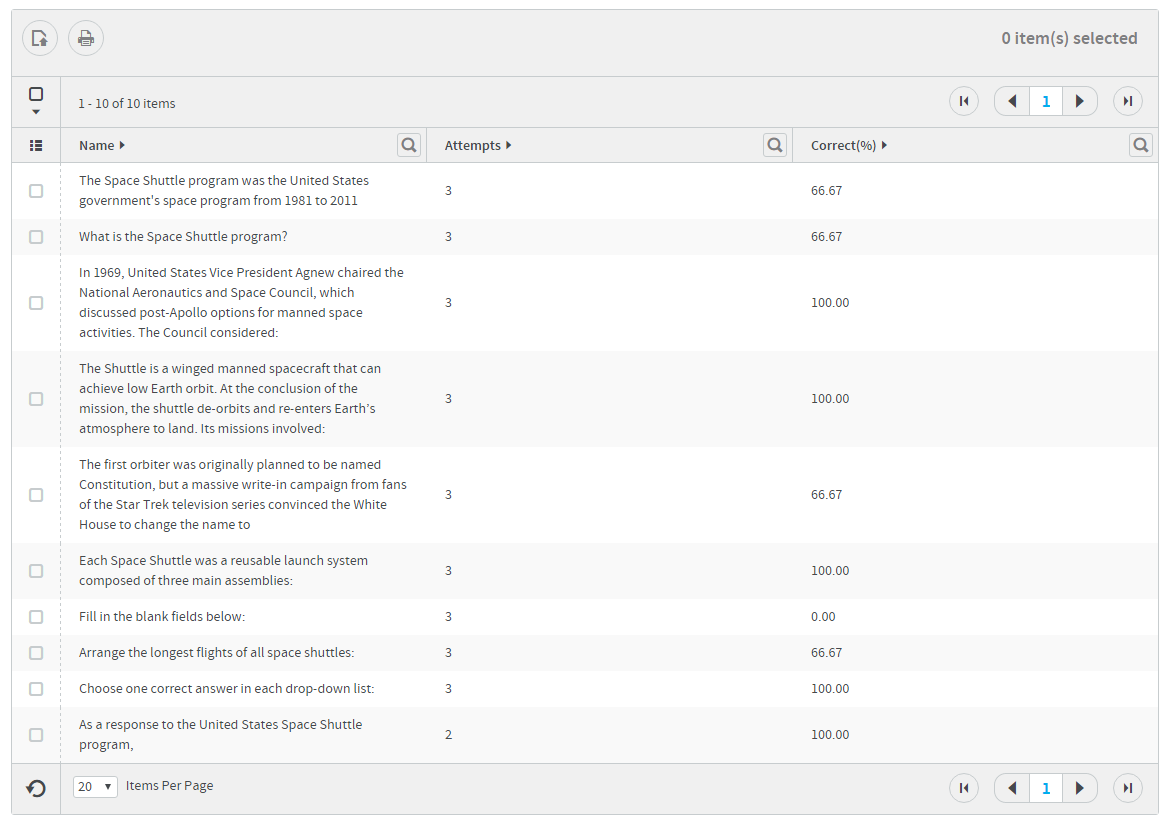How to Add a SCORM Course into Absorb LMS
Absorb LMS has gone through compliance tests with iSpring learning courses and we can now confirm that it supports SCORM/AICC uploading and reporting. Check out how to create a learning package with iSpring.
Just follow this tutorial on how to get your SCORM package into Absorb LMS:
- 1
First things first, make sure that you role allows you to add files, create courses and have access to Admin dashboard.
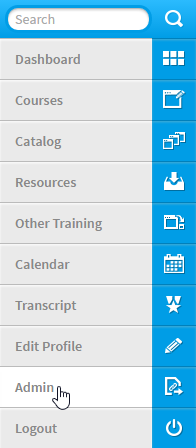
- 2
Go to Courses to create a new course.
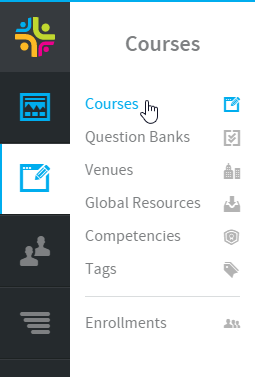
- 3
Select Add New and click on Import Course.
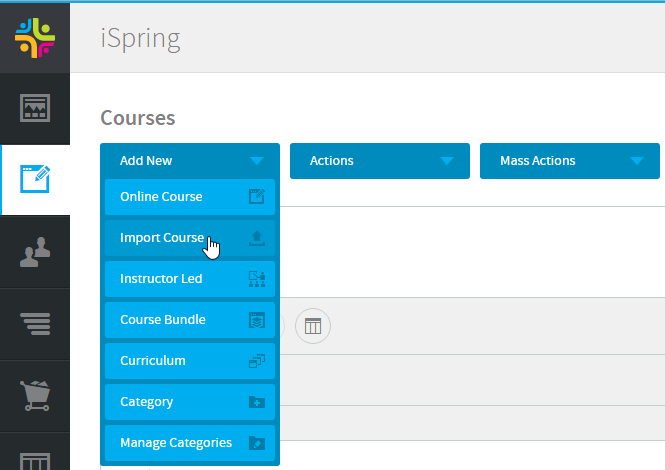
- 4
Select a format, choose a file and click on Submit to add a package.
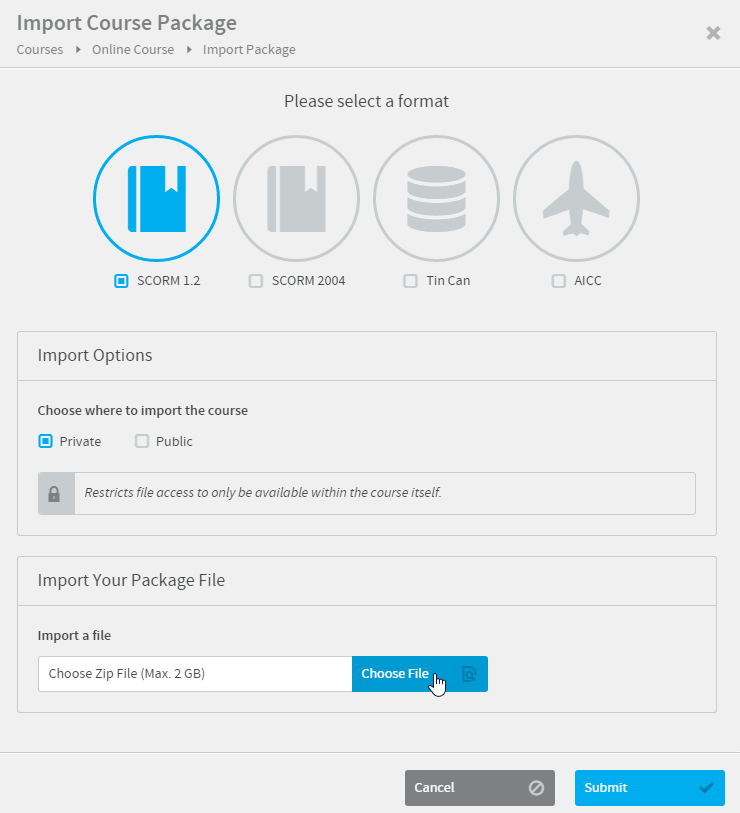
- 5
It can take a few minutes to upload the package.
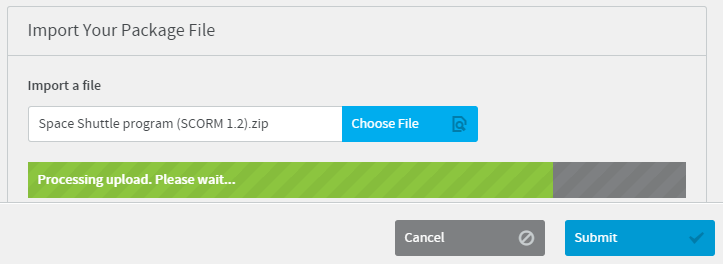
- 6
Once the package is uploaded, we recommend to set the course to be launched in a new window (popup) in Syllabus.
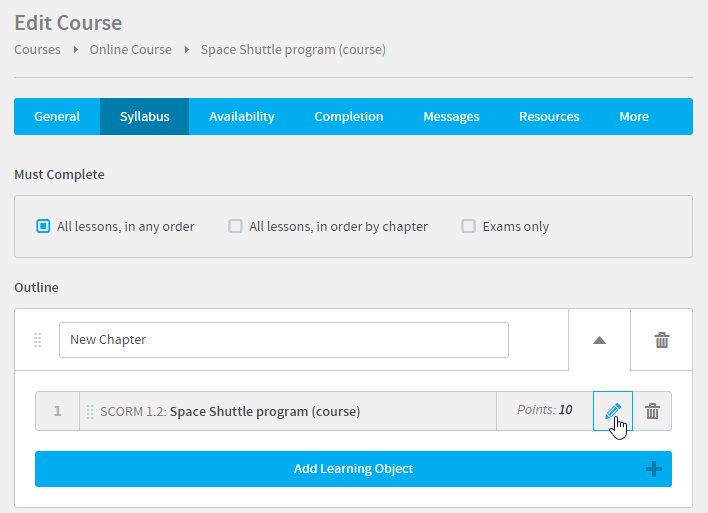
- 7
Enable Use Popup and set the window size.
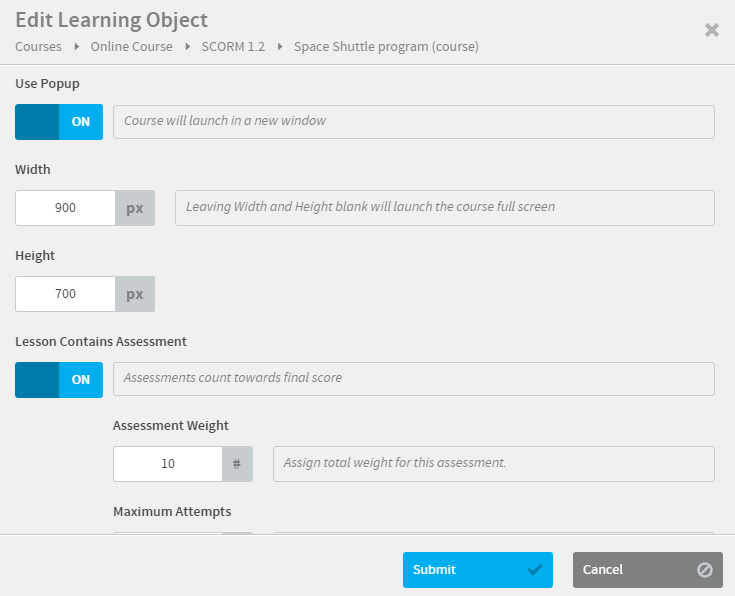
- 8
When all settings are ready, click in Save on the right-hand menu.
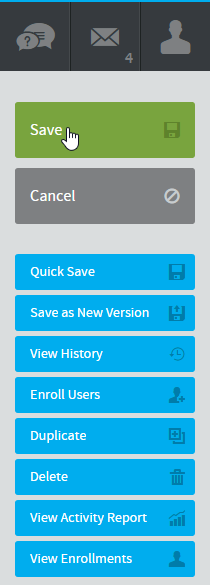
- 9
Here is a launched course.
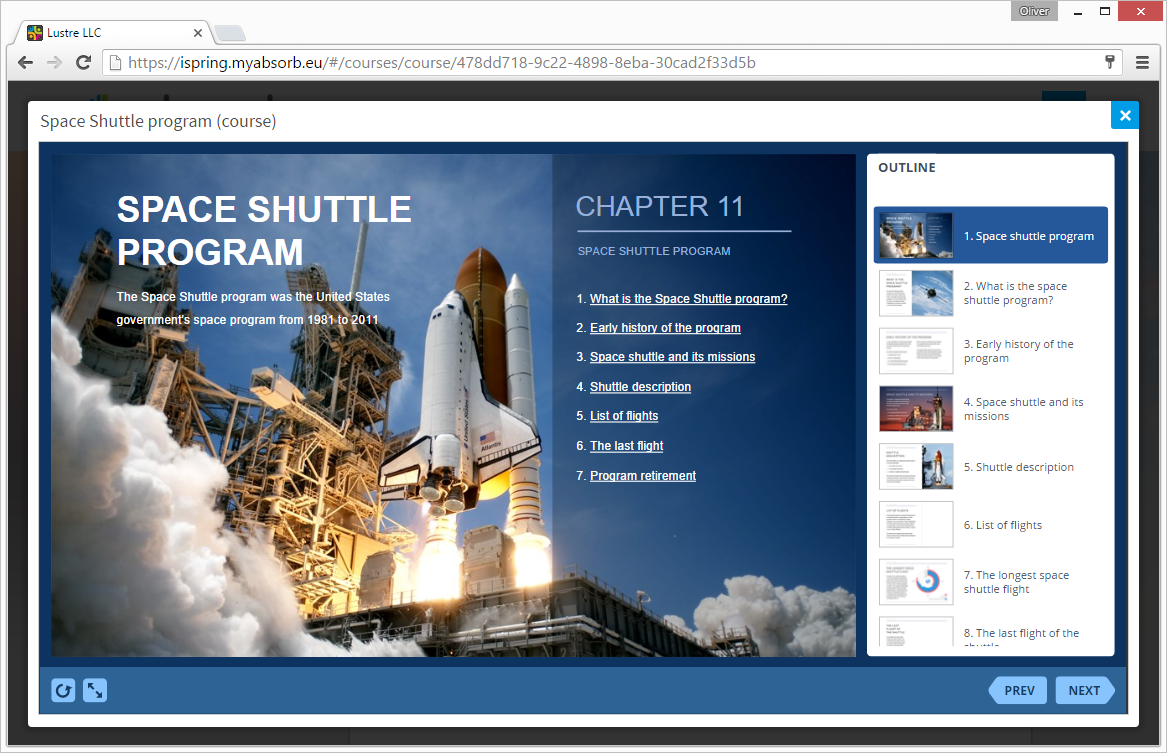
How to generate reports in Absorb LMS
- 1
Make sure that you have rights to generate reports and access to Reports.
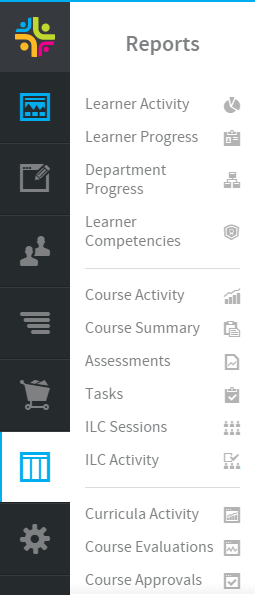
- 2
Select Learner Activity to see general statistics for all or selected users.
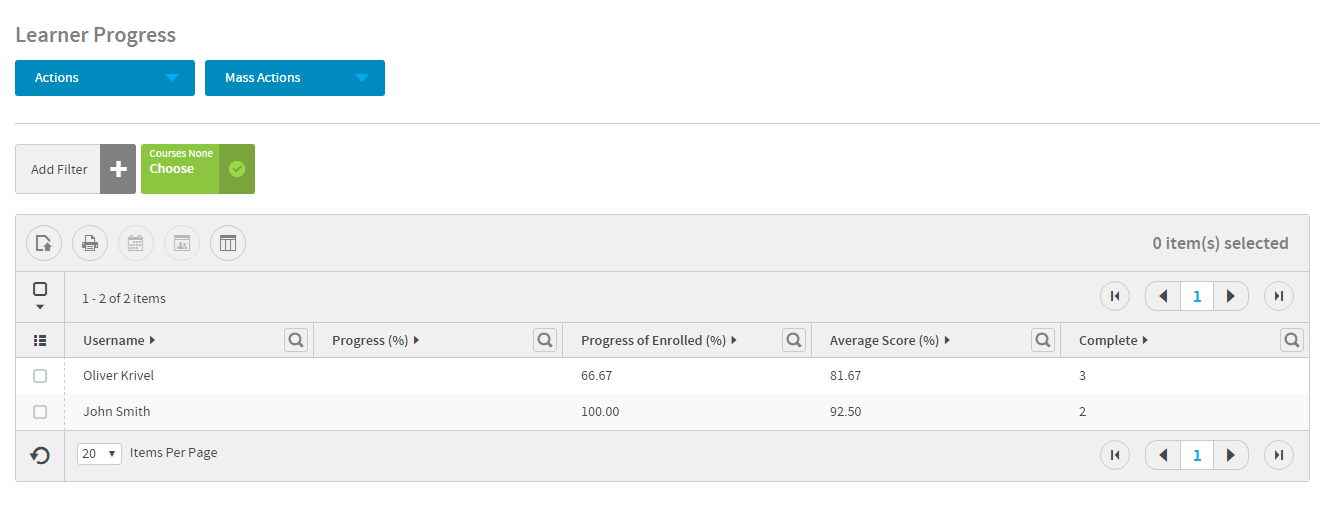
- 3
Select Course Activity and select a course to see how users progress.
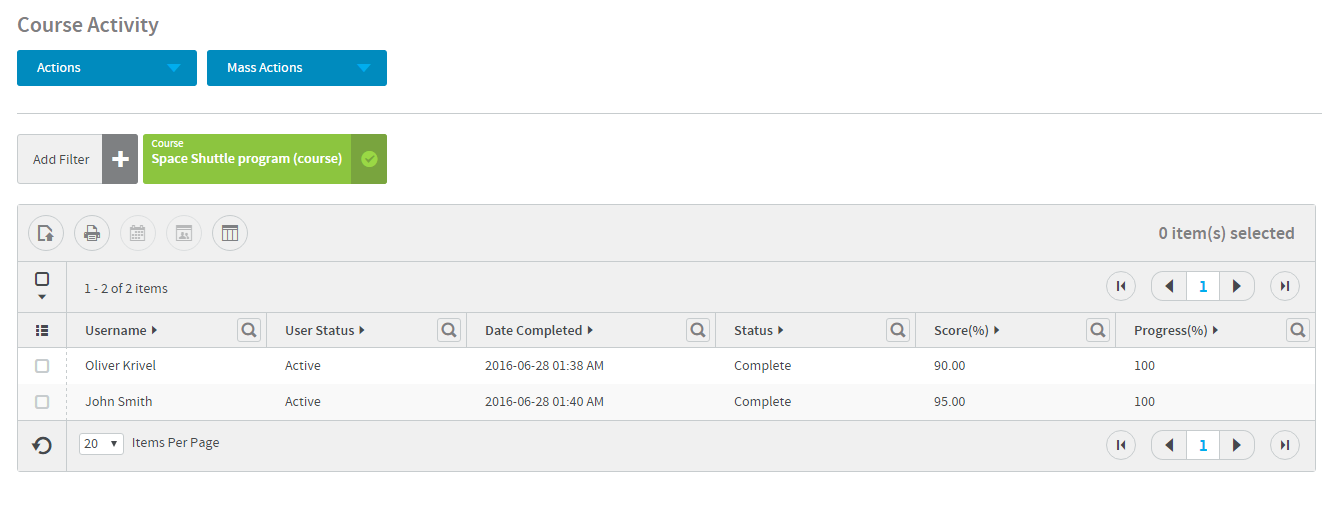
- 4
Select Assessments to see general statistics for courses with assessments.
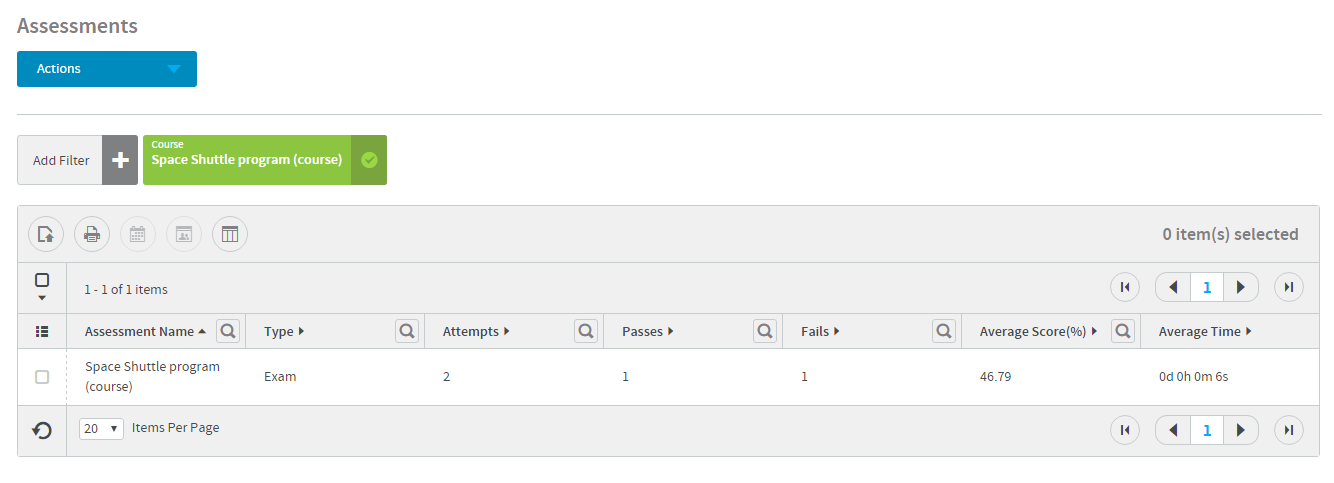
- 5
Move the cursor on Actions to select Questions Report or Users Overview.
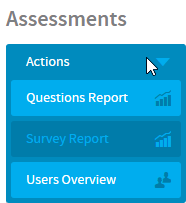
- 6 Question Report for SCORM 1.2 courses will not have questions text, as journaling is not supported.
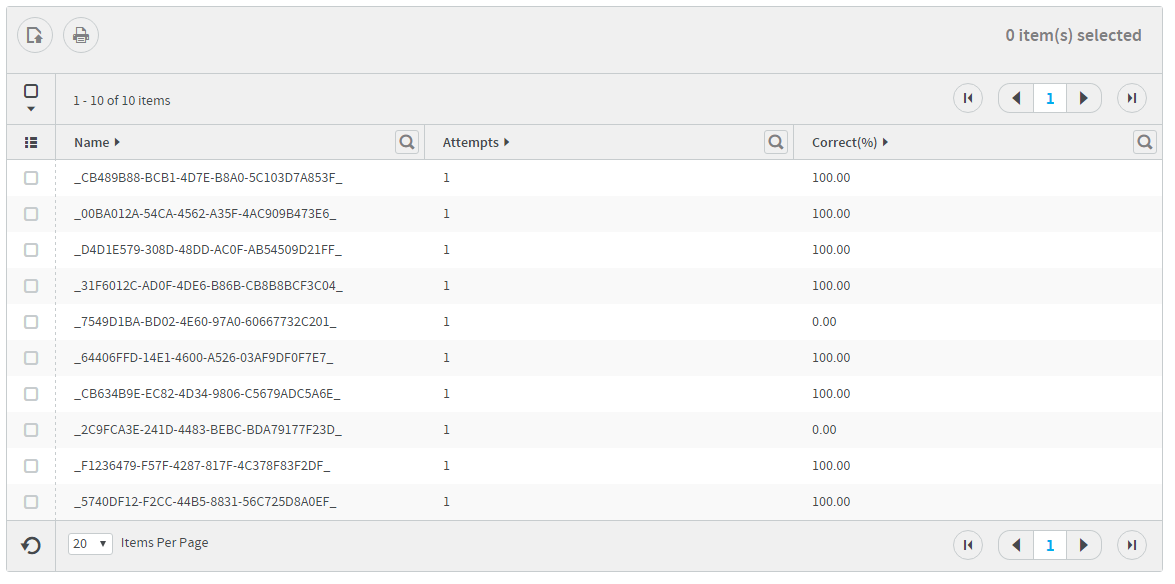
- 7
At the same time, question messages will be displayed for SCORM 2004 quizzes.