How to Add a Presentation into Thinkific LMS
Thinkific LMS does not suppore SCORM/xAPI specifications so far, but it can use external links as resources.
Just follow this tutorial on how to get your resources into Thinkific LMS:
- 1 Make sure that you are an administrator and can manage content in Thinkific LMS.
- 2
Choose My Courses in the left-hand menu, and click on Create new course.
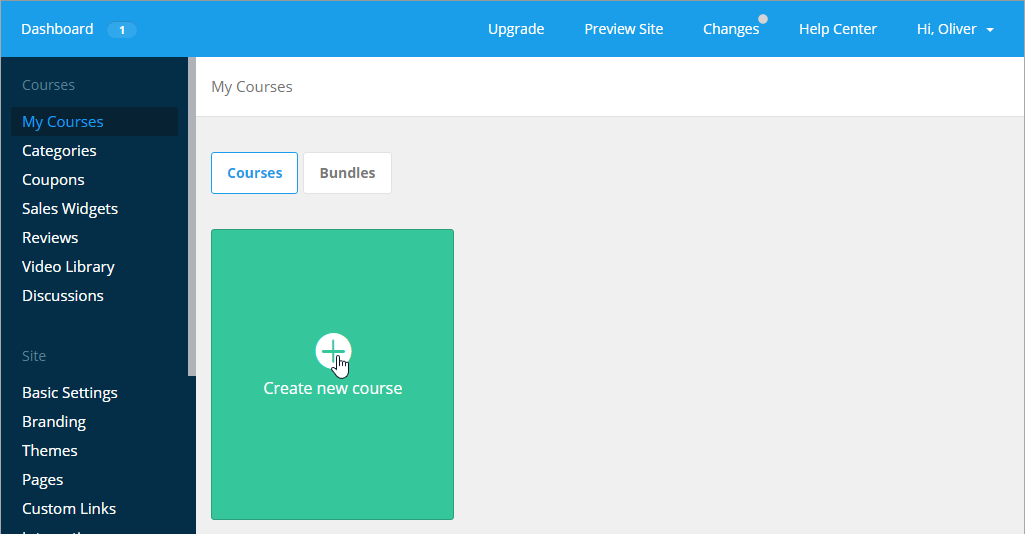
- 3
Enter a new course name.
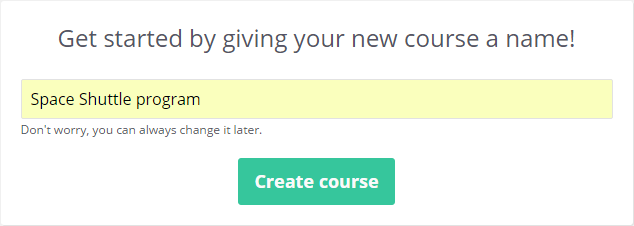
- 4
In the new course window click on Add Chapter and enter a chapter name.
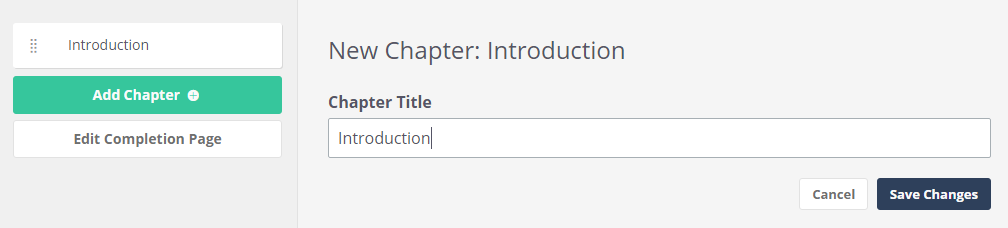
- 5
After that proceed to importing content items by clicking on Add Content.
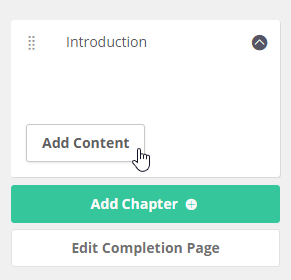
- 6
Sel ect Multimedia in the list of options.
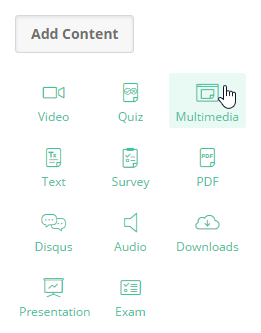
- 7
Enter a share-link to a presentation uploaded to an external hosting service.
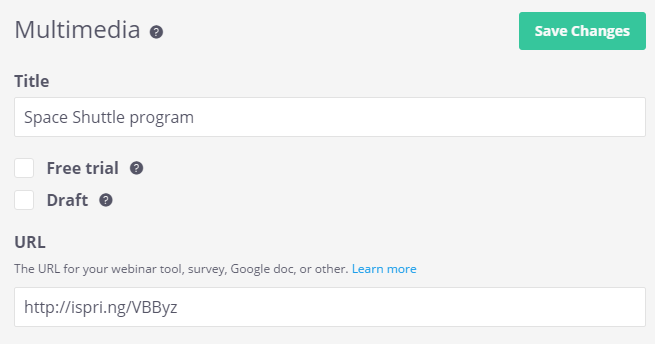
- 8
Here is a course, which is embedded into Thinkific:
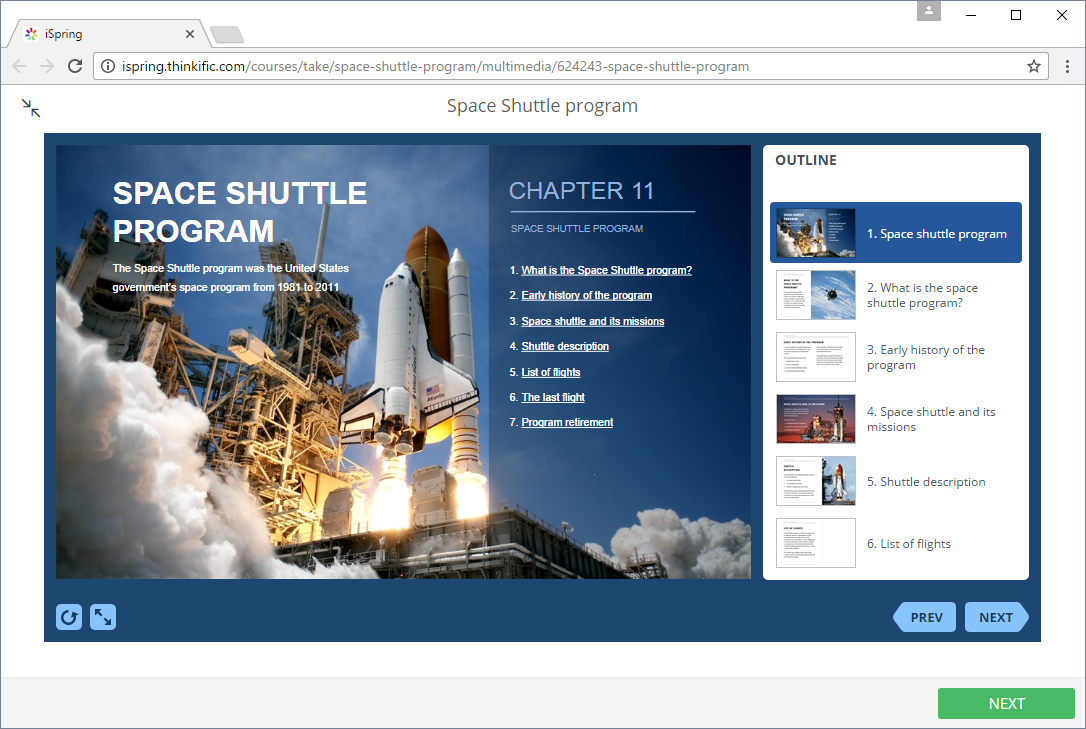
How to add an MP4 file to Thinkific LMS
- 1
Follow the instructions above up to step 6, then sel ect Video.
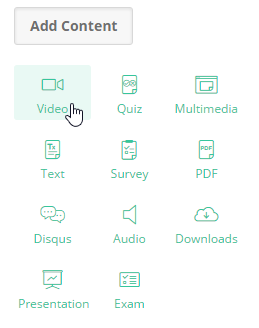
- 2
Click on Sel ect a video fr om your Library, then choose a video fr om the drop-down list of previously added files or upload a new video fr om your computer.
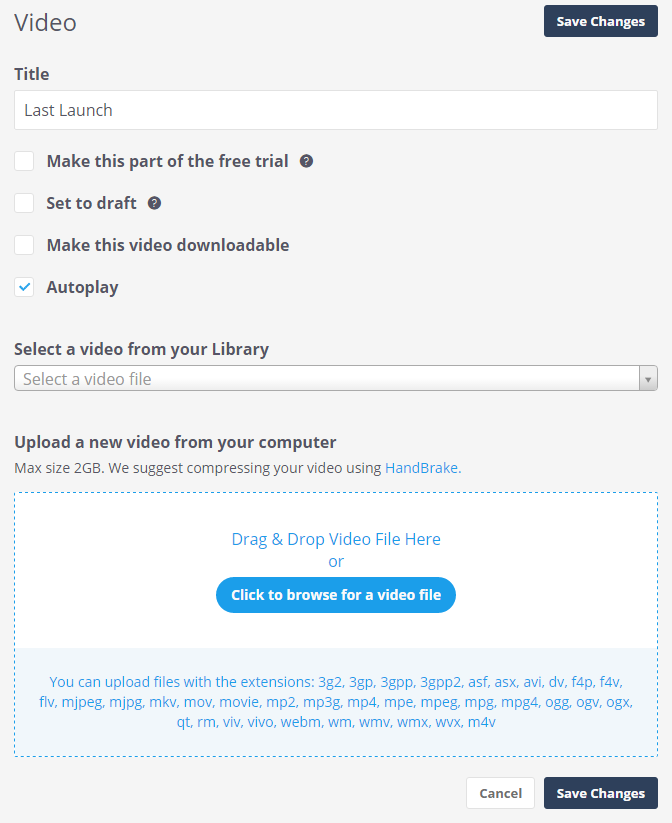 For more information on how to create MP4 presentations with iSpring, please click on the link below:
For more information on how to create MP4 presentations with iSpring, please click on the link below:
Publishing to Video