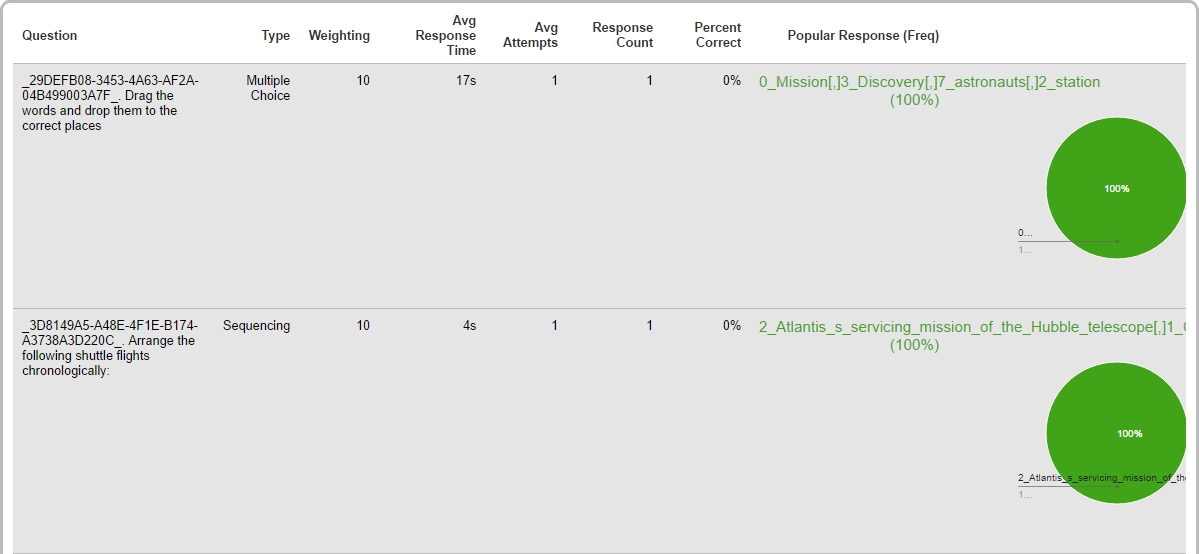How to Add an e-Learning Course into xapiapps LMS
xapiapps LMS has gone through compliance tests with iSpring learning courses and we can now confirm that it supports SCORM/xAPI uploading and reporting. Check out how to create a learning package with iSpring.
Just follow this tutorial on how to get your SCORM package into xapiapps LMS:
- 1
Make sure that you are an administrator, can create and manage courses and users.
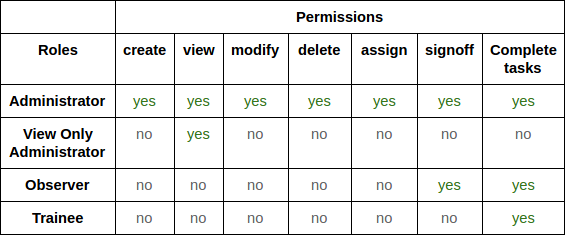
- 2
Sel ect Manage Content on the eLearning menu on the Dashboard.
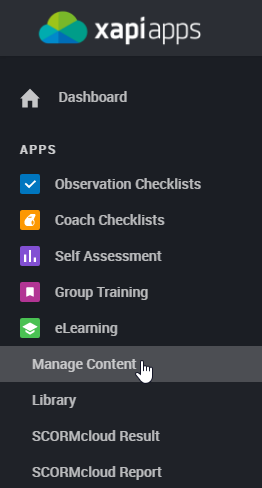
- 3
Click Create on the top ribbon of the central panel.
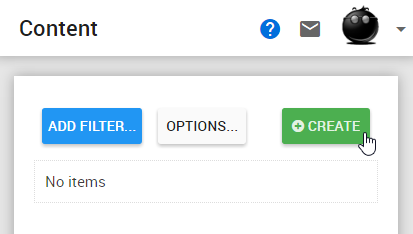
- 4
Select a course fr om the list of available content items.
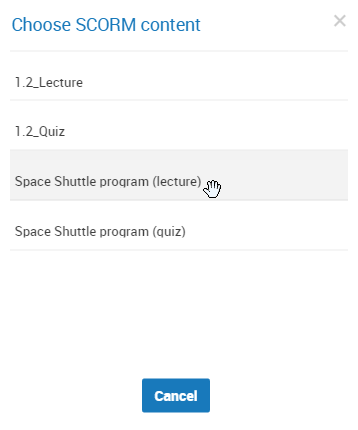 NOTE: To see your courses in this list, you need to add SCORM Cloud app and upload your courses to your realm. For more information, read the following guide:
NOTE: To see your courses in this list, you need to add SCORM Cloud app and upload your courses to your realm. For more information, read the following guide:
Connecting with SCORM Cloud - 5
Enter a course name, description and preview it.
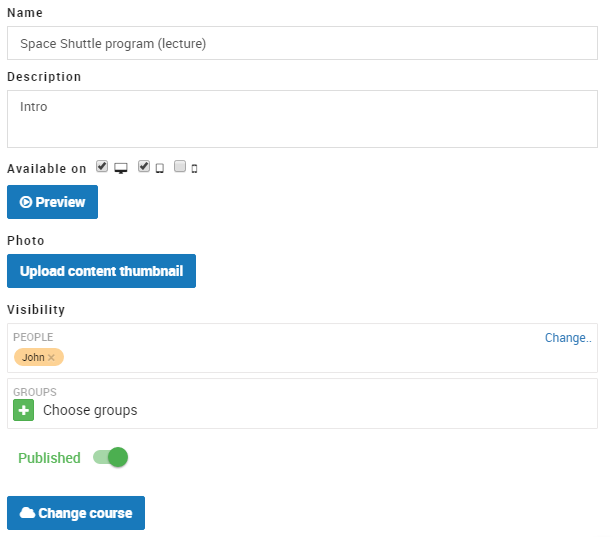
- 6
The courses will be seen on the Content menu.
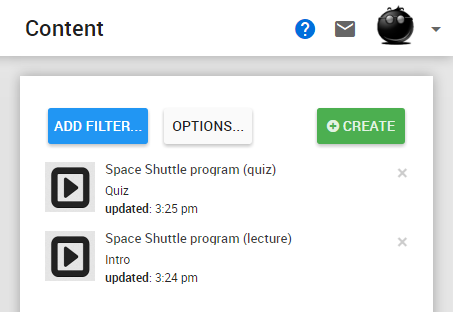
- 7
Select Create New on the Training Paths menu on the Dashboard.
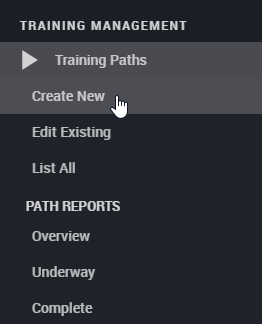
- 8
Enter a new path name and click ADD A STEP.
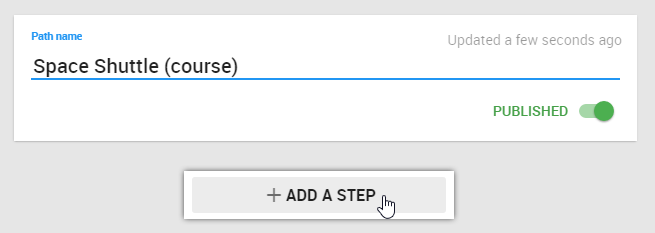
- 9
To allocate a SCORM/xAPI course, select SCORM Cours.
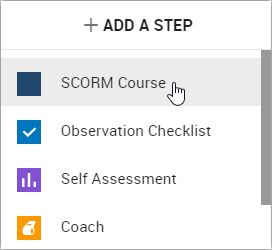
- 10
Select a previously imported course.
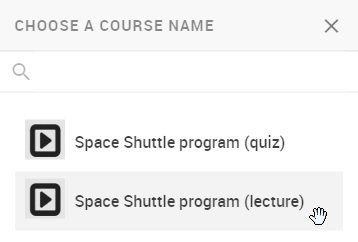
- 11
Add more steps if required.
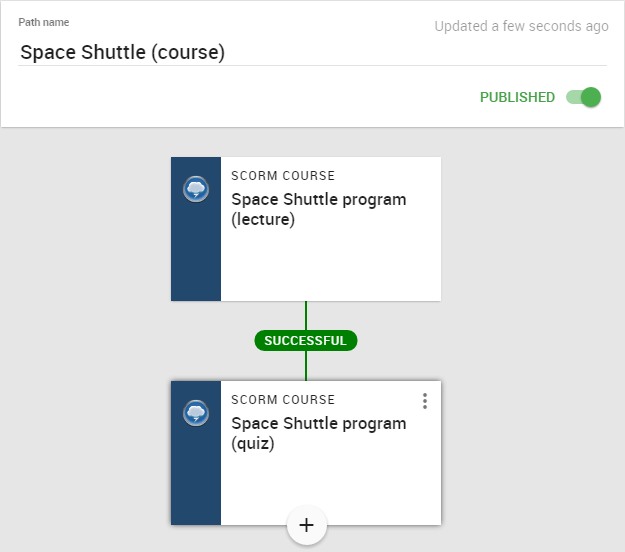
- 12
Here is a sample training path launched by a learner:
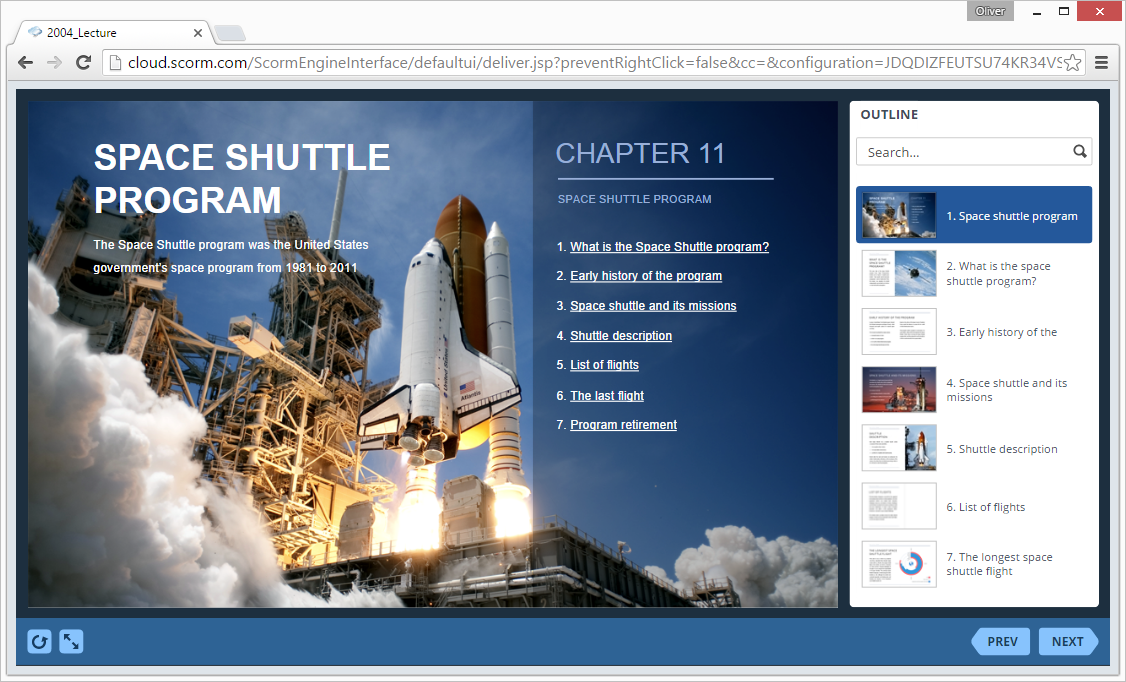
Note that courses are stored in SCORM Cloud and you will see it in the URL bar.
How to generate reports in xapiapps LMS
- 1 Make sure that you have access to the list of installed apps and the main Dashboard.
- 2
On the eLearning men, select SCORMcloud Result to see general statistics for a course.
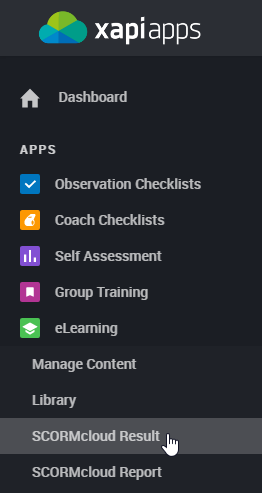
- 3
Select a course in the list of available content items, use filters if required.
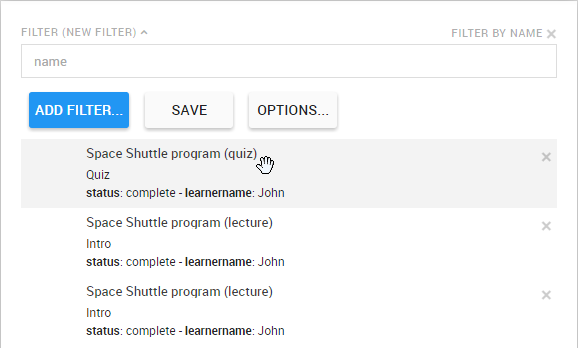
- 4
Here is a sample report:
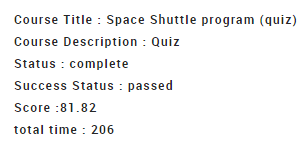
- 5
To see detailed statistics, select SCORMcloud Report.
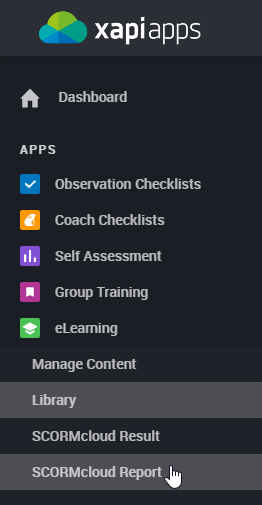
- 6
Expand the Individual Courses box and select a course.
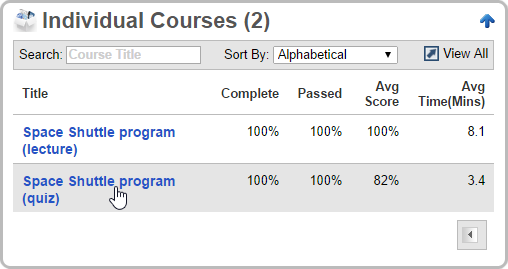
- 7
Click any interaction to learn the details.
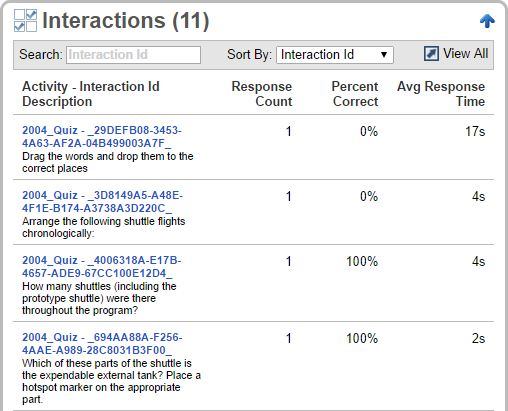
- 8
Here is a sample detailed graph for two questions of one quiz: