How to Add an e-Learning Course into Opigno LMS
Opigno LMS has gone through compliance tests with iSpring learning courses and we can now confirm that it supports SCORM/xAPI uploading and reporting. Check out how to create a learning package with iSpring.
Just follow this tutorial on how to get your SCORM package into Opigno LMS:
- 1
Make sure that you logged in as an administrator.
- 2
Go to MY COURSES and add a new course.
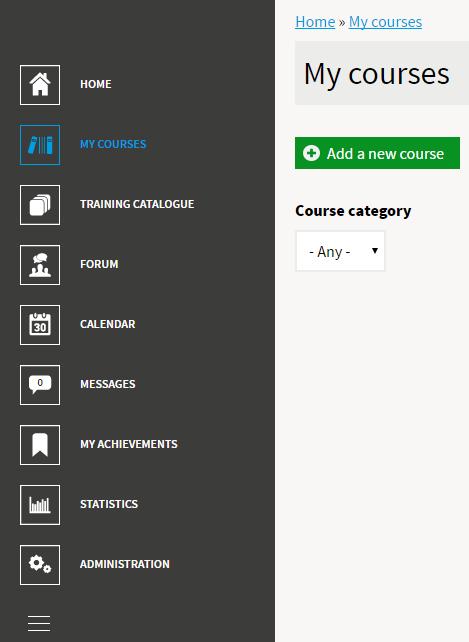
- 3
Enter a new course title and description.
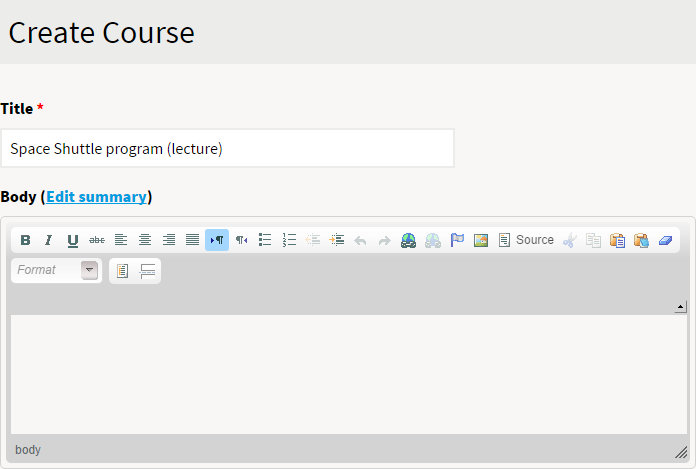
- 4
Click on Lessons on the course page.
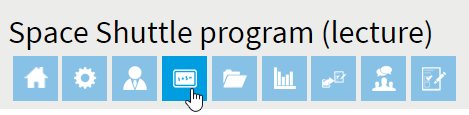
- 5
Click on Add new lesson on the Lessons page.
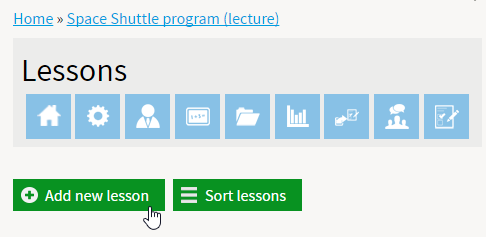
- 6
You need to create a question inside of a lesson.
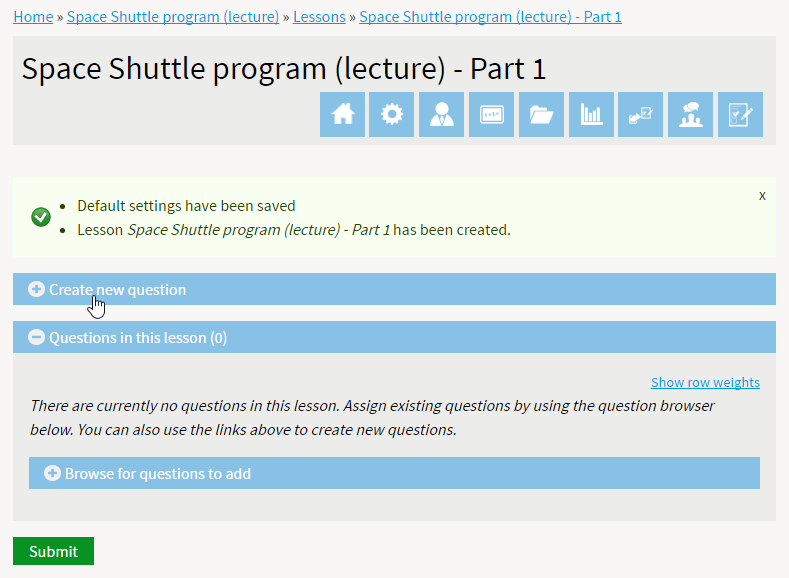
- 7
Next, select SCORM or TinCan package to import a file.
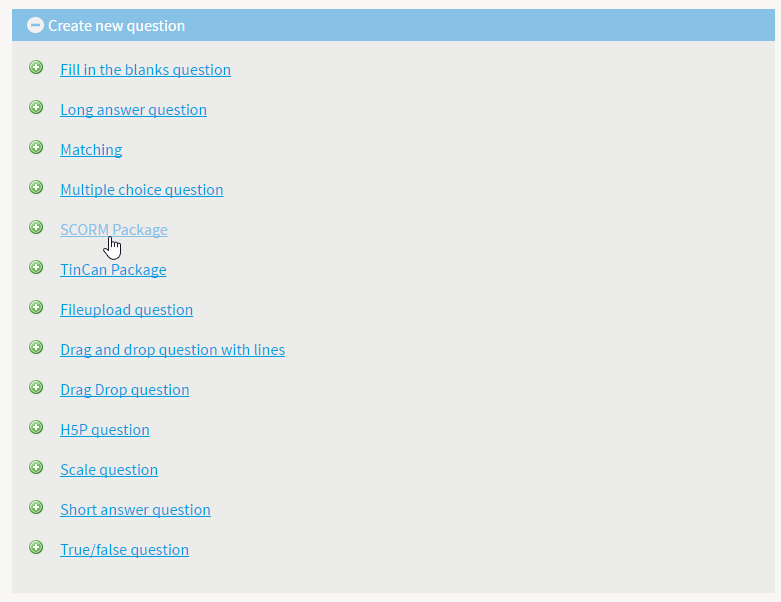
- 8
Click on Choose File to locate a zipped file and click Upload to import it.
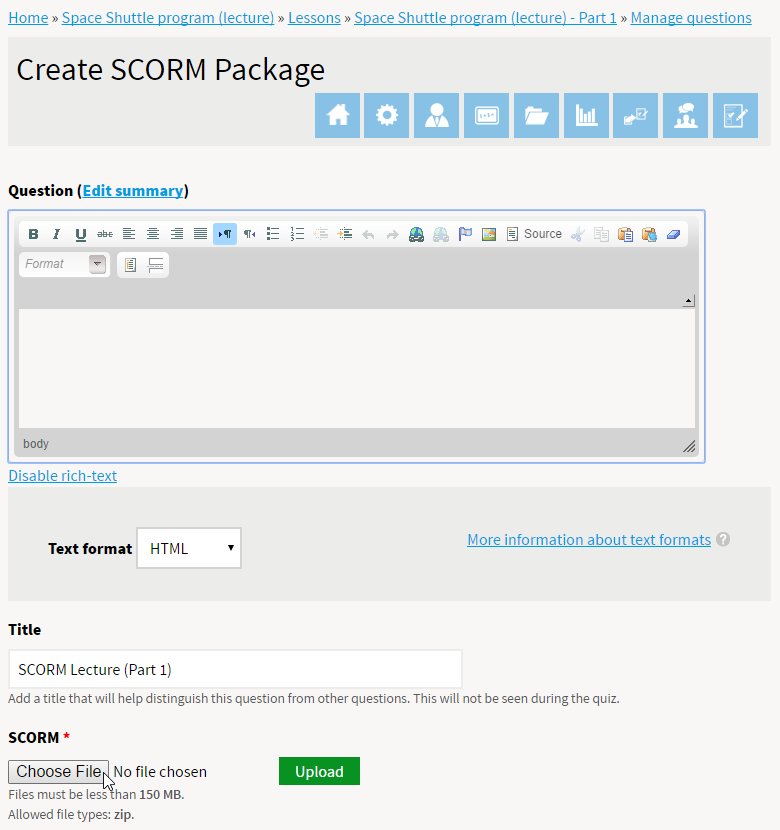
- 9
After that the package will be seen on the course page.
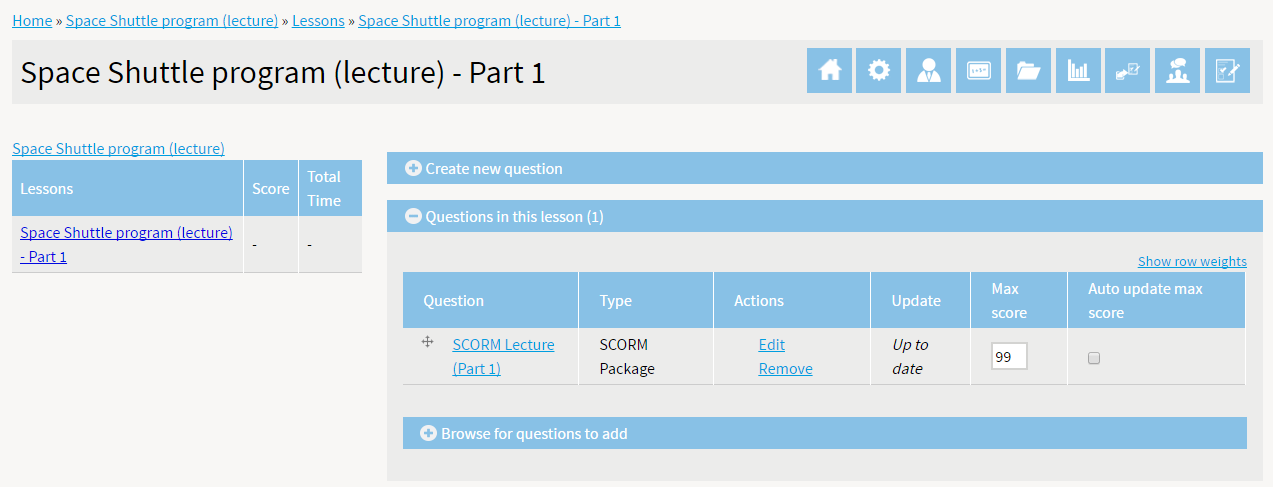
-
Here is a course launched by a learner:
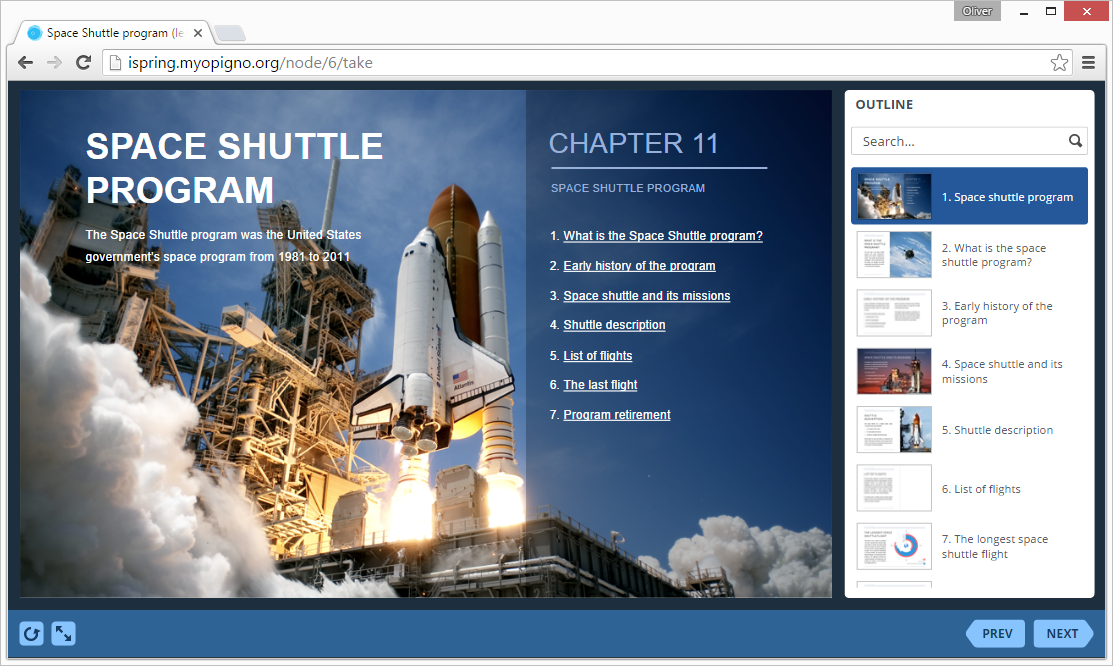
- 1 Make sure that you logged in as an administrator.
- 2
Select Opigno Statistics on the Administration menu.
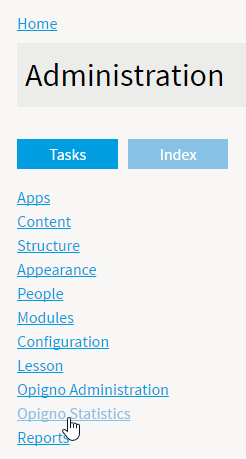
- 3
Click on Dashboard on the next window to see general statistics.
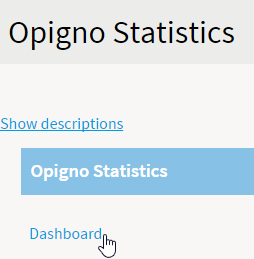
- 4
Click on a user icon in Most active users to get his personal transcript.
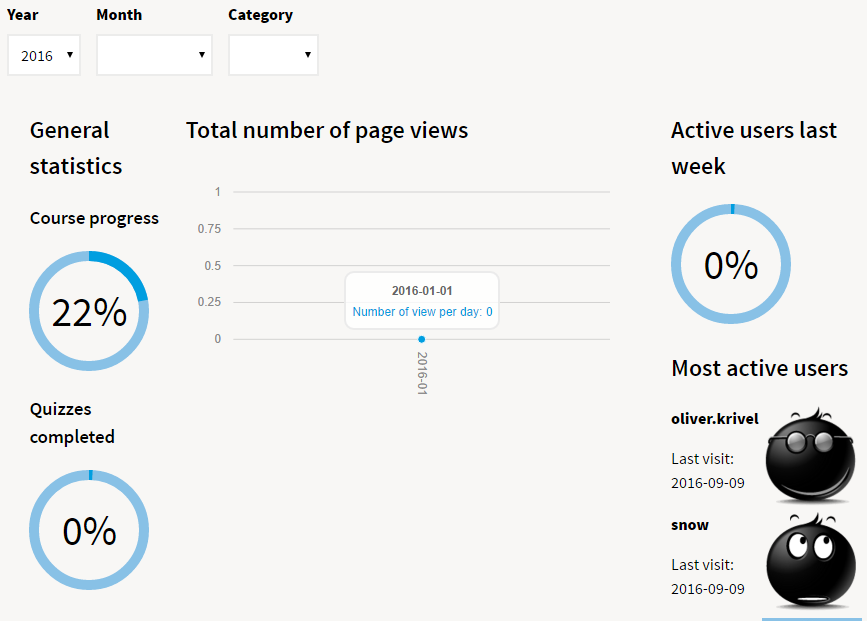
- 5
Statistics also available if you click on Reports on the course page.
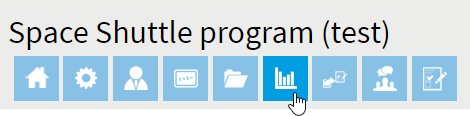
- 6
Scroll down to get to the Students results table and click View statistics.

