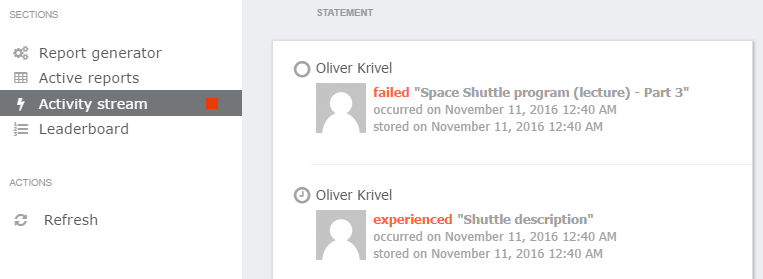How to add an e-Learning Course into Agylia LMS
Agylia LMS has gone through compliance tests with iSpring learning courses and we can now confirm that it supports SCORM/xAPI uploading and reporting. Check out how to create a learning package with iSpring.
Make sure that you logged in as an administrator or that your role allows you to administrate pages and follow this tutorial on how to get your SCORM package to Agylia LMS:
- 1
Select Catalogue on the administrative dashboard.
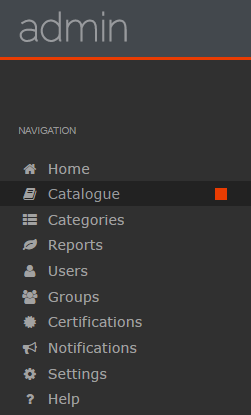
- 2
Next click on Add courses and files to add a zip file.
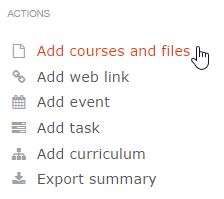
- 3
Click on Browse... or just drag and drop a zip file.
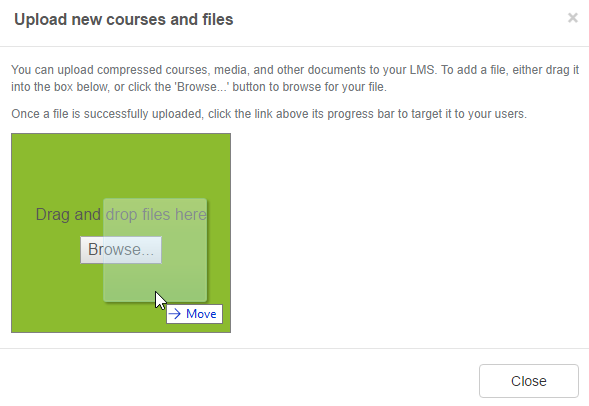 SCORM courses require additional settings. You need to add a version number into imsmanifest.xml so that courses were registered.
SCORM courses require additional settings. You need to add a version number into imsmanifest.xml so that courses were registered. - 4
Once the zip file is uploaded, click on Close to proceed.

- 5
Enter a new course information and enroll learners.
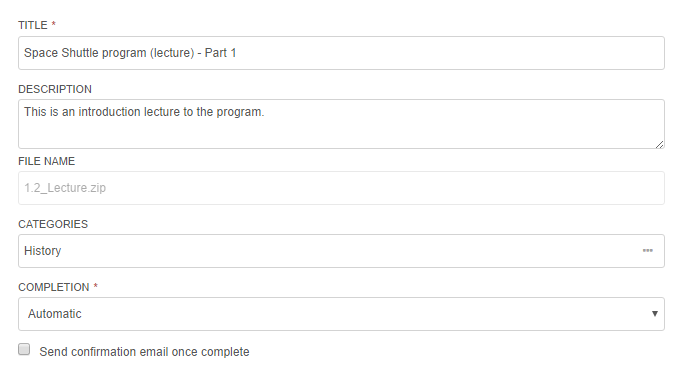
-
Here is a course launched by a learner.
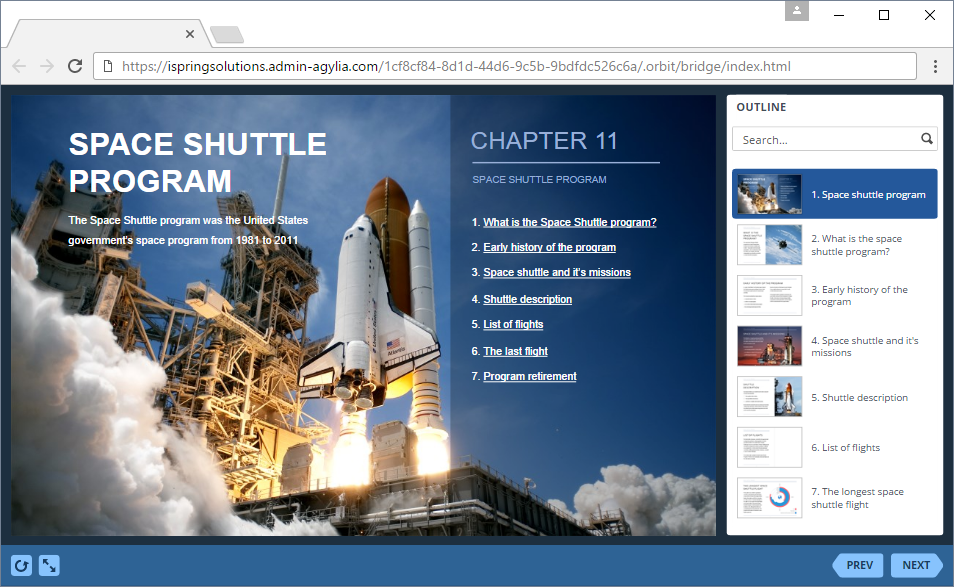
How to generate reports in Agylia LMS
There are several reports available in Agylia LMS. Let's review how administrators can generate them.
How to work with Report generator in Agylia LMS
- 1
Select Reports on the administrative dashboard.
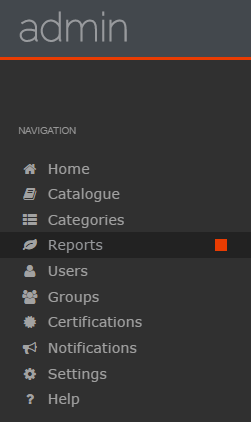
- 2
Next select Report generator to create your own template.
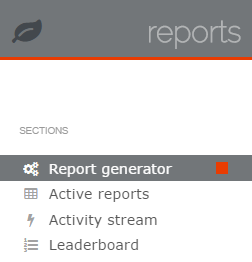
- 3
Configure new report details and click on Generate.
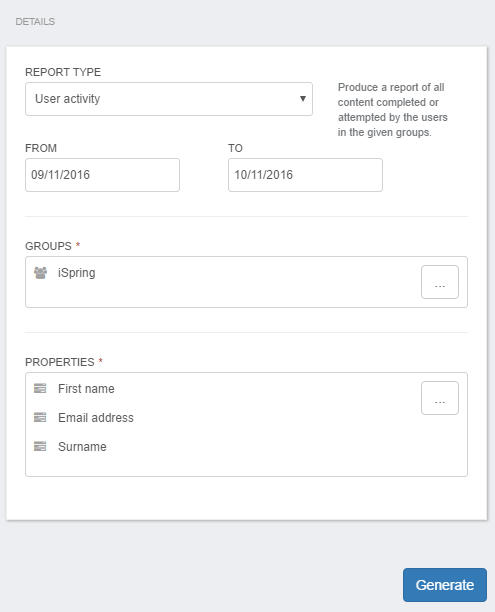
- 4
IThere can be several reports that will meet the pre-configured filters. Select one of them.
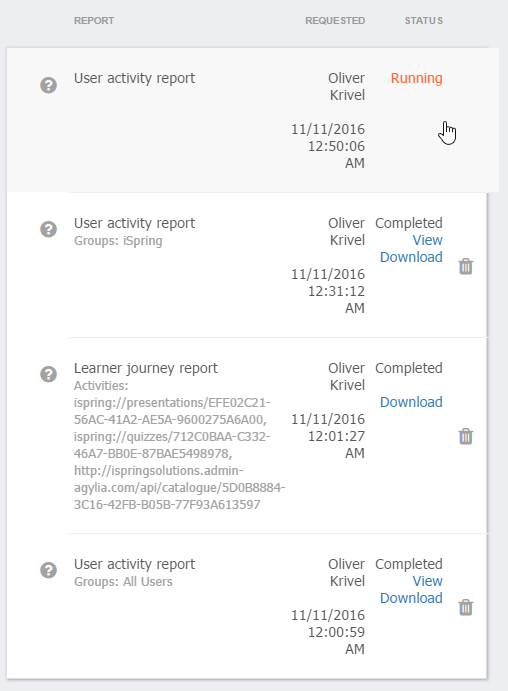
- 5
Click on View to get to the report or download it to your computer.
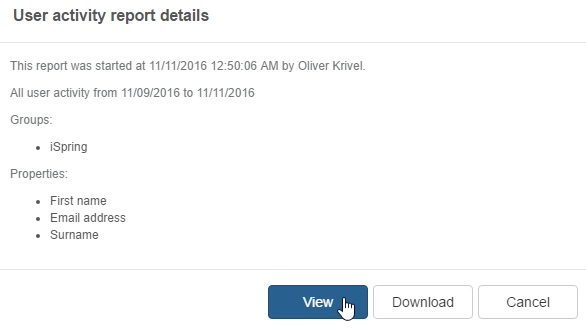
- 6
Here is a report shown after you clicked on View.
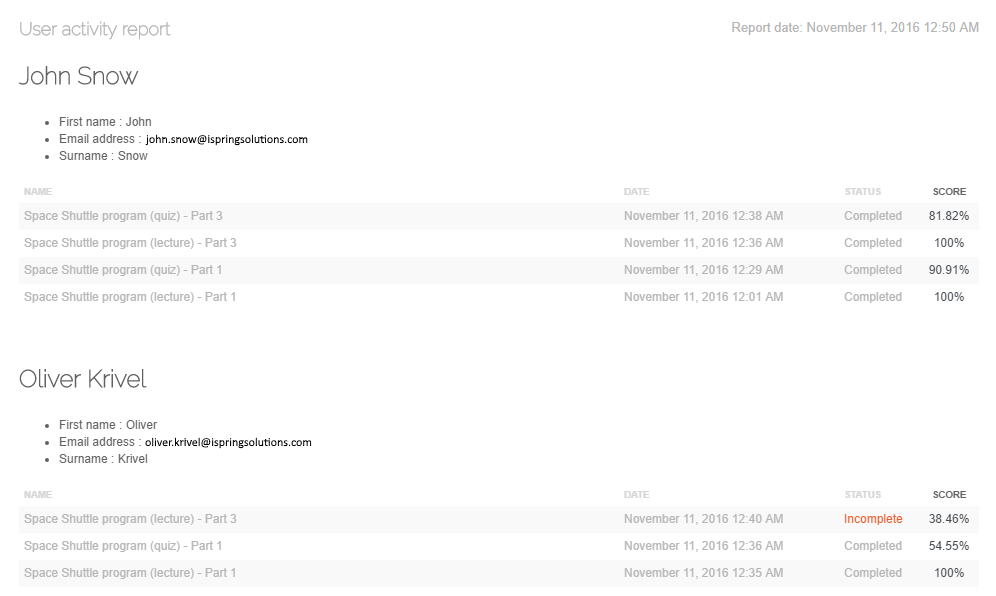
-
A great thing is that all steps and activities are also recorded in the built-in LRS.