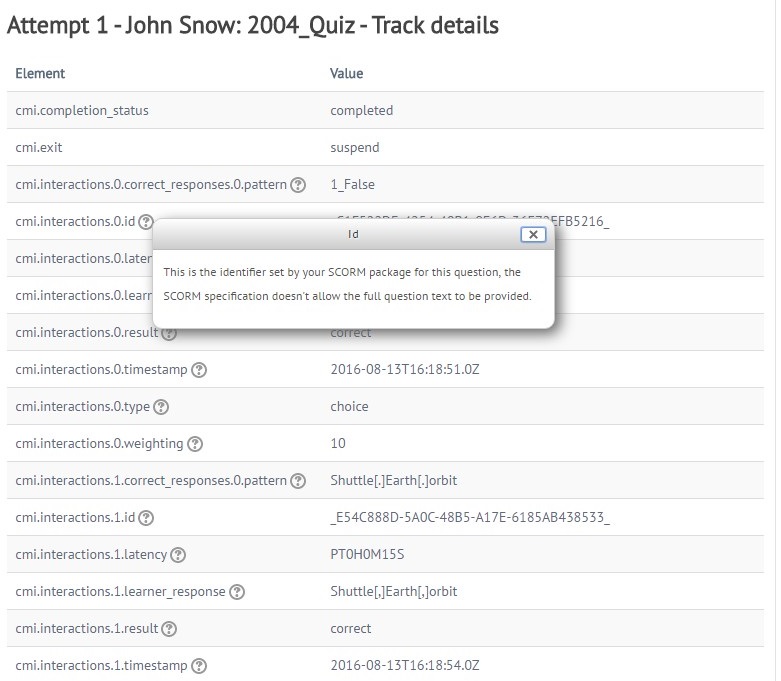How to Add an e-Learning Course into ScholarLMS
ScholarLMS has gone through compliance tests with iSpring learning courses and we can now confirm that it supports SCORM/xAPI uploading and reporting. Check out how to create a learning package with iSpring.
Just follow this tutorial on how to get your SCORM package into ScholarLMS LMS:
- 1 Make sure that you are an administrator and can upload activities and resources.
- 2
There are a few ways to add a new course. One of them is to click on Add New Course on the Quick Admin Dashboard.
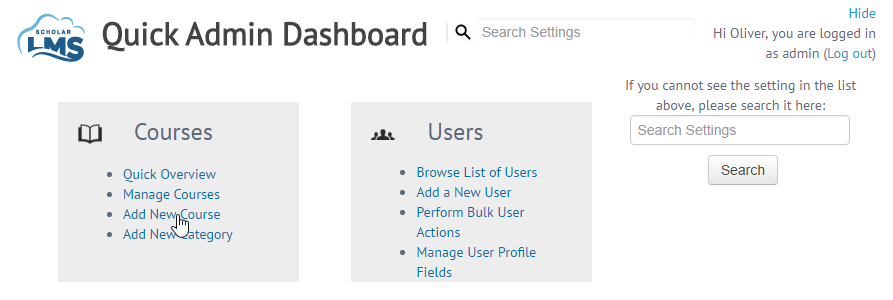
- 3
Add a new course full name, short name and select a course category.
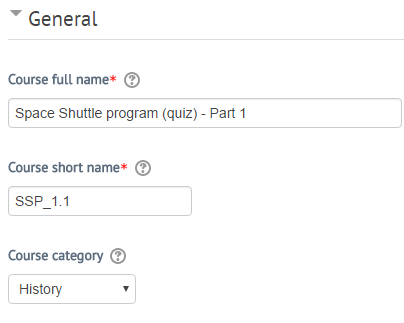
- 4
Select Single activity format (in the Format list) and SCORM package (the Type of activity field) on the Course format panel.
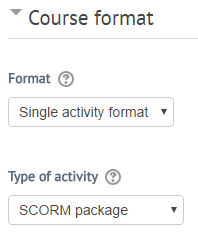
- 5
Click on Save and return to go to the Courses menu.

- 6
Choose a category you previously selected in the course setting menu.

- 7
Select a course you previously added.
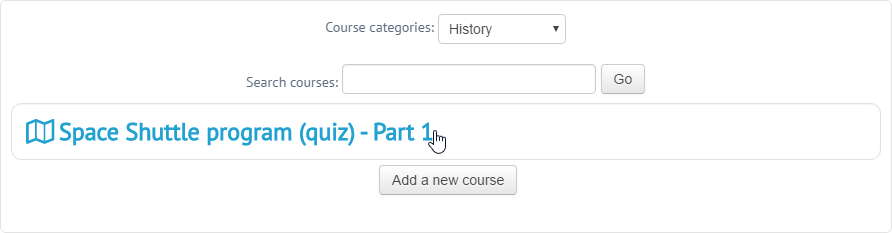
- 8
Enter a package name and description.
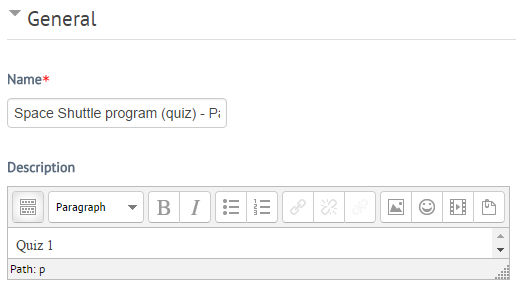
- 9
Drag and drop a SCORM package onto the content box on the Package panel.
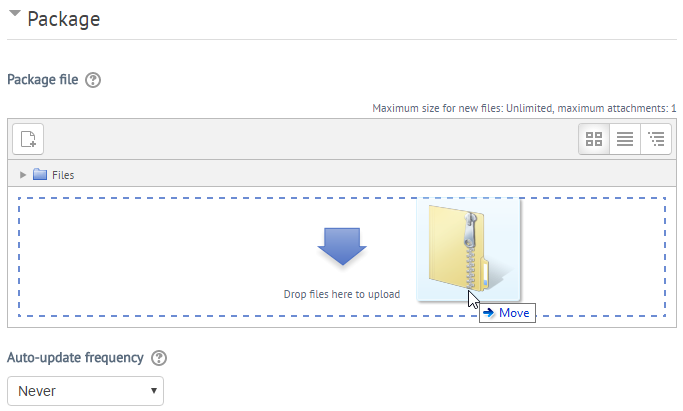
- 10
Also, we recommend launching courses in a new window. This option can be configured on the Appearance panel.
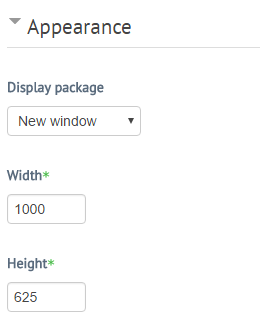 Here is a sample course launched by a learner:
Here is a sample course launched by a learner:
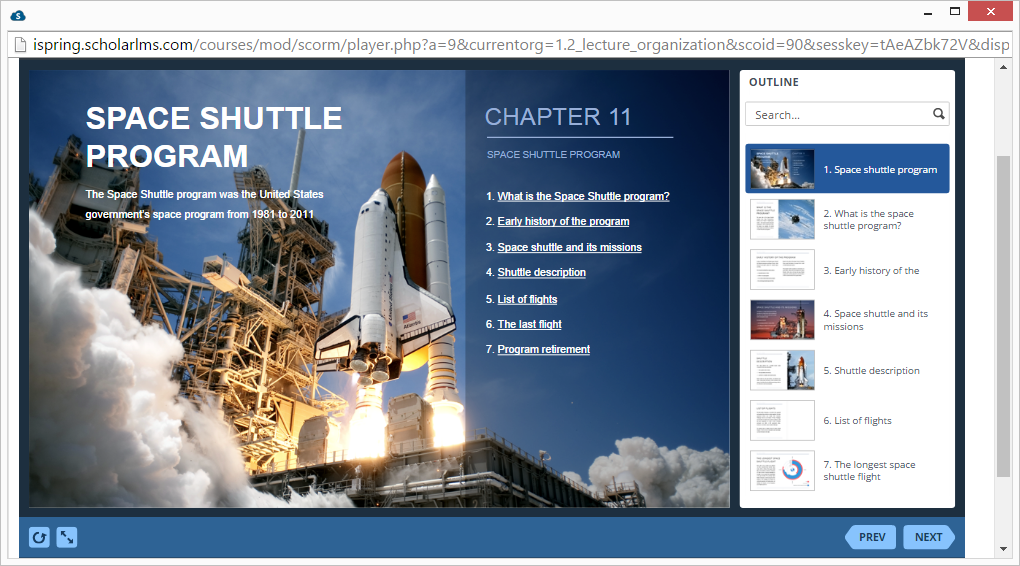
How to generate reports in ScholarLMS
- 1 Make sure that you logged in as an administrator and can manage courses and users.
- 2
Choose a course category on the Courses panel.
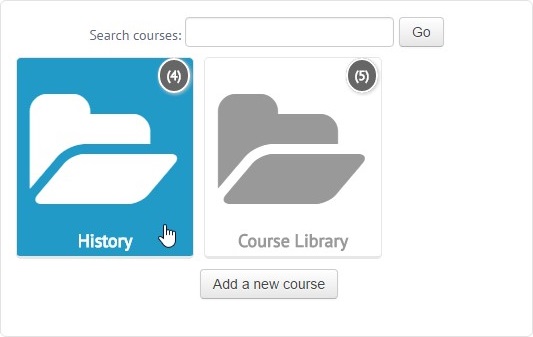
- 3
Select a course, which report you want to see.
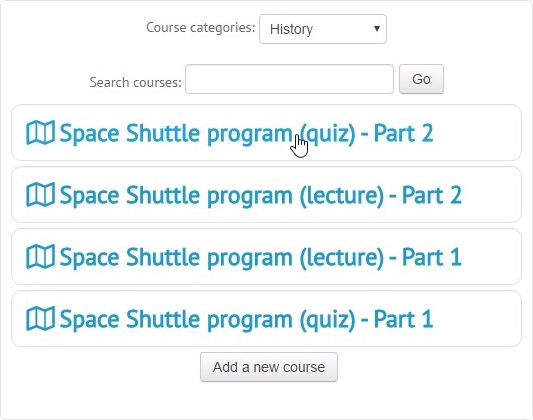
- 4
Switch to the Reports tab to see general statistics.
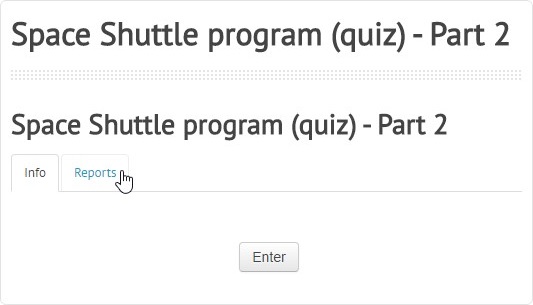
- 5
Click on the attempt number in the Attempt column.
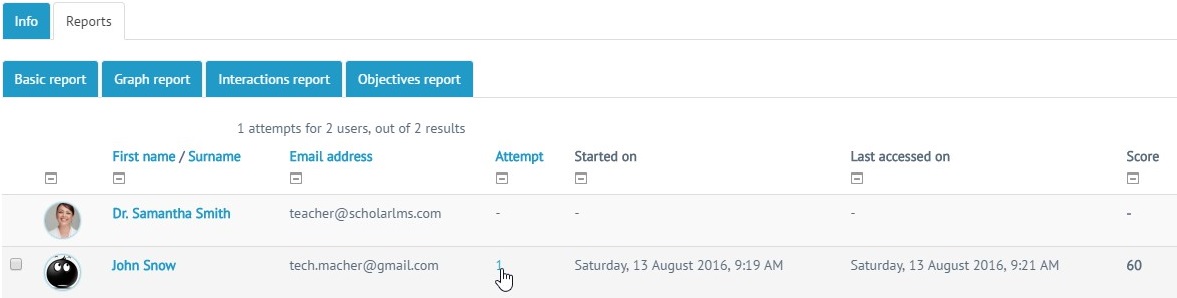
- 6
Click on Track details to see user’s answers if SCORM contains a quiz.
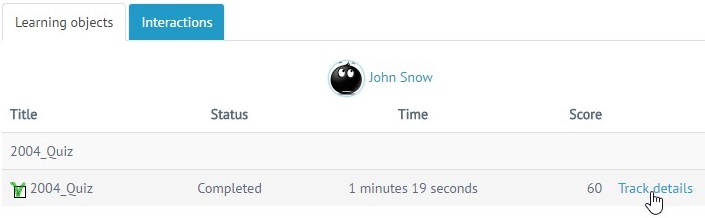
- 7
The LMS does not journal quiz questions neither of SCORM 2004 nor of SCORM 1.2 quizzes.