How to Add a SCORM Course into LearnWorlds LMS
LearnWorlds LMS supports courses in SCORM 1.2, SCORM 2004 (2nd, 3rd, and 4th editions), and HTML5 formats. In this article, you’ll discover how to upload your SCORM course to LearnWorlds LMS step by step.
Tip: If you want to create an online course quickly from scratch, go for iSpring Suite. It's an advanced tool that's also easy to use, perfect for making courses, quizzes, video tutorials, scenarios, and more. iSpring courses work smoothly with SCORM, so they play perfectly on any device and in any LMS, including LearnWorlds LMS.
How to Upload a SCORM Course into LearnWorlds LMS
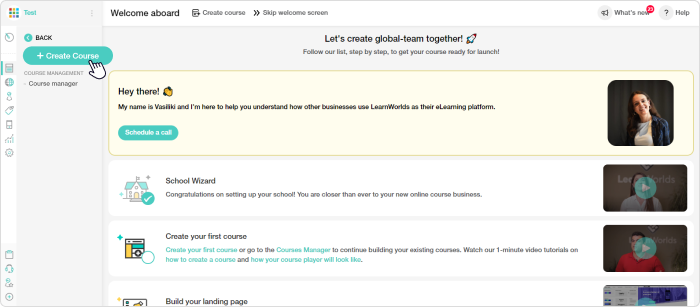
2. In the Create Course Wizard, follow the prompts to: add a title, set up the course public URL, choose the course type (Paid, Draft, Coming Soon, Enrollment Closed, Free, or Private), set the price (if necessary), upload an image for your course card, and add the description of your course. Once finished, click on Next.
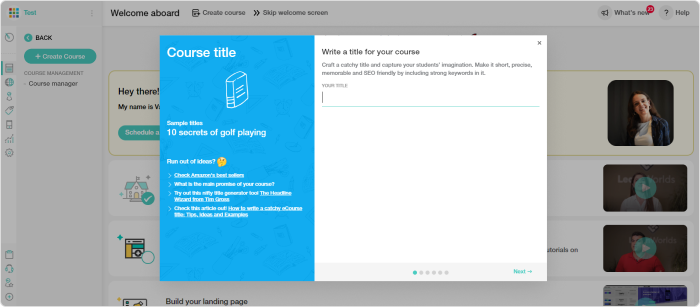
3. Select Create the course content.
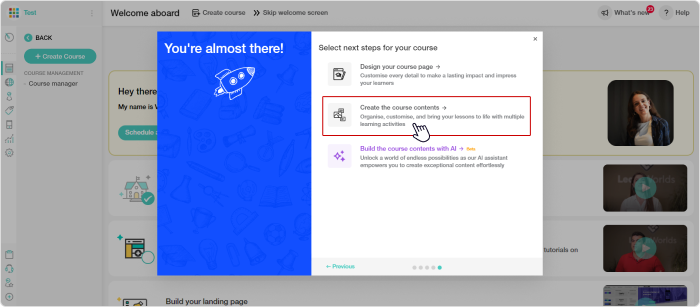
4. Click Add empty section.
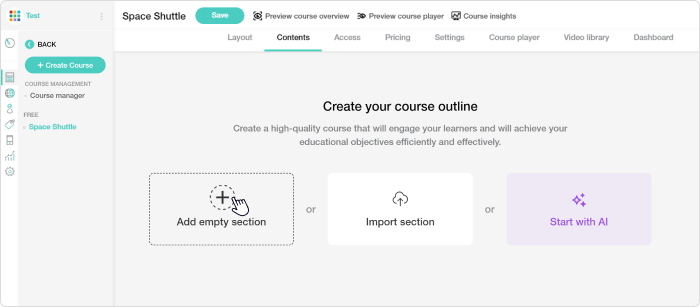
5. Add your course title and description and set the accessibility. Click Save.
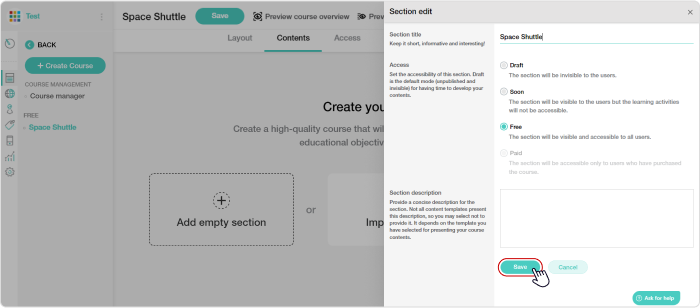
6. Click on Add Activity.
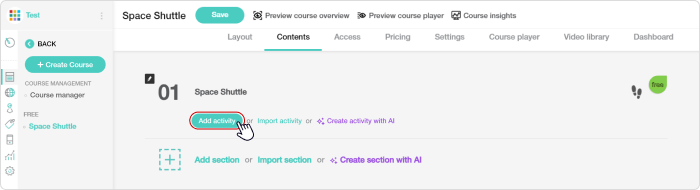
7. Select SCORM/HTML5 Package activity.
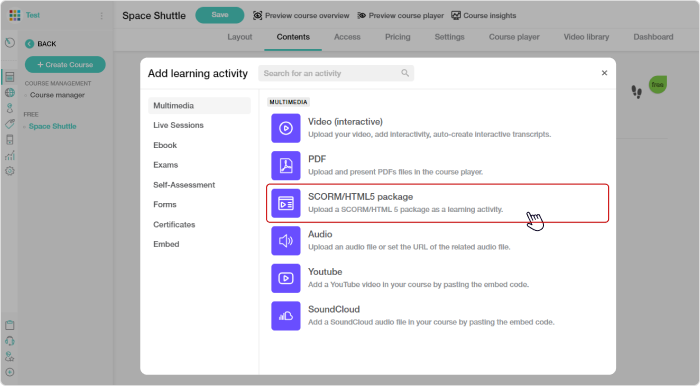
8. Give a title to your SCORM file and click Save & Edit.
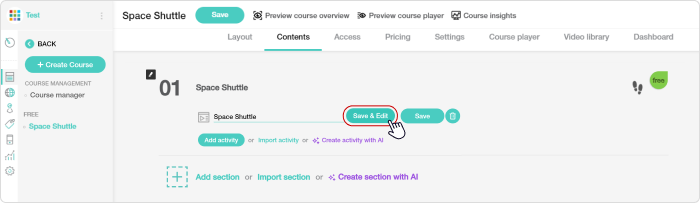
9. Click Add scorm.
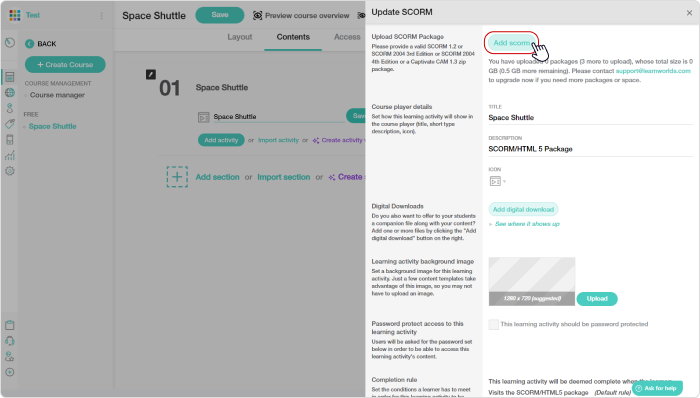
10. Select the SCORM file on your computer and click Open.
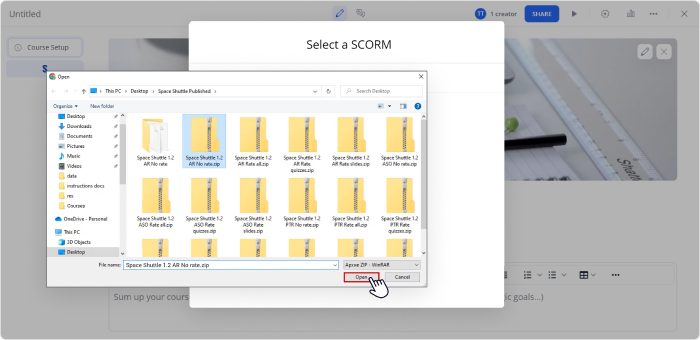
11. Switch on two buttons: Use SCORM Completion Rules and Student time on an activity – if you want Learnwords LMS to show you who completed your course and how much time learners spent studying it. Then scroll down and click Save.
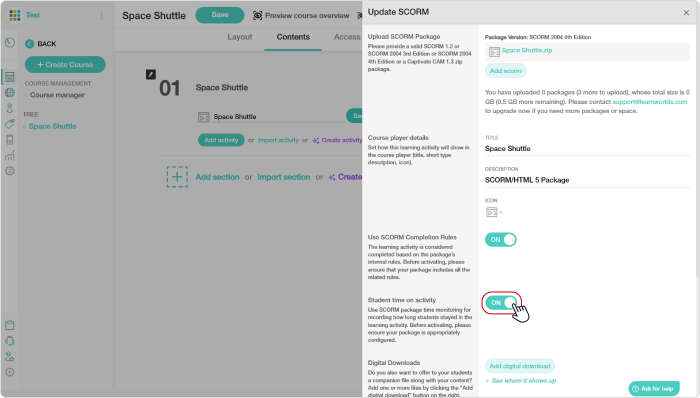
And that’s it! You can preview your course to check whether everything works exactly how you need:
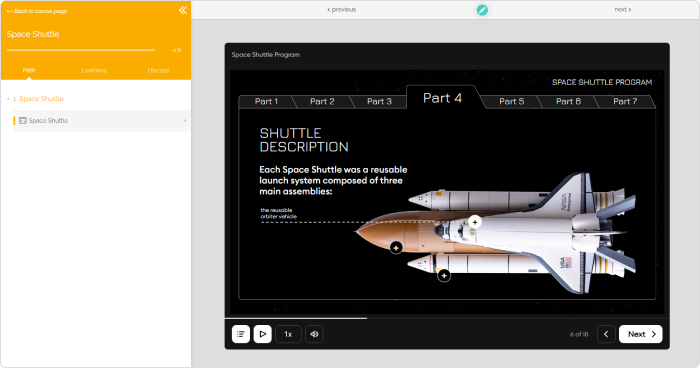
For more information about LearnWorlds LMS, visit the vendor’s official website.
If you're looking to create engaging and comprehensive courses quickly, use iSpring Suite. With this tool, you can make all sorts of content like assessments, scenarios, videos, and interactions, and it all smoothly fits into the LearnWorlds LMS. Plus, all the content adjusts itself automatically to whatever devices your learners are using.
Related Articles