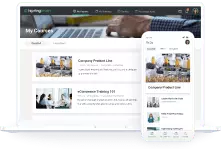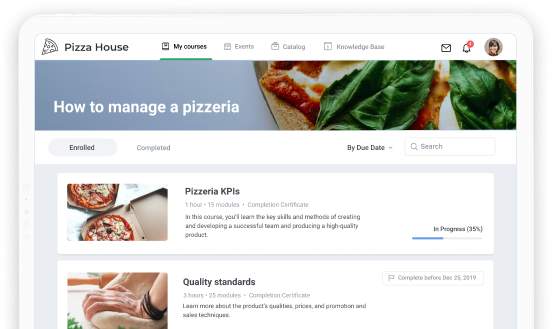iSpring Learn LMS update: Notification center

iSpring Learn is now able to send automatic notifications. It’ll take you zero time and effort to keep employees informed. iSpring Learn has ready-to-go presets for all important messages learners may need, and will notify them by email and in the learning portal.
Notifications allow you to deliver key messages exactly when you need it. For example, your employees will instantly find out about a new course, get an invitation to join a webinar, and remember that a homework assignment is overdue or a course deadline is closer than it seems.
Where users get notified
By default, learners get notifications both in their iSpring Learn accounts and by email. Email notifications can be disabled in the user portal.
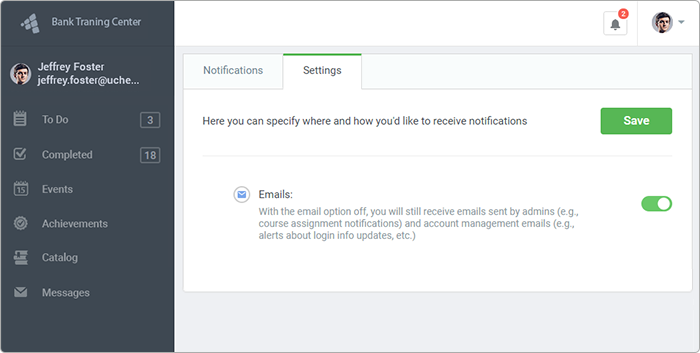
Overall, there will be two types of notifications:
Notifications in iSpring Learn. The bell icon will show if a user has any unread notifications, and the full notification history will be displayed in the notification feed.
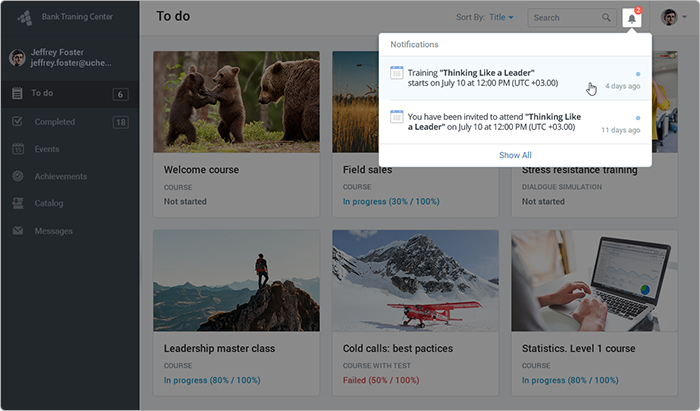
Email notifications. If users have specified their emails, they will get email notifications. This way, they will be able to keep track of important events even without signing in to their LMS accounts.
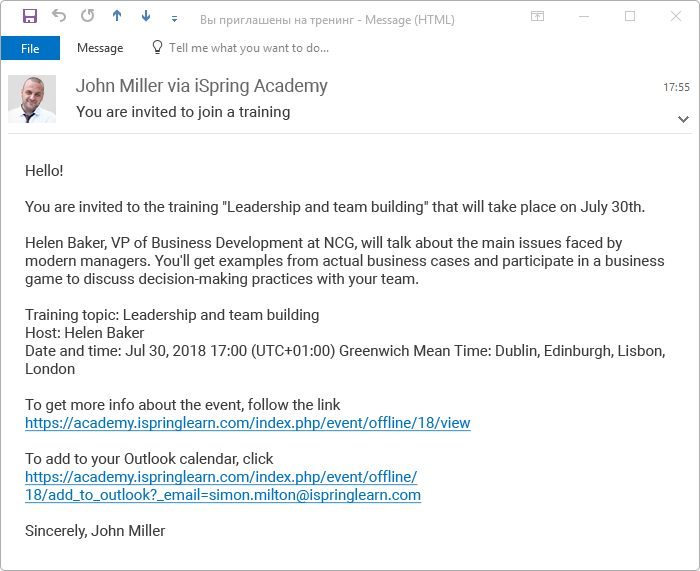
Notifications for learners
You can set up notifications for your employees. To do this, go to Settings → Additional options→ Notifications. By default, all notification are on. You can change the settings whenever you want and select only the events that are important to notify them about.
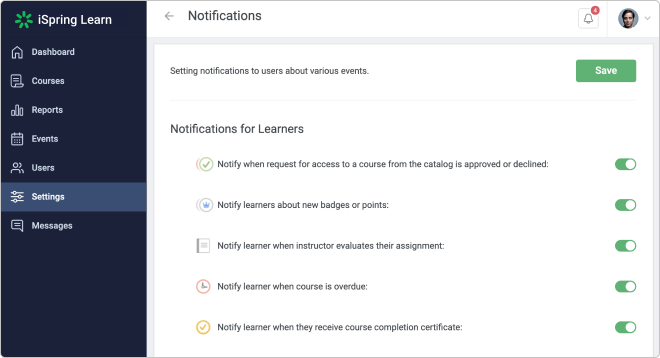
There are notifications on several types of events:
Courses. An employee instantly sees that a new course is assigned to them. iSpring Learn will take care of it and send a reminder when a learner should take a test or complete an assigned course.
When you assign a new course to learners, you will be able to edit the message right in your account.
Assignments. After an employee sends homework for review, they don’t have to constantly check if it was approved and graded. They will get notified as soon as an instructor reviews their work.
Web meetings and trainings. When you add an event to the calendar and decide who you’d like to invite, the learning management system automatically sends emails and push reminders and notifies learners if the schedule changes.
Achievements. New certificates, badges, and points — with notifications, it’s easy for learners to keep track of their own learning progress.
System notifications. These are the only notifications that can’t be turned off. If you change a user’s login, password, or email, it’s critical to notify them and provide them with the actual data.
Notifications for admins
In the same tab, you can also configure additional notifications for administrators.
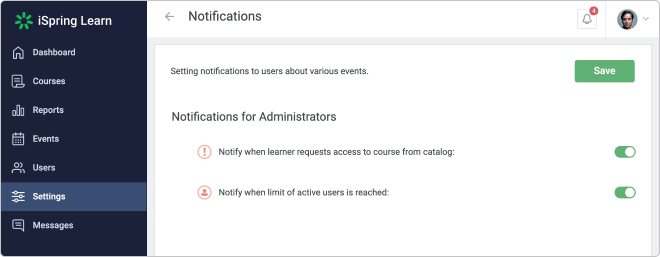
Courses. iSpring Learn tracks system events and reminds you when a learner sends a request to access a content item.
Reviews on content. When a learner leaves feedback on a course, a course author or expert gets notified.
Active user limit. If a learner can’t sign in to the account due to pricing plan limitations, you will quickly find out and will be able to deactivate “old” users or extend the plan.
What’s next
We’re continuing to improve notifications and will soon add this feature to the iSpring Learn mobile app. Your employees will be able to quickly learn about new courses, events, and assignments right on their phones — at home, at work, or on the go.
If you have any questions or something to suggest, please write us in the comment section or shoot us an email. Tell us about your tasks, and we’ll think how we can solve them. Your feedback is always welcomed.