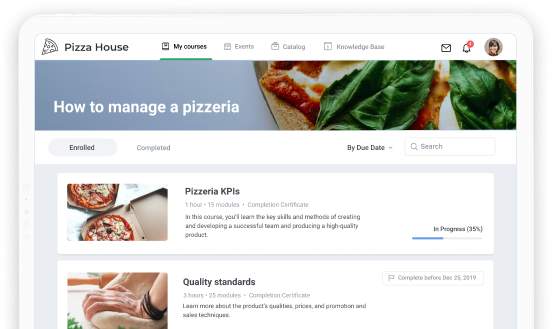How to Use Authoring Tools for Training Program
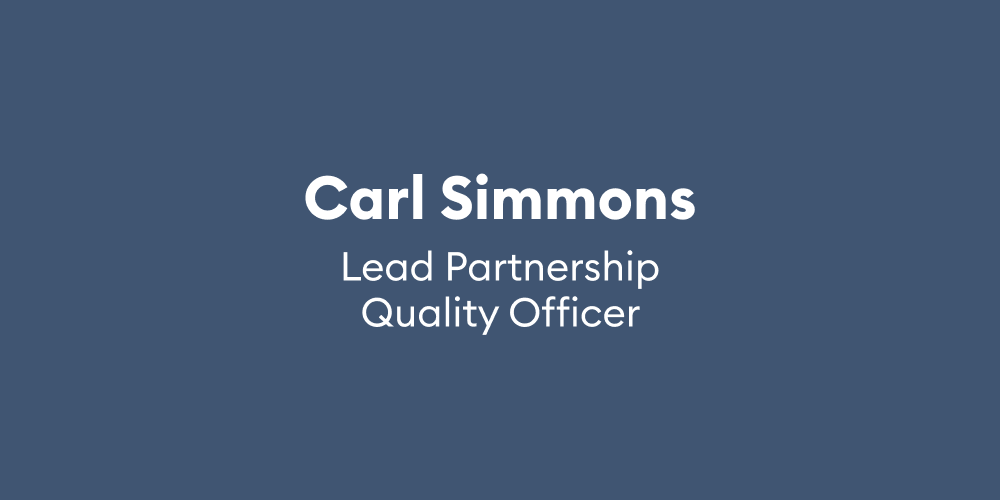
In this final installment of the iSpring/Edge Hill University Case Study series, we’ll be digging a little deeper into some of the technical aspects of eLearning authoring tools. Here, our interview subject discusses some of the benefits of using iSpring, such as a small learning curve, branched course structure for an individual learning experience, and optimizing images for crystal-clear display on all devices.
Check out the previous iSpring Edge Hill University Case Study →
Using iSpring for a Mentor Training Program

Carl Simmons is the Lead Partnership Quality Officer in the Faculty of Education. He used iSpring to deliver an “online mentor training package“ for their instructors in the field. Here he shares his thoughts on why they chose iSpring to solve their accessibility issues:
Q: Tell us a little about yourself and what motivated you to consider iSpring?
A: My name’s Carl Simmons, I work in the Faculty of Education. My focus is initial teacher training; I’m a senior lecturer. But for this project, what I was focused on is we have an online mentor training package for our teachers out in school, which was currently hosted on Moodle, and then BlackBoard. That caused us some issues in terms of it was difficult to update, and also you needed passwords to access that system.
We needed a simple way of quickly updating our content ready for the new academic year, and then also giving teachers access to it without having to log in. We needed a kind of seamless way of creating it in a central area that we could then link to from our external website. So it was an accessibility issue as much as anything else that led us to choose iSpring hosted on eShare as the solution.
Q: What are the benefits and challenges of using iSpring?
A: Initially, I downloaded a free version of iSpring and installed it on my desktop; that was following some training done by Carol Chatten from the Learning Services team, which gave us an overview of how that would work, and also what the free version wouldn’t have in it, such as the quiz tools,* so we knew what we were getting into. I started to play around with that, and what I liked about it was the fact that it was just a plugin for PowerPoint, so it was really easy just to adapt our existing materials and very quickly develop something that we could get online quickly, because that was time-imperative: we had to get it online before the beginning of the academic year.
Following that, we developed a prototype in the free version and then spent probably about two days uploading it into a version of iSpring Pro that we had on the desktop. I guess that that’s something of an issue in terms of access, that we have to install it on a local machine, that it was only available in one location. We had to, in fact, transfer it from a colleague’s machine onto my machine so that we could get access to that. Those licensing issues would need working through, I think, if a lot of people were using this.
The software itself was straightforward to use, although it was quirky in some respects. I remember that we did have some problems with image quality, so we had to make some changes to the settings in order to have really good background graphics, for example (they were quite pixelated originally). We sent that through to Learning Services as a note to other people so they wouldn’t have to go through that same line.
What was good for us is that we knew that once it was in iSpring and on eShare, it was going to be platform neutral. We know that mentors out in school are typically using PCs, but sometimes they’re using tablets (particulary primary school colleagues) and obviously also mobile technologies, and some of them use Apple products as well. Knowing that it would work on all those platforms at once was great.
We also liked the fact that you could do a branched structure through the learning material so we could get mentors, if they didn’t know a particular area, they could branch off into that area, find out about that, and then come back to the main presentation. Those controls were quite useful for making the learning package flow for mentors.
Q: Do you have any highlights from your experience with iSpring?
A: I think that I liked that it worked as a plugin within PowerPoint, so in terms of activation energy or initial training you need to get on with it, that’s very low. So you install it as a plugin, and you’re off and running, and you’re essentially making PowerPoint presentations in the same way that you’re used to, so that’s good.
We could, of course, have just produced PowerPoint presentations and uploaded those to eShare, but the fact that we couldn’t direct the user through that PowerPoint presentation in the way that we’d want them to, and also that it would’ve been platform specific, were reasons that we chose to use iSpring; so I suppose they’re the highlights for us.
For this particular application, we didn’t need it to have all the bells and whistles, so we didn’t, for example, use the quiz tool, because what was important was mentors were getting the correct information and verifying that they had it. It wasn’t an interactive learning package we were creating, it was a way of getting information across in a concise way.
For the next project that we’re looking at, which is an online safeguarding package for students, that will incorporate a variety of quizzes. So this has been a good kind of “activator project” for us to find out what the software is capable of, and now we can see how we can use it and in what different sort of environments.
Q: What next?
A: The other thing we’ve been exploring in lots of different learning packages is the role of audio narration and talking heads, for example. We know that they can increase interaction with students, so that will be a really interesting thing to try and see how they work, and also to see what’s the best practice. There are a lot of talking heads that can be very static, so maybe there’s a way that we can use that visual in a different way, to draw students’ attention to key points.
I think the other thing to say is that support from Learning Services was essential; so although the software is intuitive, and actually creating the learning content is great, how you then make sure you have the best quality product, and get it uploaded in a way that users are going to be able to access it, that does require some technical support. So I think we’re definitely going to need that if we’re going to roll it out across the faculty.
* Note: iSpring, as a matter of fact, does offer a Free Quiz Maker!
Conclusion: Using iSpring for a Mentor Training Program
Once again, we’re pleased to see another case study reflecting how iSpring tools came to be of great use to a team of instructors who wanted to produce engaging, individualized e-courses and share them on any platform. Mark Wilcock provided some particularly interesting insights into the unique challenges faced by the Faculty of Education at Edge Hill for authoring and distribution of their online mentor training packages.
Want to author great courses fast and easy like Mark Wilcock? Check out iSpring Suite →
Final Conclusions
In this age of rapidly advancing mobile technology, learning is exploding out of the classroom. It’s more important than ever to find the right tools to keep up with that technology quickly and effectively, while still being easy to use right out of the box. These positive case studies show how iSpring is already being embraced by professional educators in the highest levels of academia.
Would you like to participate in an iSpring case study? Do you already have some great iSpring stories to share? Tell us about it in the comments below!