Zoom Meetings
To start hosting Zoom meetings in iSpring Market, you need to enable Zoom.
- Go to the Settings and open the Additional Options tab.
- Scroll the page down to the Integrations and next to Zoom App for Web Meetings, click Enable.
- In the opened window, click Sign in with Zoom.
- You will be redirected to Zoom’s authorization page. If you already have a Zoom account, enter your email and password and click Sign In.
- If you don’t have an account yet, create it now. After you sign up, you need to get the paid subscription — choose the Pro, Business, or Enterprise membership plan. Note: With the Basic free plan, Zoom meetings won’t work.
- You have successfully connected Zoom to your iSpring Market account, and you can move on to creating a web meeting.
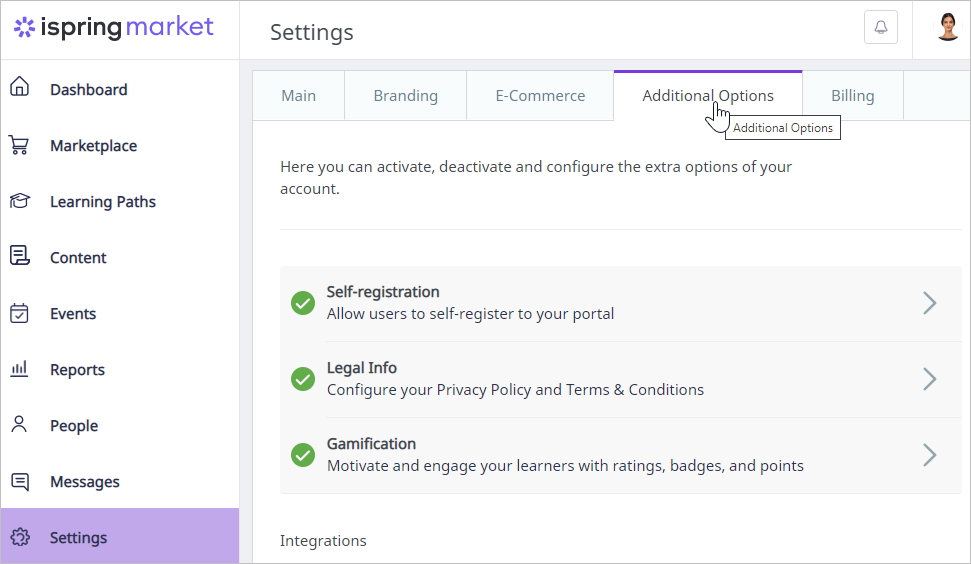
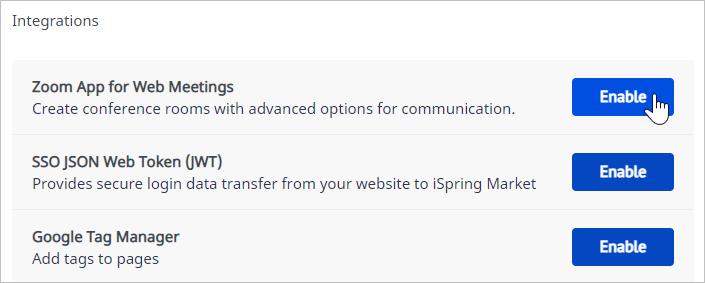
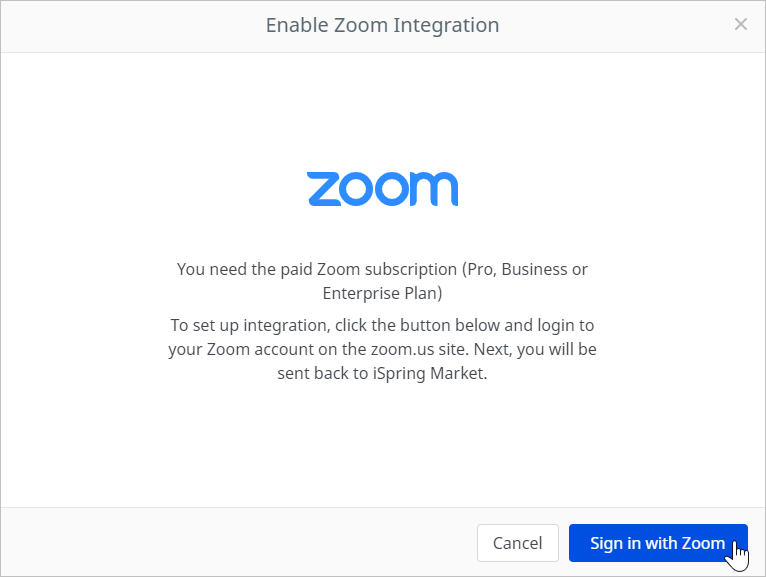
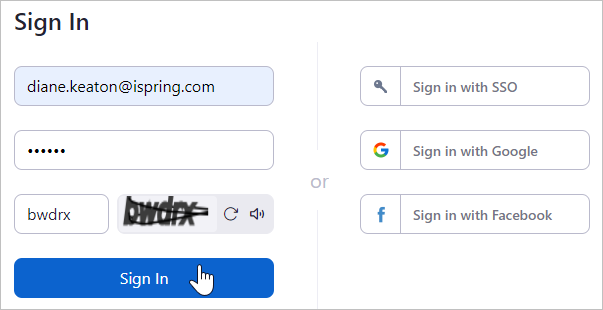
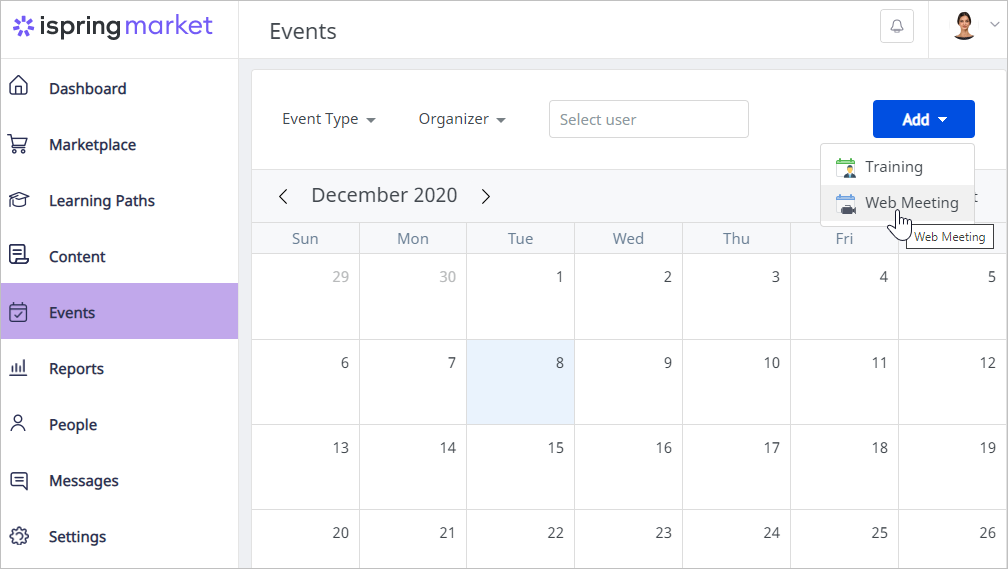
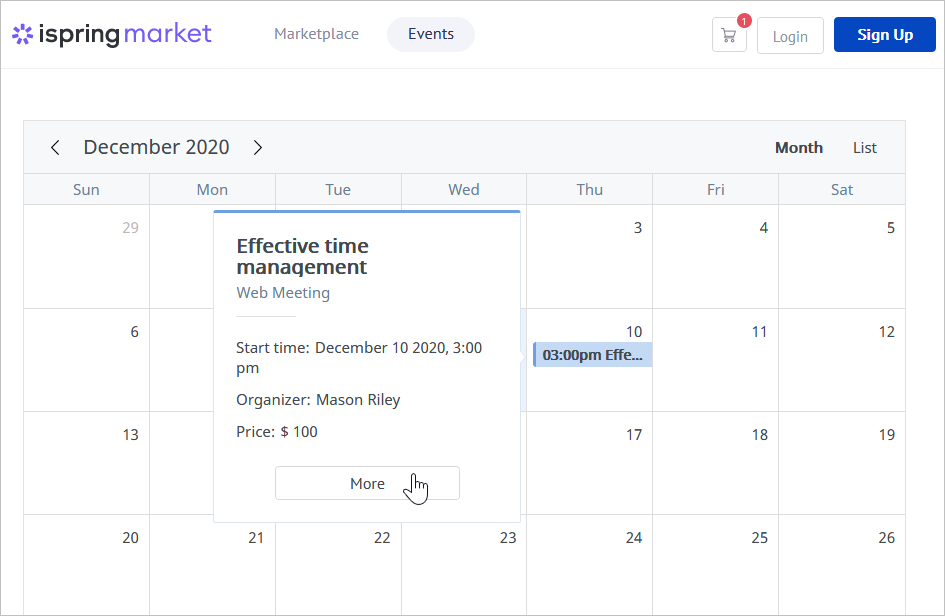
Related Articles
