Why can’t I use Interactions while working with Microsoft Office 365?
Users of Microsoft Office 365 may have a presentation window frozen after trying to run Interactions (a.k.a Visuals) or publish a course containing Interactions.
This is due to the configuration of Microsoft Office 365 with iSpring Suite 9.0.
In order to solve this issue, follow these instructions:
-
Close your presentation.
-
Open Far Manager
Note: If you don’t have it on your PC, follow this link, download Far Manager, and install it on your PC.
-
To find Far Manager, click on the Search Windows button on the Taskbar.
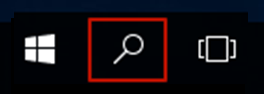
-
Type in ‘Far Manager’.
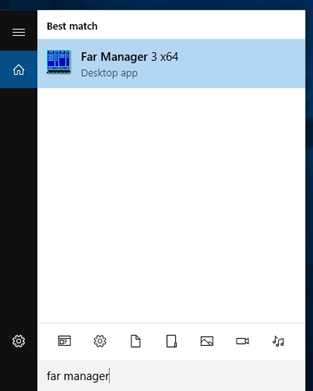
-
You need to start the program as an administrator. Right-click on it and choose the Run as administrator option.

-
The Far Manager window will pop up. Then, you need to open Program Files and find the iSpring folder.
In order to go to Program Files folder, double click on the two dots.
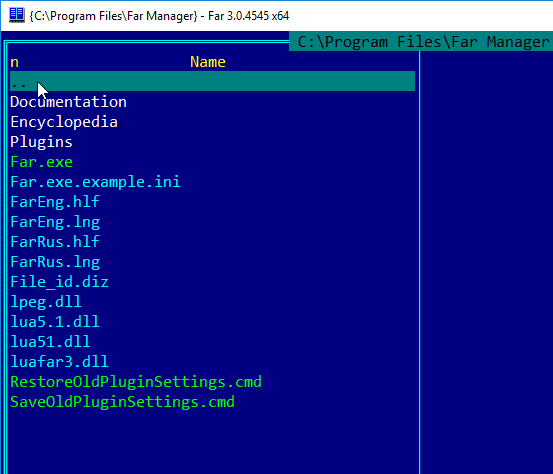
-
Find the iSpring folder and open it.
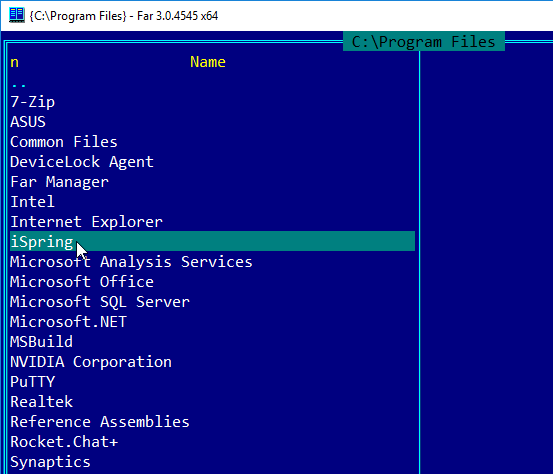
-
Open the Suite 9 folder.
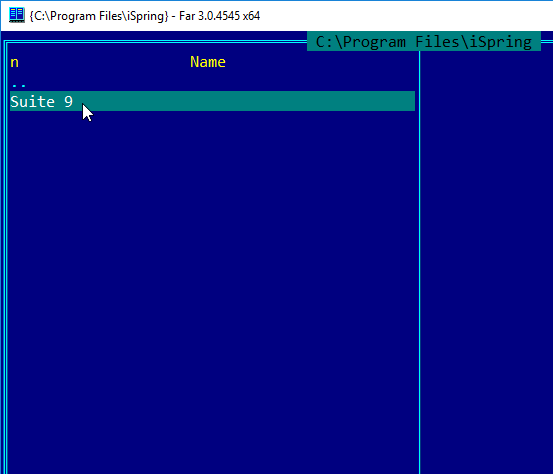
-
Here, you need to find the bin32 folder and double-click on it.
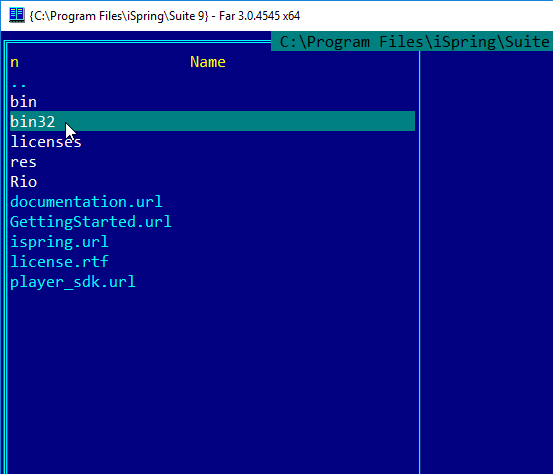
-
Now we are going to make the Interactions work. Type ‘Visuals.exe /regserver’ in the command line at the bottom and press Enter on your keyboard.
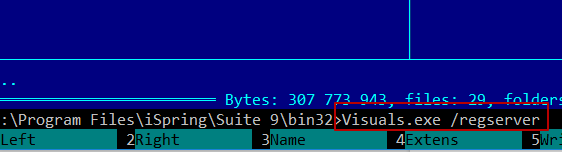
-
Now, open your iSpring Suite presentation.
-
Click on Interactions on the toolbar at the top and continue creating your courses.
Related Articles
