How to Add a SCORM Course into Geenio LMS
Geenio LMS has gone through compliance tests with iSpring learning courses and we can now confirm that it supports SCORM uploading and reporting. Check out how to create a learning package with iSpring.
Just follow this tutorial on how to get your SCORM package to Geenio LMS:
- 1
Make sure that your role allows you to create and manage courses.
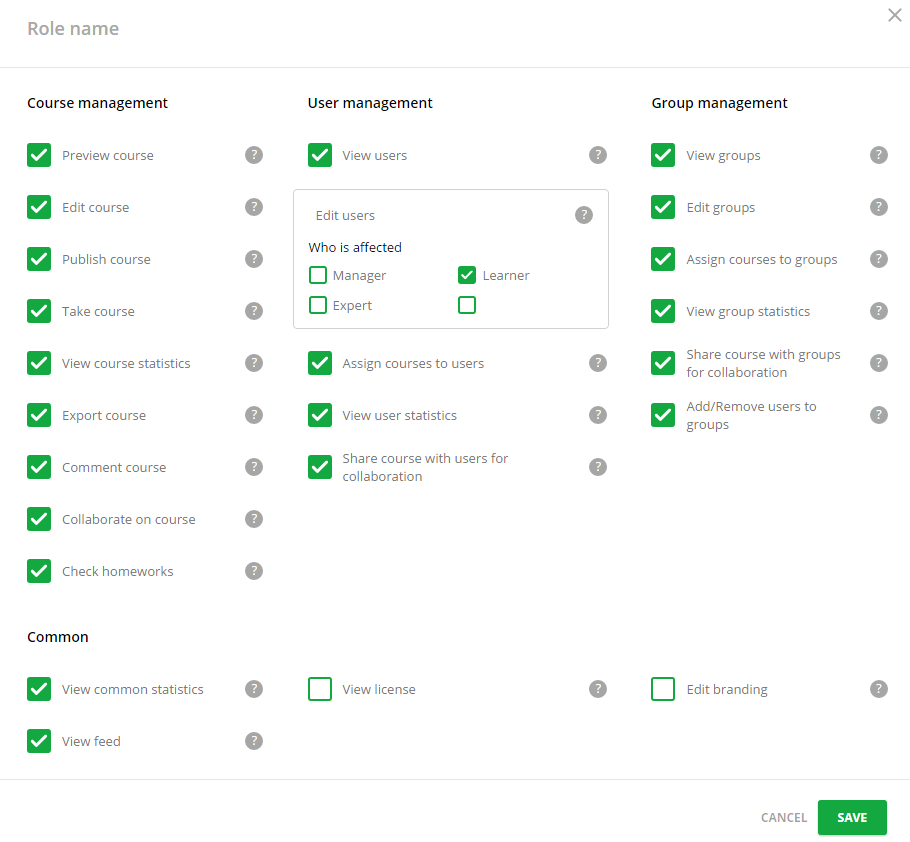
- 2
Navigate to the Courses menu and add a new course by clicking on the Add a course button.
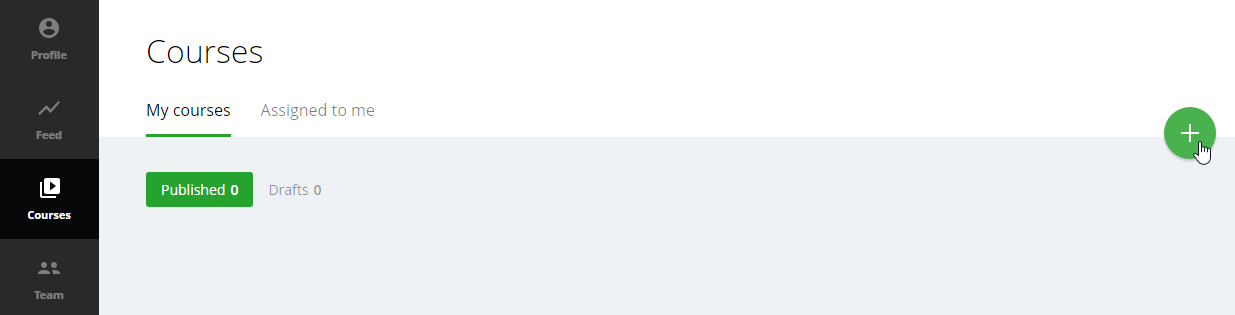 After you have clicked on the button, sel ect Import fr om the drop-down menu and search for a SCORM package on your computer.
After you have clicked on the button, sel ect Import fr om the drop-down menu and search for a SCORM package on your computer.
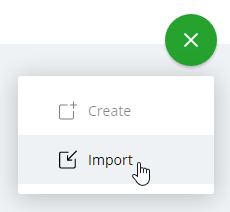
- 3
To organize the course structure, click on COURSE BUILDER on the Draft course window.
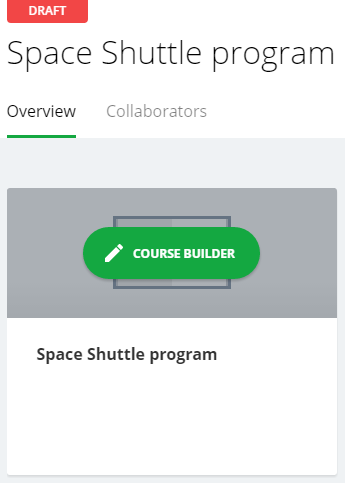
- 4
The uploaded package will be seen in the Course structure menu. Click on PUBLISH to continue when the structure is ready.
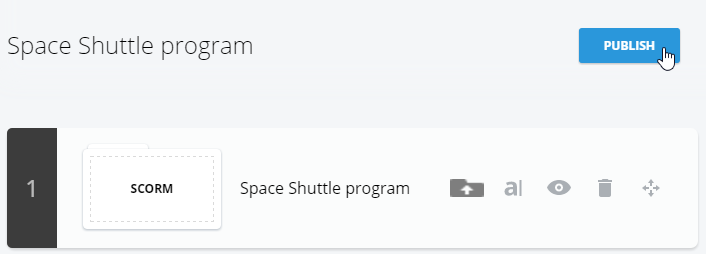
- 5
Confirm the action to proceed.
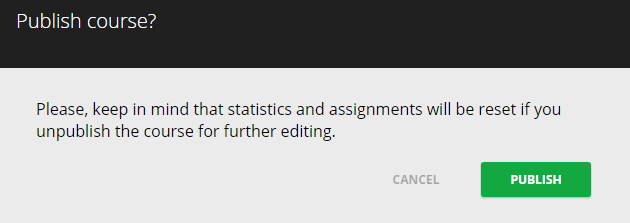 Here is a sample course launched by a learner:
Here is a sample course launched by a learner:
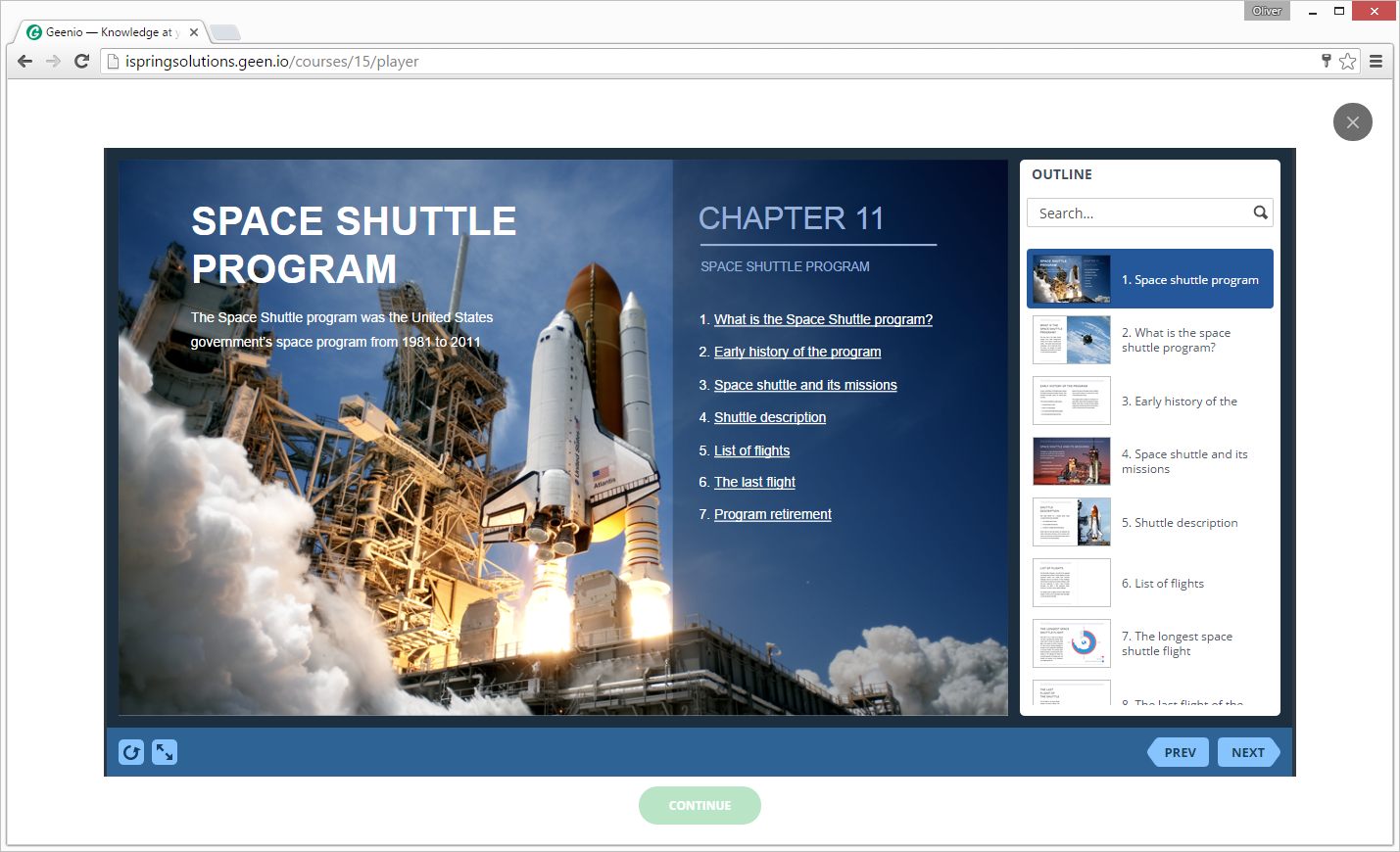
How to generate reports in Geenio LMS
- 1
Make sure that you can manage statistics and have access to the Statistics menu on a dashboard.
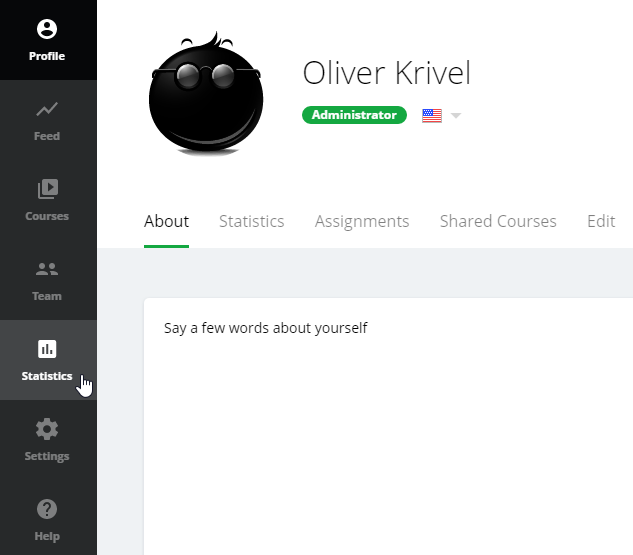
- 2
Find User Leaderboard on the Statistics page and click on the user indicator.
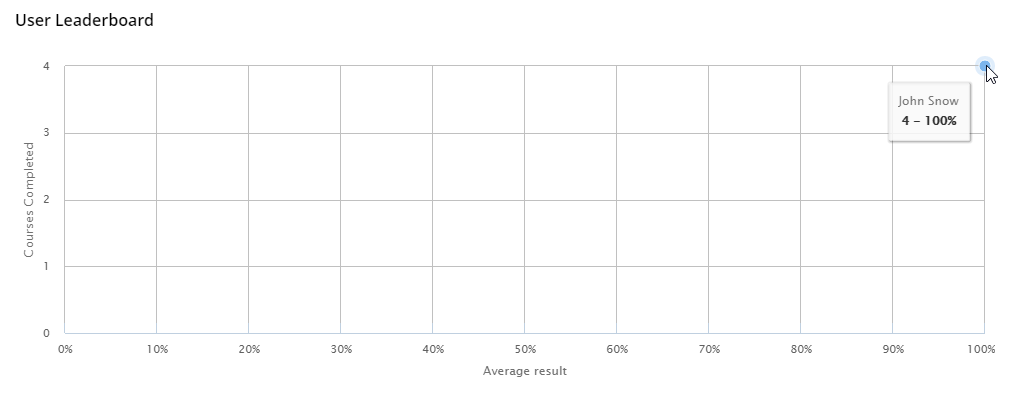
- 3
The User Detail table will appear. Click on a user name to see general statistics.
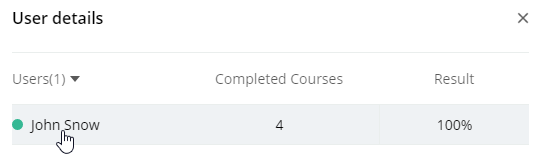
- 4
Select the Statistics tab to see general statistics.
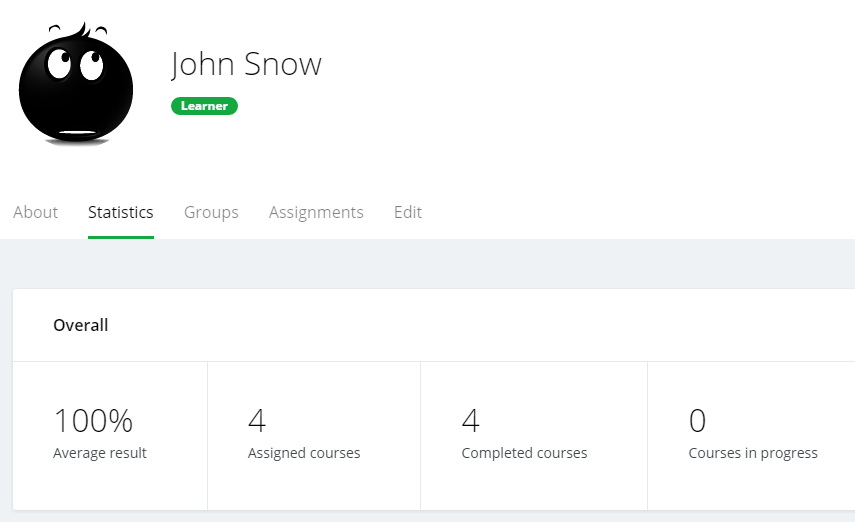
- 5
Select the Assignments tab to see what courses are assigned to the user and how it is going.
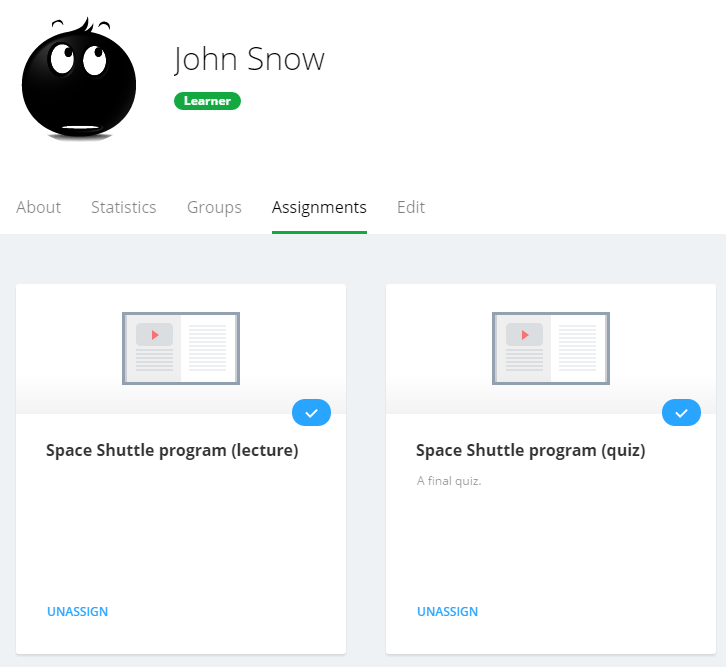
Related Articles
