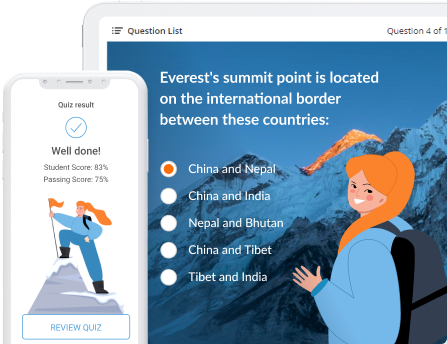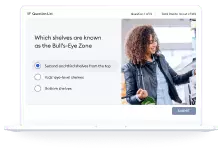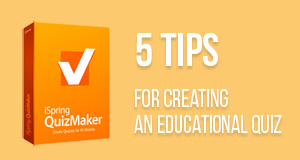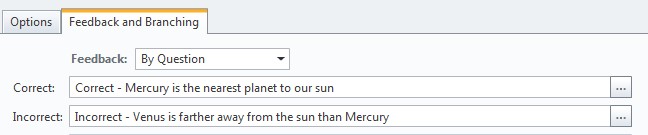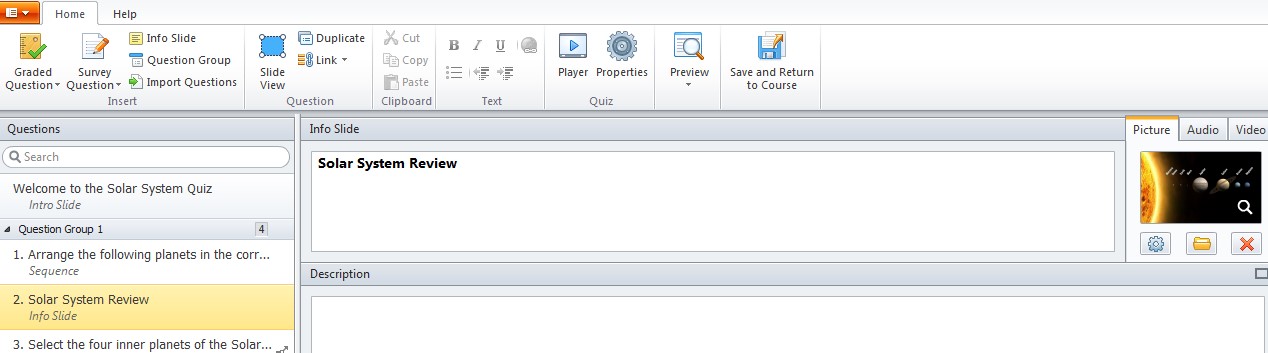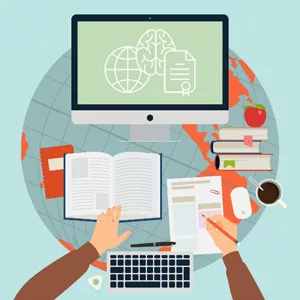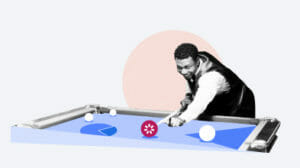Five Secrets to Creating Quizzes That Are Learning Opportunities
In the e-Learning universe, there are many ways to test your students’ level of knowledge. Quizzes and surveys are among them. However, the well-designed quiz can be a tool of teaching, not just measurement. In this white paper you will learn five secrets that will help you easily build quizzes that not only assess how much your students have learned, but provide opportunities for them to learn more.
1. Use custom feedback for each question
One simple strategy is to give the user immediate feedback based on his or her answer. Quiz creation platforms usually come with an automated response that tells students whether their answer was correct or not. In many platforms, you can customize that automatic feedback to contain whatever you want. Of course, the customization option can be used to make creative touches like saying “Fantastic job!” instead of “That is correct” or “Oops! Not quite” instead of “Sorry, that is incorrect.” But you can also use the feature to give significant content in the feedback.
For example, if the answer is incorrect, you can explain why it is incorrect. If a student selects the wrong term in a multiple choice question, the feedback could also explain what that term really does mean. Explanations can even be helpful when the student chooses the right answer. One course creator testifies, “I usually have customized feedback that tells them why they are wrong, or adds some extra information if they got it right (they might have fluked, so a reminder of WHY the answer is right can’t hurt)” (Burtch). This way, the user has the opportunity to either learn or review the concept no matter which answer is selected.
Caption: Example of creating custom question feedback in iSpring QuizMaker
2. Give several tries for each question
As an e-Learning course creator, you can determine the number of attempts allowed for each question, whether you want to make it one, three, four, unlimited, or any other number. Multiple attempts will give students credit for learning from their mistakes. They can also be used to facilitate mastery learning.
Mastery learning is a model of education where students must demonstrate complete mastery of a topic before moving on to the next one. Pedagogy specialist Relly Brandman reports that it seems to work, too: “In a seminal study by Benjamin Bloom, a mastery learning approach was found to improve the distribution of student scores by a full standard deviation above the control
class that used the same method of instruction but didn’t require that students master the material before moving on.”
While mastery learning can be difficult to facilitate in a traditional classroom, it is much easier to move at each individual’s own pace in the e-Learning context. Students can easily be given unlimited attempts at a quiz or other assessment and required to reach a score of 100%, or whatever the teacher decides is mastery, before moving on to a new topic that builds on and
assumes knowledge of the previous topic.
3. Provide an info slide after the wrong answer
Another important aspect of mastery learning is remediation. Not only are students given the chance to retake quizzes, but their initial assessment is followed by a targeted review of the
“concepts and skills” they lack (Guskey). This, too, can easily be facilitated in an e-Learning course. Based on an individual’s results on either an entire quiz or a specific question, an eLearning course can automatically redirect him or her to any content you choose.
For example, in iSpring QuizMaker, you can create new info slides to appear anywhere in your course or your quiz, and you can also make an info slide that appears only if a student chooses an incorrect answer. The info slide can review the concept with words, images, audio, or even a video on the subject, giving you many options to effectively present the needed material.
Caption: Info slide window in iSpring QuizMaker
4. Set up branching scenarios within the quiz
In a branching scenario, there are different consequences for each choice a user makes. Those consequences lead to new choices, which lead to new consequences, etc. In this way, each user follows their own personalized path through the material.
One option is to set up branching between the questions within a quiz. The quiz will redirect students to the next question based on their answer to the previous question so that they move on from questions about material they have mastered and answer more questions on material they are still struggling to grasp.
As one quiz-platform company explains, “Creating branching scenarios allows you to arrange personalized e-Learner paths within every quiz. Set up different outcomes for each question or answer choice. Identify quiz takers’ strengths and weaknesses in real time and then channel them to relevant questions” (“Quiz Making Tools People Love to Use”).
Caption: An example of branching set up in iSpring QuizMaker – the correct answer will send the student to the next question, while an incorrect answer will send them to a review slide
5. Set up branching scenarios based on the quiz inside the course
Branching scenarios can also be used to navigate users through your course’s content. For example, based on quiz results, you can send users to the relevant slides or lessons that they should study next. You can even set up an entire course as a branching scenario.
e-Learning writer Diane Elkin explains that there are two different purposes for a branching scenario: an assessment or an exploration. The former will measure students’ knowledge and often give them a grade, while the latter “is designed to let the student explore situations and consequences” (Elkin).
Exploration scenarios can be used to teach many different topics such as
company policy, safety procedures, skills in a field, or even interpersonal skills. They often have characters and follow a storyline. Users can make choices about how to respond to the characters and situations presented, and discover what the consequences will be. The course may enable the user to go back and try every option to discover its results. Whether you use a branching scenario as an assessment or as an exploration, it will give users the opportunity to learn from your quiz.
Customized feedback, multiple attempts, info slides and branching scenarios are all strategies to turn any quiz into a learning opportunity. No matter which strategy you choose, you need a reliable tool to utilize it. One solution, which has all of these features in an easy-to-use format, is iSpring QuizMaker. Using a tool like QuizMaker and these strategies, you can easily create assessments that will not only measure learning, but also facilitate it.
Works Cited
Brandman, Relly. “5 Tips: Learn More Effectively in Class With Mastery Learning.” Coursera Blog, Coursera Inc. 13 May 2013. Web. 17 Dec. 2014.
Burtch, Kayla. Response to “Custom Feedback for Quiz.” E-Learning Heroes, Articulate Global, Inc. 25 July 2011. Web. 12. Dec. 2014.
Elkin, Diane. “The Thinking Behind a Branching Scenario.” E-Learning Uncovered, Alcorn, Ward, & Partners, Inc. 4 Feb. 2014. Web. 12 Dec. 2014.
Guskey, Thomas R. “Lessons of Mastery Learning.” Educational Leadership 68.2 (Oct. 2010): 52-57. Web. 17 Dec. 2014.
“Quiz Making Tools People Love to Use: Industry Leading Quiz Software for Creating Interactive Media-Rich Quizzes.” iSpring Solutions, iSpring Solutions, Inc. 2014. Web. 17 Dec. 2014.
Create interactive quizzes for learning, knowledge checks, and skill practice