How to Add a SCORM Course into EZ LCMS
EZ LCMS has gone through compliance tests with iSpring learning courses and we can now confirm that it supports SCORM uploading and reporting. Check out how to create a learning package with iSpring.
Just follow this tutorial on how to get your SCORM package to EZ LCMS:
-
1
Make sure that you logged in as an administrator or that your role allows you to manage courses and resources.
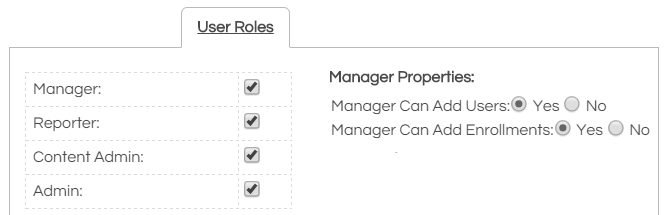
-
2
Select the Content menu on the administrative dashboard and click on Catalog.
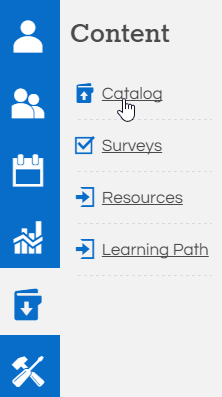
-
3
On the Catalog page, click on Upload Course to add a SCORM/xAPI package.

-
4
Click on Choose File to look up a file on your computer and import it.
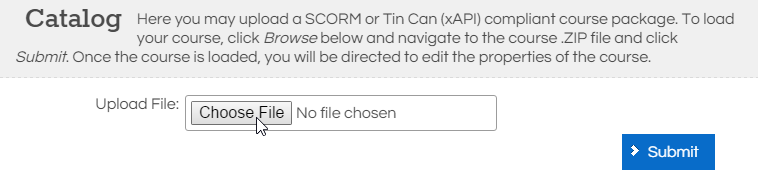
-
5
Provide a new course name and description.
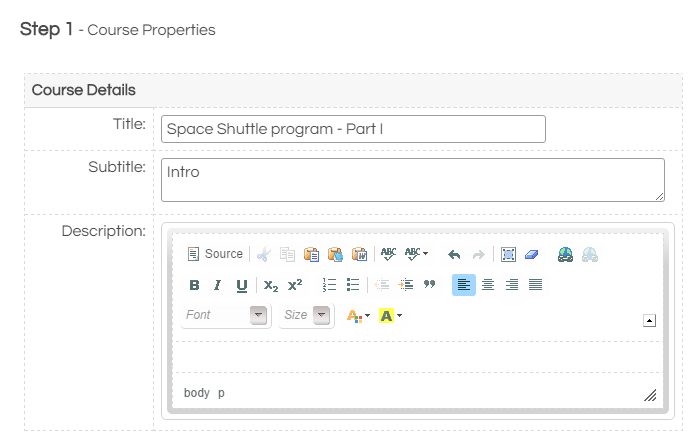
-
6
When all settings are done, click on Finish to complete the import.
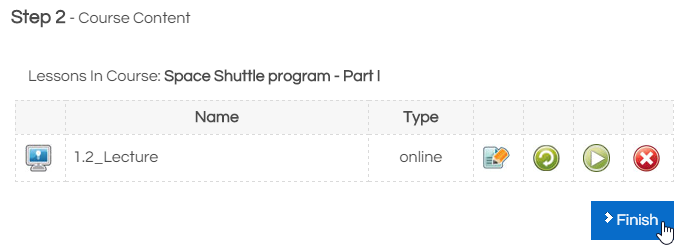
-
Here is a course launched be a learner:
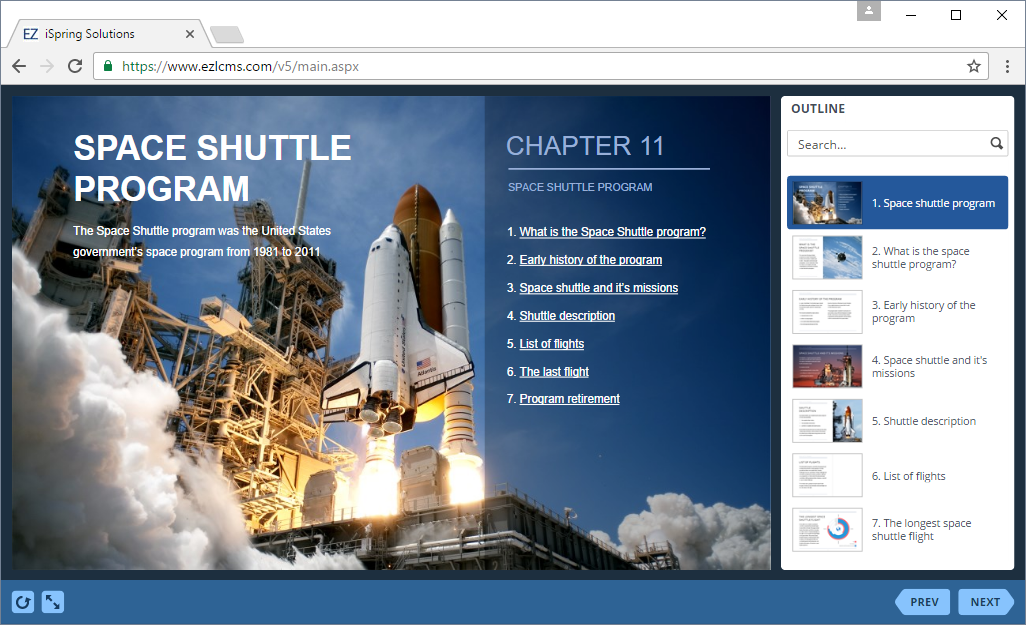
How to generate reports in EZ LCMS
There are several reports available in EZ LCMS. Let's review how administrators can track user's activity.
How to review user's activity in EZ LCMS
-
1
Switch to Reporter on the administrative dashboard.
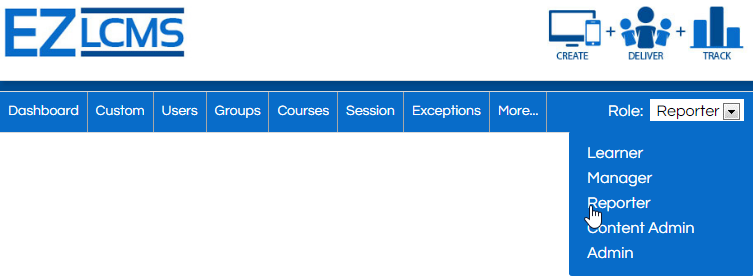
-
2
Select Users on the dashboard to see general statistics for all users.

-
3
Click on the transcript icon to delve deeper into a user history.

-
4
On the Enrollments section, click on i next to a course name to see detailed insight.
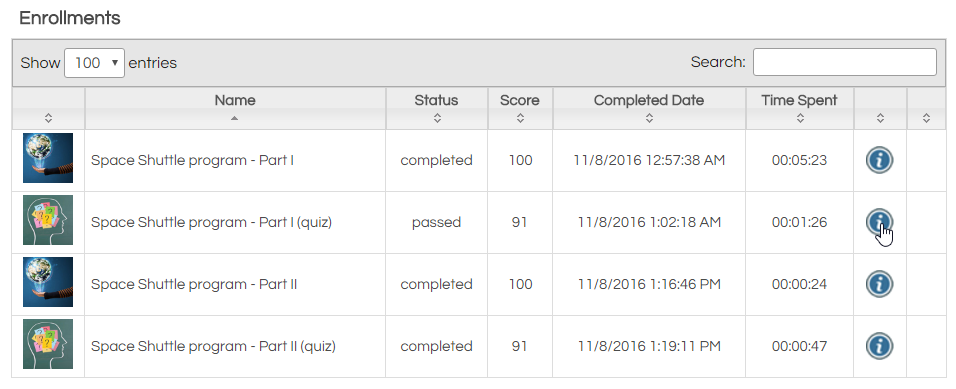
-
5
Since the SCORM 1.2 does not allow to show the full question text, a question ID will be seen instead.
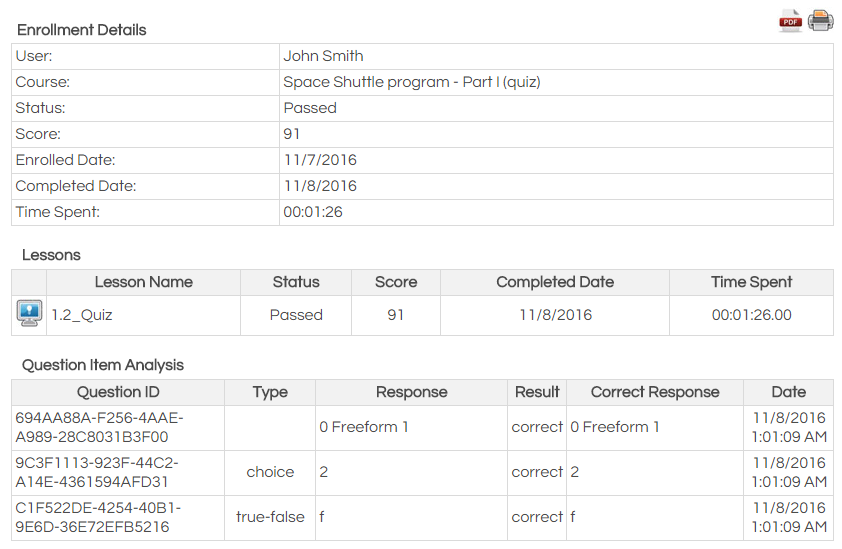
Related Articles
