How to Add a SCORM Course into eLeap LMS
eLeap LMS has gone through compliance tests with iSpring learning courses and we can now confirm that it supports SCORM uploading and reporting. Check out how to create a learning package with iSpring.
Just follow this tutorial on how to get your SCORM package into eLeap LMS:
-
1
Make sure that you have an Administrator Access Level (you can check this in your profile):
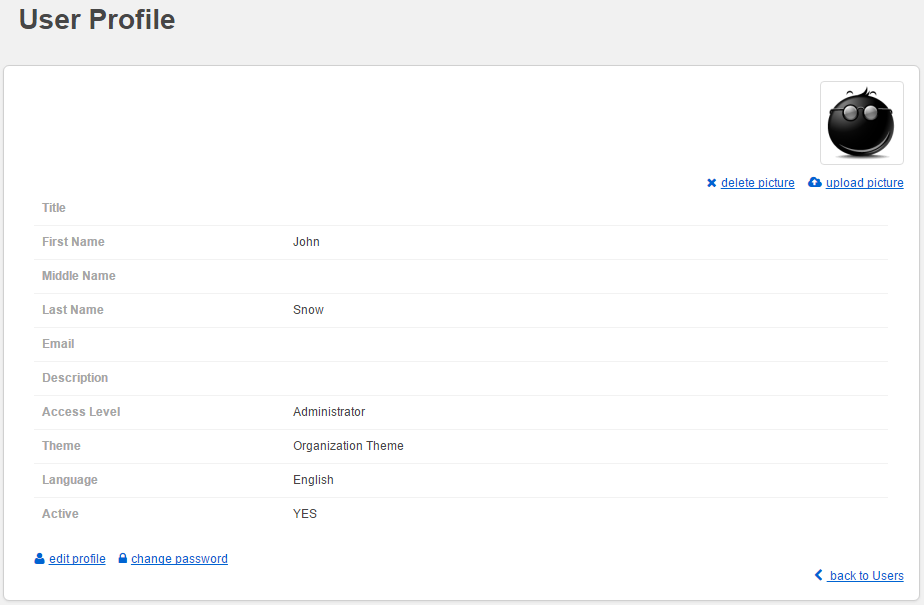
-
2
Now switch to the COURSES< tab:

-
3
Click add new course:
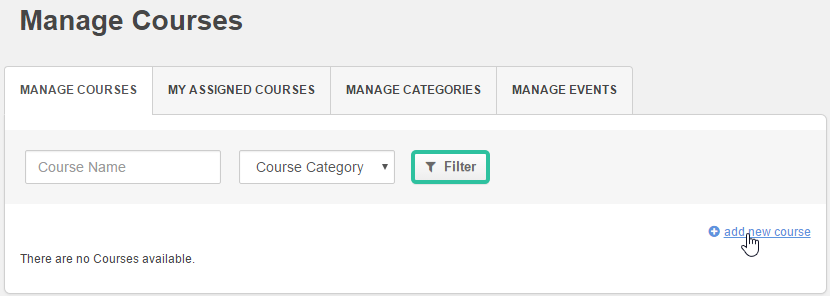
-
4
The next step is to set course properties (e.g. name, category, etc.):
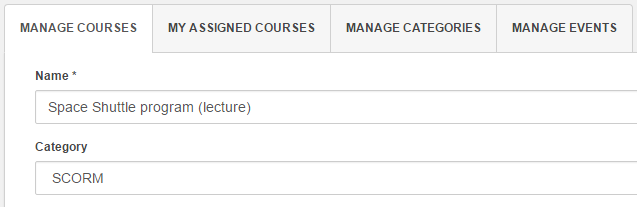
-
5
Once the course is created, click import scorm under the COURSE HOME tab:
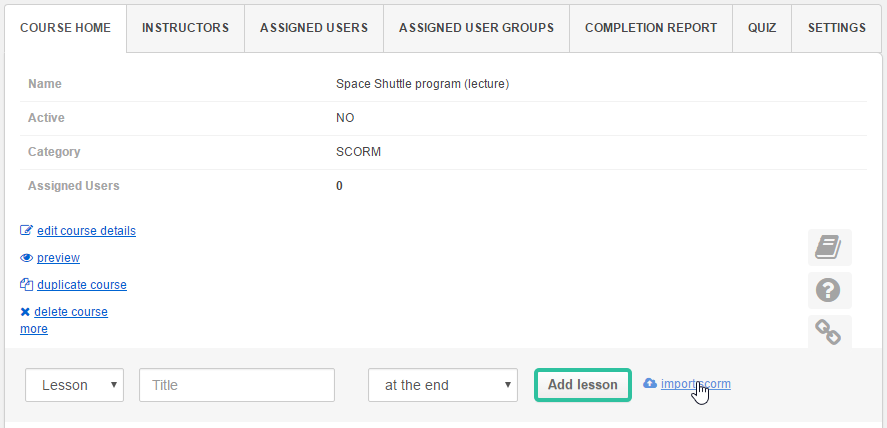
-
6
Сlick Choose File and follow the instructions:
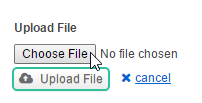
-
7
After the SCORM file has been uploaded, click the status icon to make it active:

Note that if the lesson is not activated, you will not be able to enroll users and make the course active. -
8
Here is what an activated lesson looks like:

The next step is to activate the course. -
9
Switch to course settings by clicking edit course details under the COURSE HOME tab:
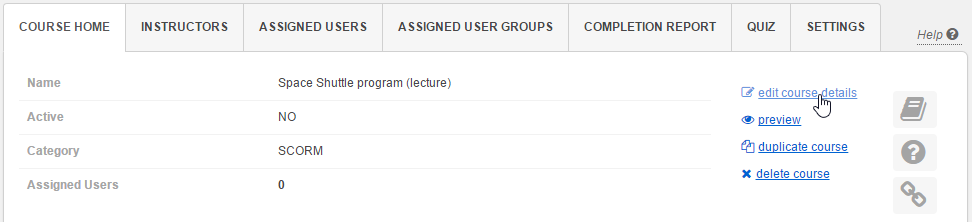
-
10
Activate the course to enroll users:
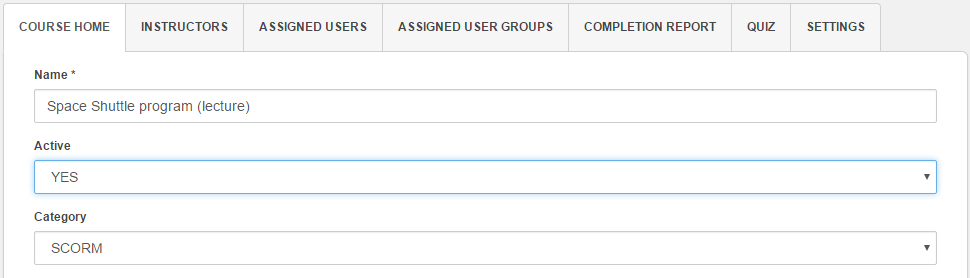
-
11
Here is an example of a course launched by a user:
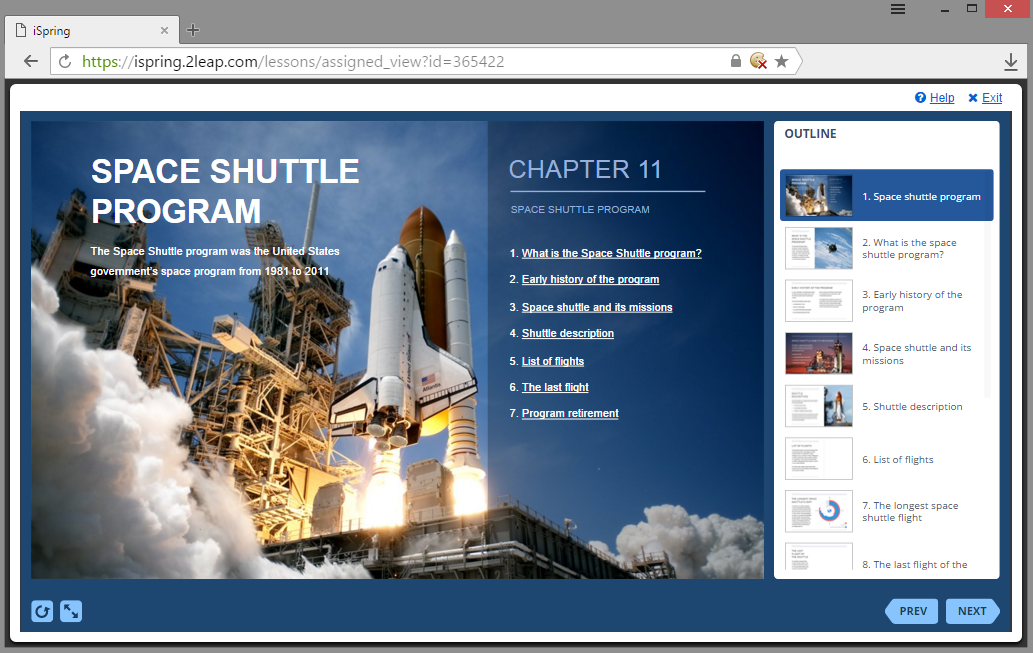
Reports
First things first, eLeap requires to set Passed/Incomplete status pair in the Learning Course settings to work properly:
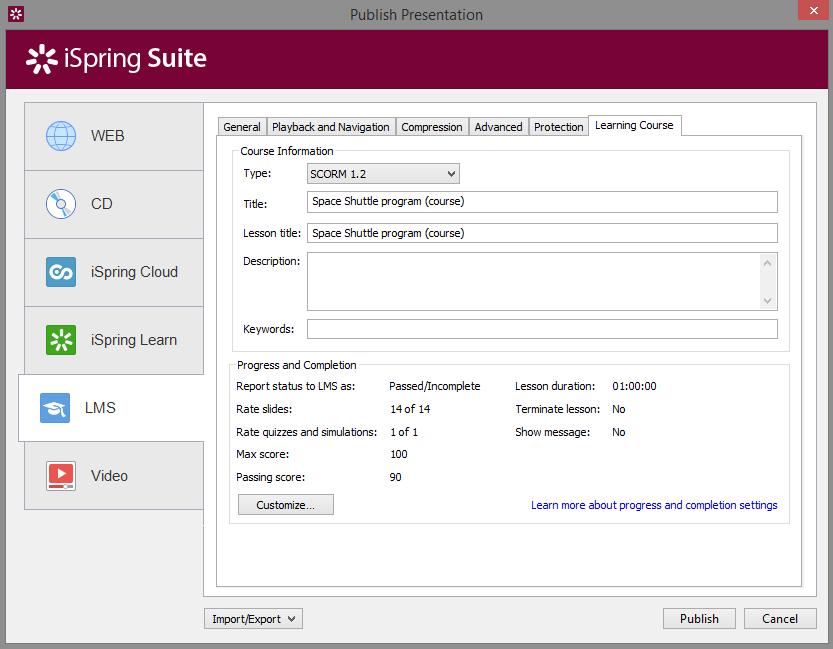
-
1
To see how users progress, switch to the REPORTS tab on the administrative dashboard:

-
2
Download an XLS spreadsheet by clicking Download Complete User Activity:

-
3
Here is what adownloaded file will look in MS Excel:

-
4
To track user activity, switch to the USERS tab and click a user's name:
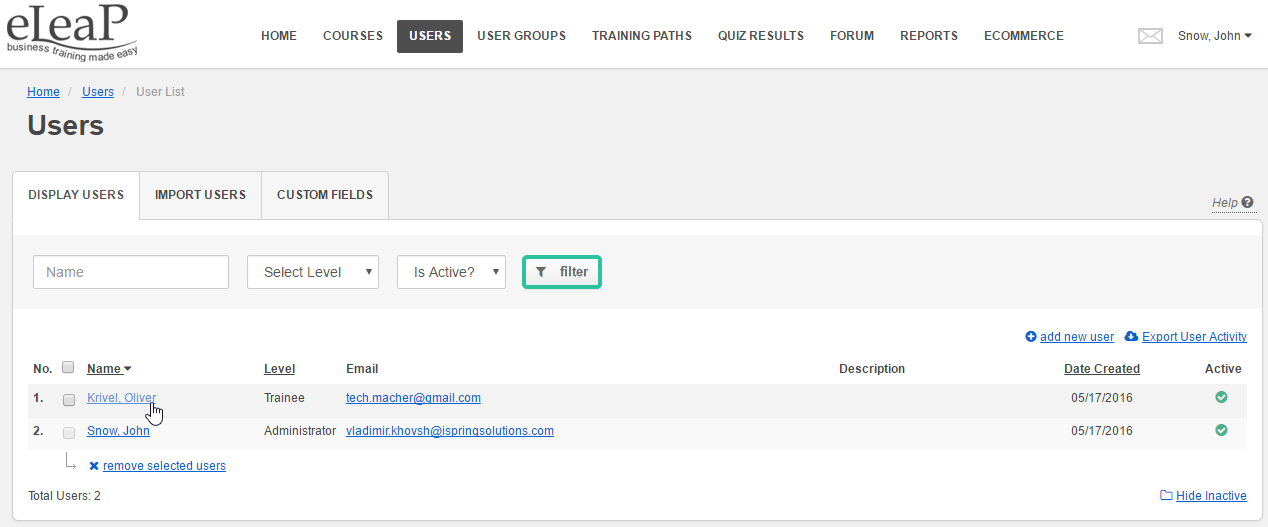
-
5
Here is an example of content items with different statuses (the lecture is completed, whereas the quiz is not started):
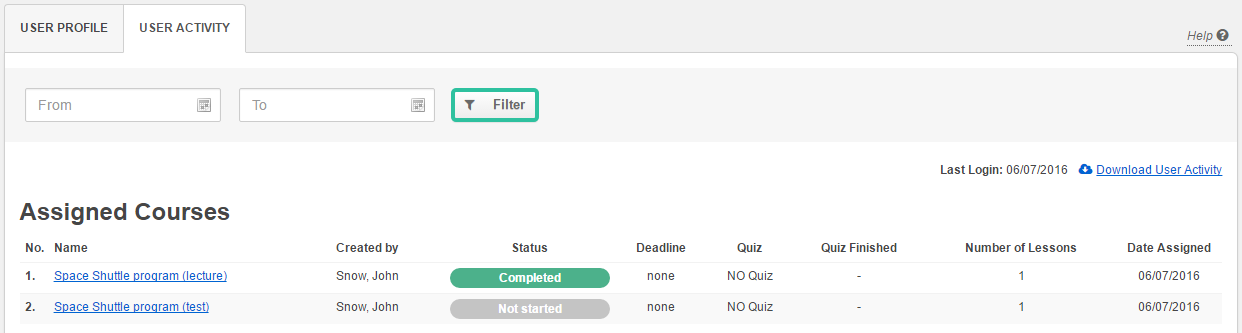
-
6
Once the quiz is launched but not finished, the status will display 0% until it is not completed (passed or failed):

It is important to understand that courses will be divided into Assigned and Completed:
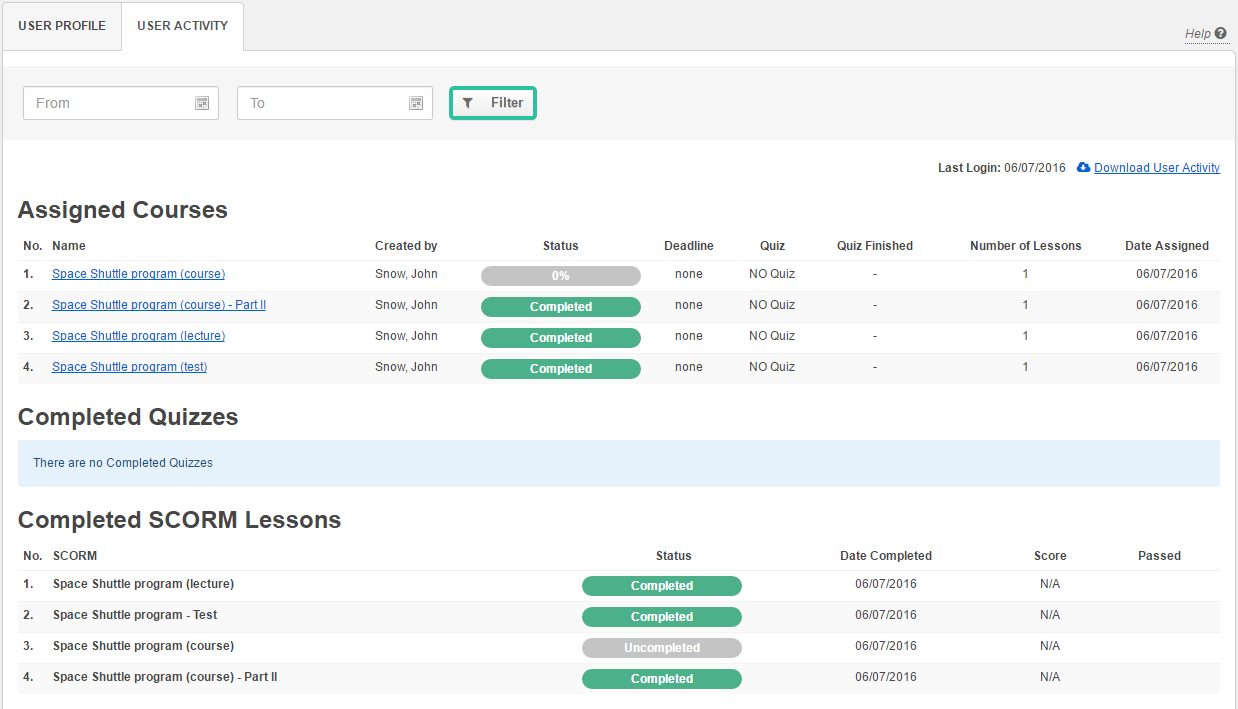
The completion status should be checked in the Completed SCORM Lessons list. -
7
To get more information about users’ scores, click Download Transcripts under the Completed SCORM Lessons list:
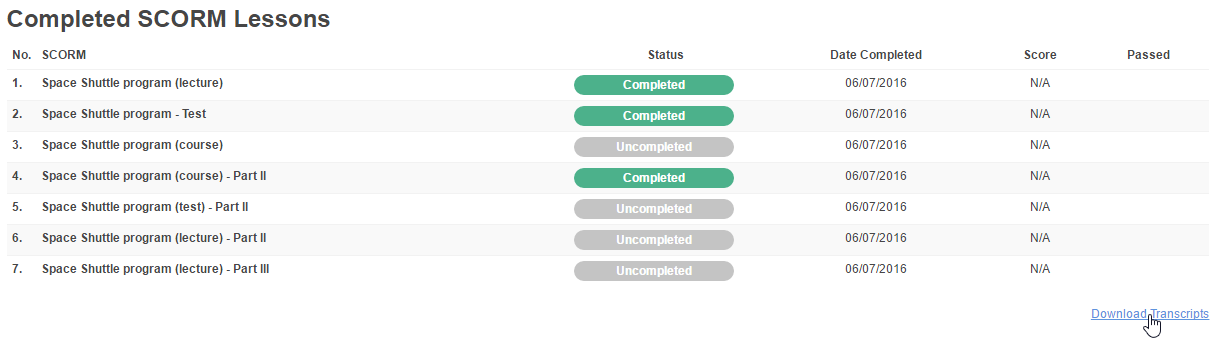
-
8
Here we see why eLeap requires set “passed/incomplete”:
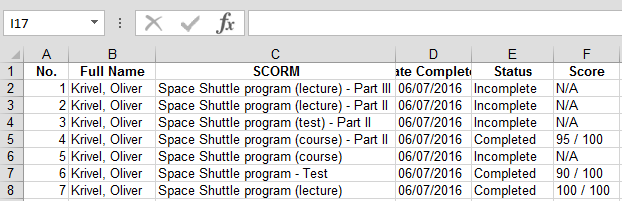 All courses that have a Passed/Failed or Complete/Incomplete status in the Learning Course settings, have N/A in the Score column, whereas all others (with the Passed/Incomplete status in the settings) have the score indicated.
All courses that have a Passed/Failed or Complete/Incomplete status in the Learning Course settings, have N/A in the Score column, whereas all others (with the Passed/Incomplete status in the settings) have the score indicated.
Detailed reports like Attempt Detail or Answer Breakdown are not available for SCORM lessons.
Related Articles
