How to Add a SCORM Course into chocolateLMS
chocolateLMS has gone through compliance tests with iSpring learning courses and we can now confirm that it supports SCORM uploading and reporting. Check out how to create a learning package with iSpring.
Just follow this tutorial on how to get your SCORM package to chocolateLMS:
-
1
Make sure that you logged in as an administrator or that your role allows you to turn edit mode on.
-
2
Go into Course Catalog and create a new course or select an existing one.
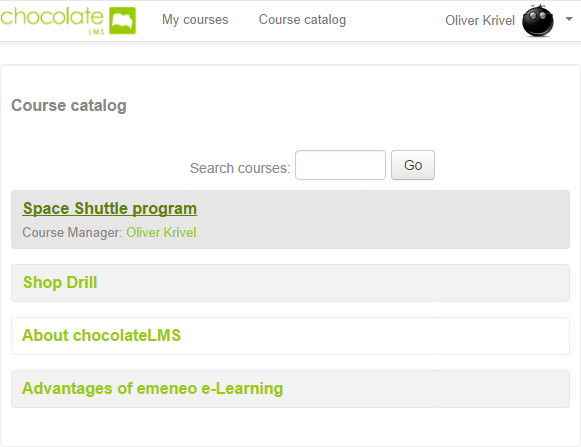
-
3
Click on Add an activity or resource to proceed.
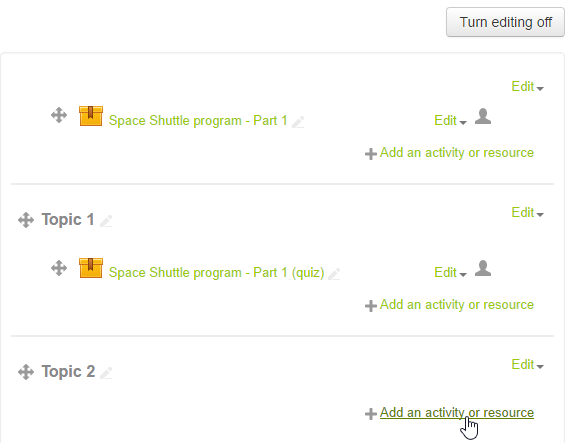
-
4
Select SCORM package on the next step menu and click on Add.
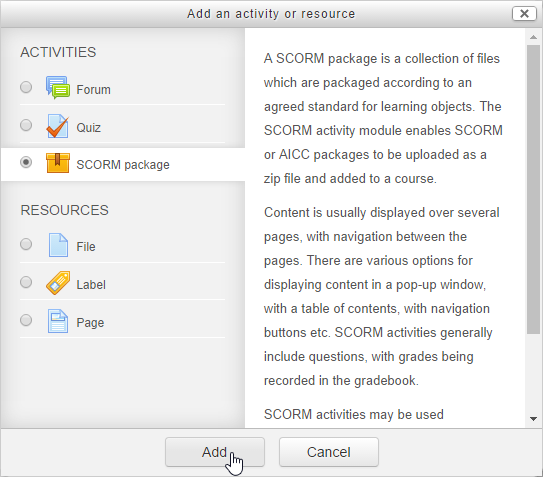
-
5
Scroll to Package section and drop a zip file onto the box.
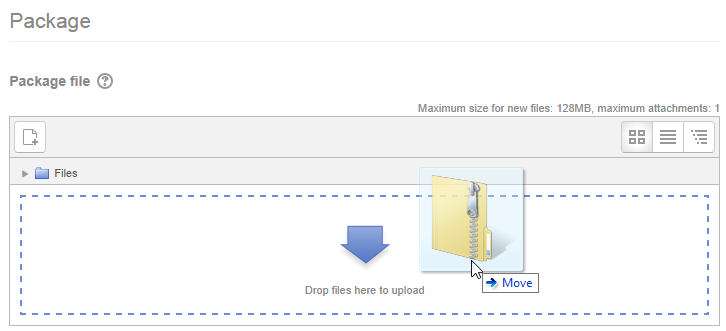
-
6
Once all settings are configured, save changes and select the next step.

-
Here is a SCORM activity launched by a learner.
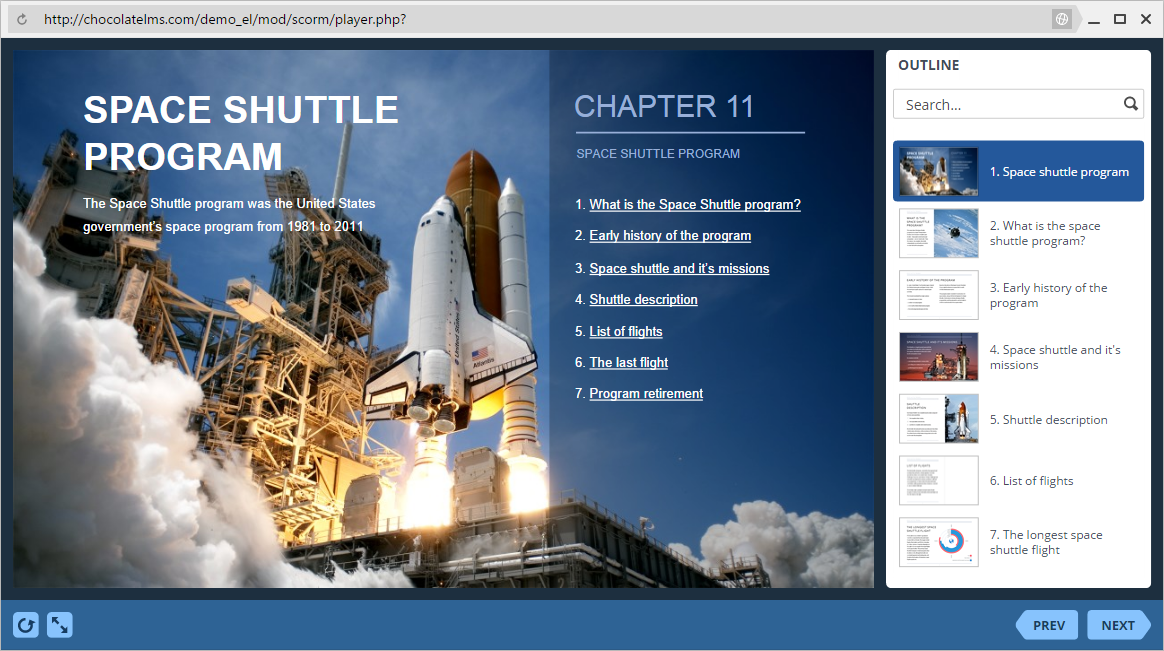
How to generate reports in chocolateLMS
There are several ways to run reports in chocolateLMS. Let's review one of them.
How to review learner's responses in chocolateLMS
-
1
Click on a SCORM activity in the list of content items of a course to see its general statistics.
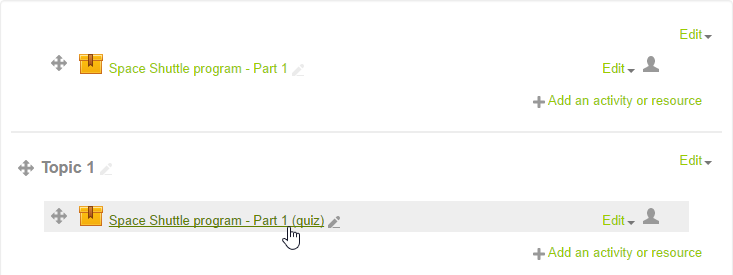
-
2
On the general statistics page, switch to the Reports tab and click on the attempts number to get more details.
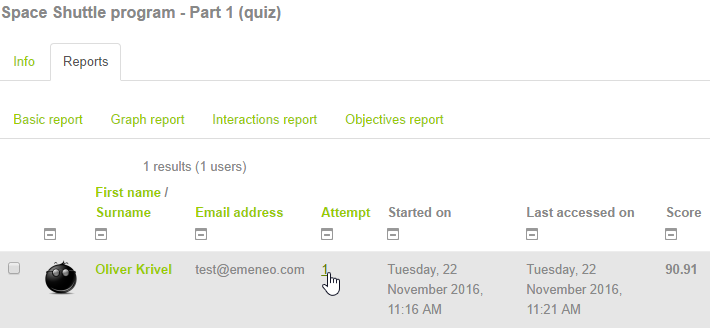
-
3
Then click on Track details next to the activity score.
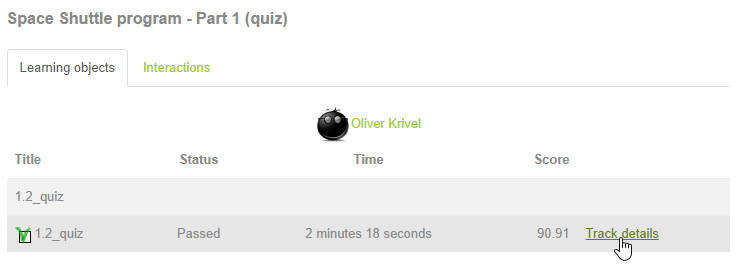
-
4
Here is a detailed transcript.
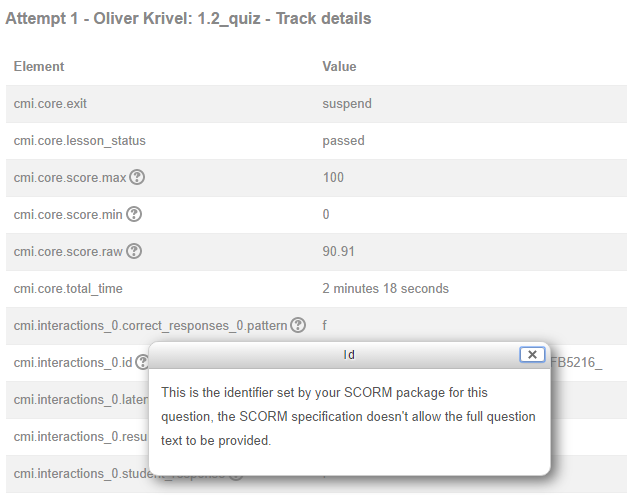
-
5
Switch to the Interactions tab to see learner responses to each question.
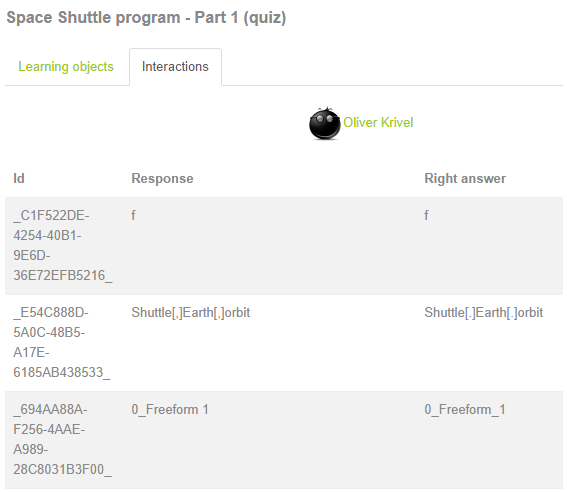
Related Articles
