How to Add an e-Learning Course into Coursepath LMS
Coursepath LMS has gone through compliance tests with iSpring learning courses and we can now confirm that it supports SCORM/xAPI uploading and reporting. Check out how to create a learning package with iSpring.
Just follow this tutorial on how to get your SCORM package to Coursepath LMS:
-
1
Make sure that you logged in as an administrator and can access the Setup menu.
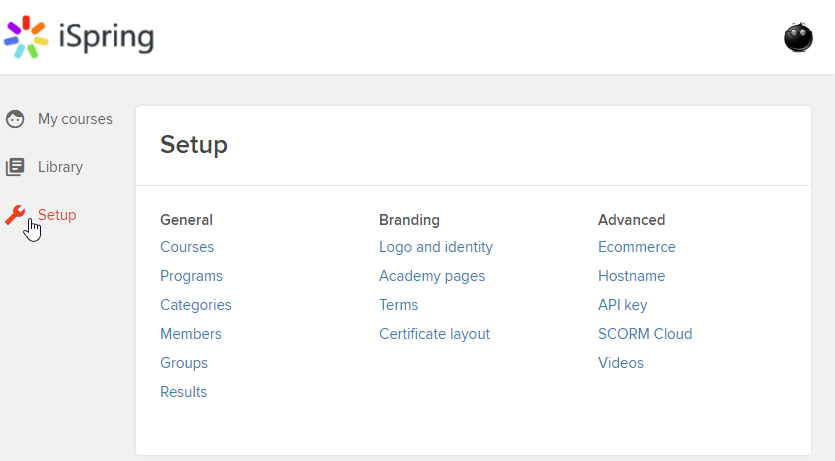
-
2
Select Courses on the Setup menu.
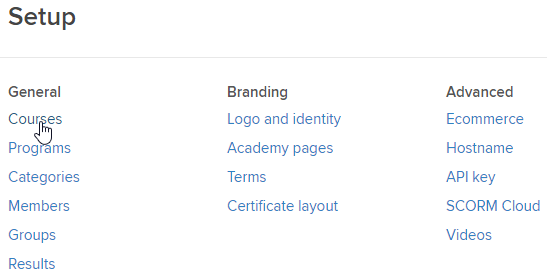
-
3
Click on + Create Course to add a new one.
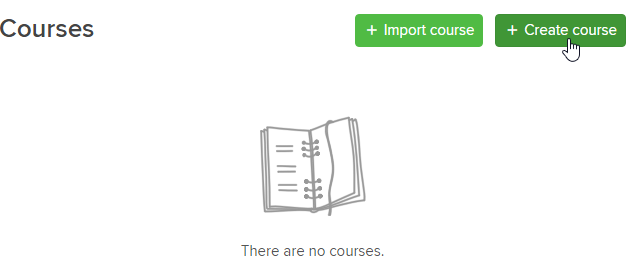
-
4
Enter a new course title, description and save changes.
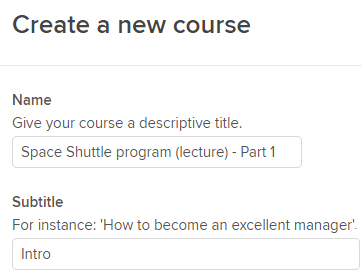 And click on Create course at the bottom.
And click on Create course at the bottom. -
5
Click on Edit content on the course page.
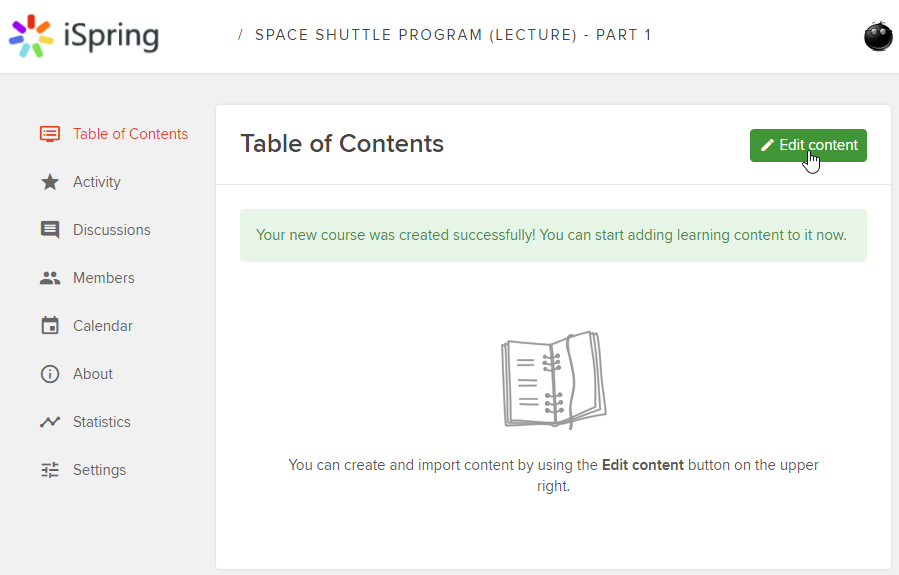
-
6
Click on Add SCORM/Tin Can to proceed and import a package.
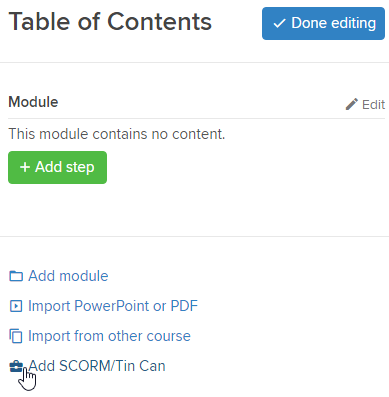
-
7
Click on Upload ZIP file to find and add a zipped package on your computer.
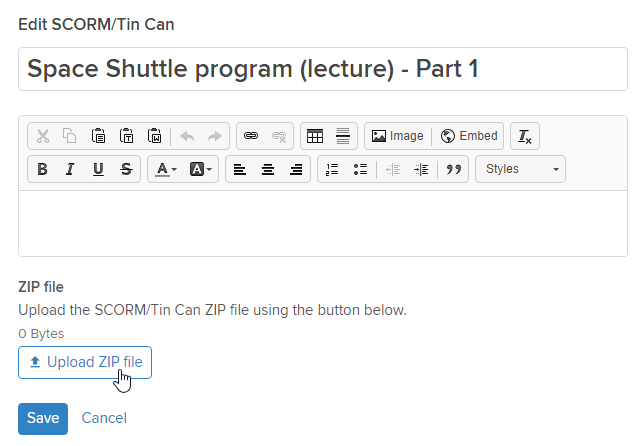
-
8
After the package is uploaded, click on Deploy now on the same page to complete the importing.
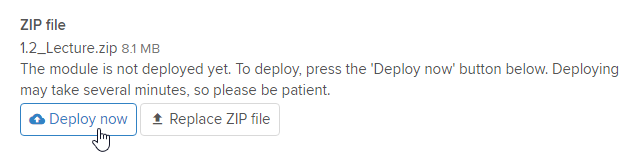
-
9
After you save changes, click on Done editing to complete the course creation process.
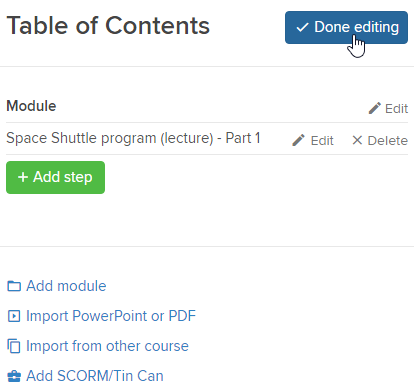 Here is a sample course launched by a learner:
Here is a sample course launched by a learner:
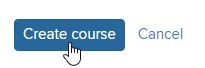
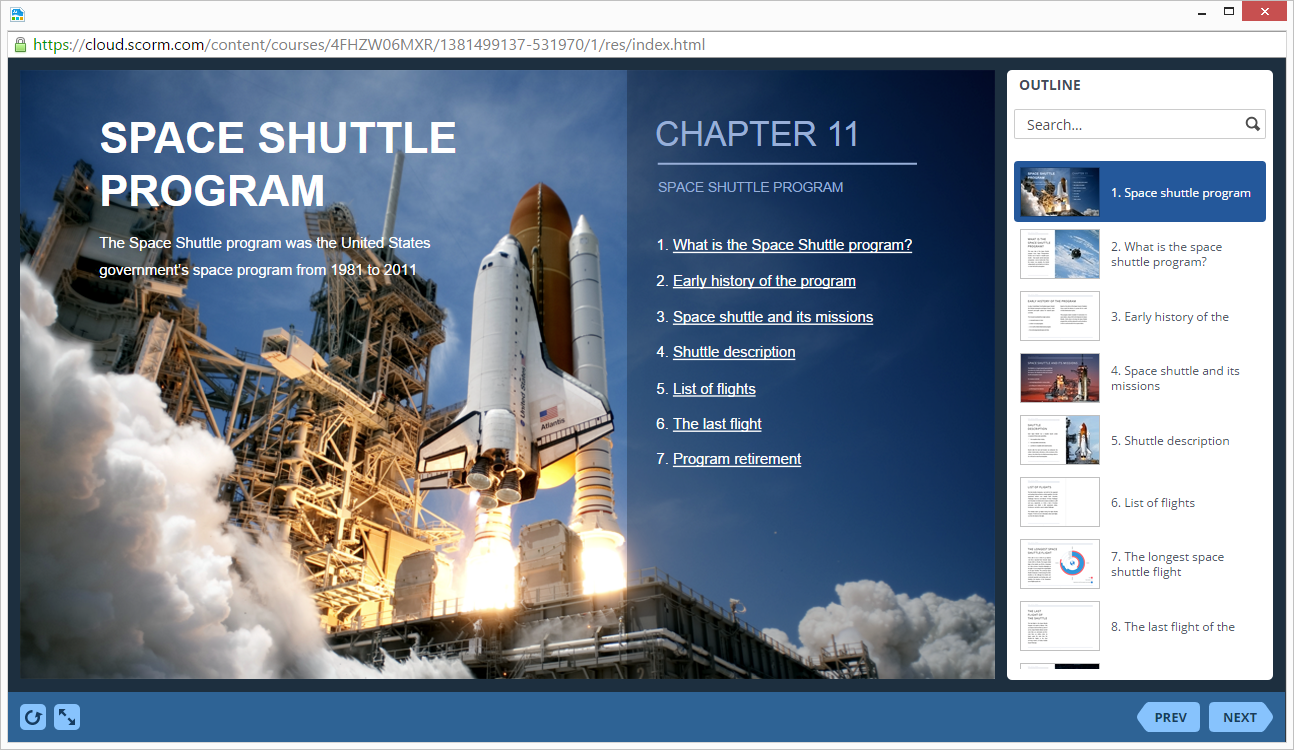
How to generate reports in Coursepath LMS
- 1 Make sure that you logged in as an administrator and can access the Setup menu.
-
2
Select Results on the Setup menu.
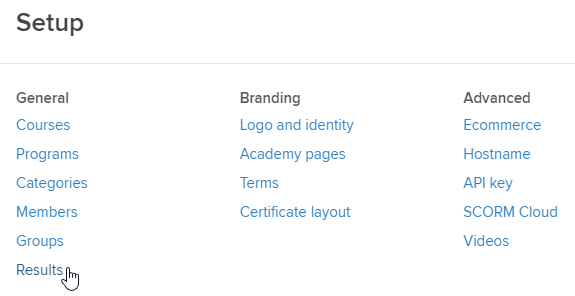
-
3
Place the cursor on a user’s progress mark to see the score or use the Switch to option.
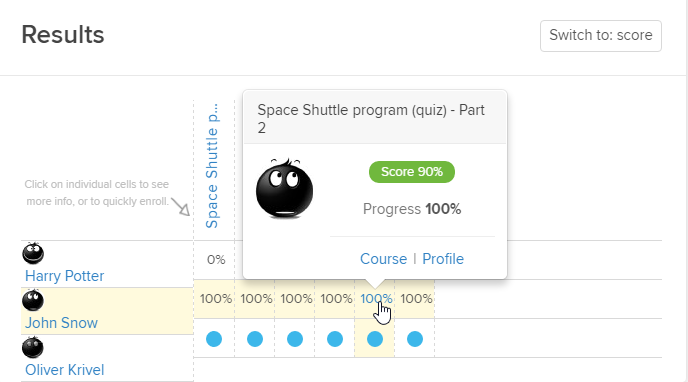
-
4
Select a user to download an activity transcript.
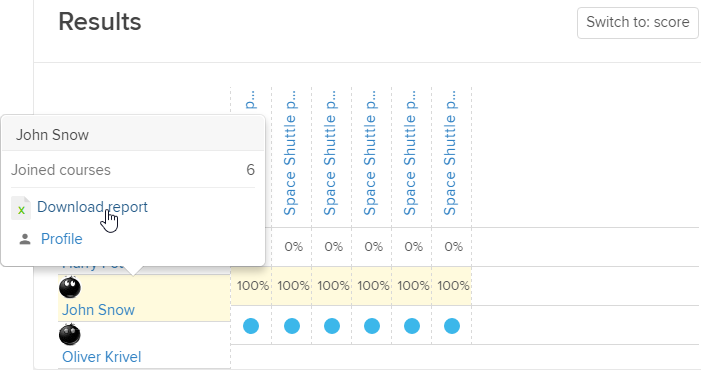
-
5
Here is a sample transcript.
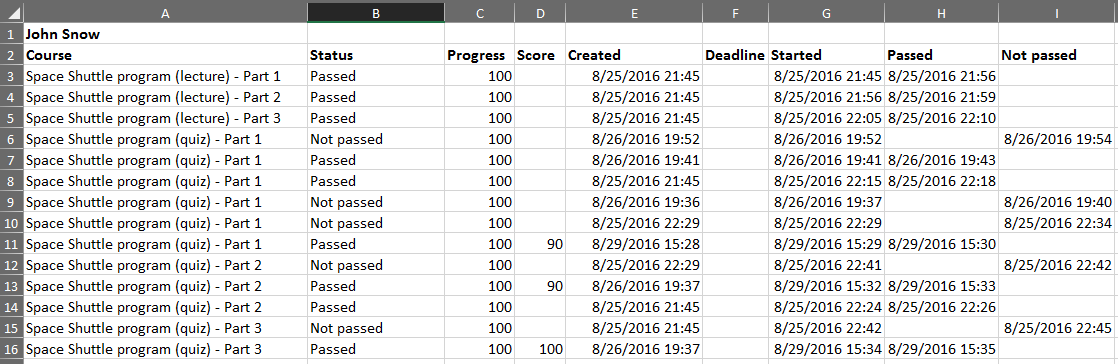
-
6
Select a course to download a course summary.
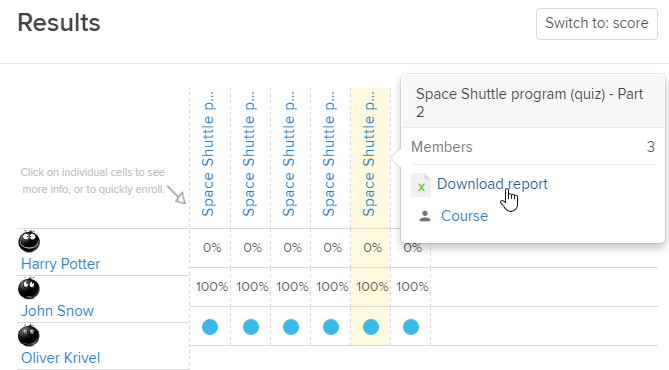
-
7
Here is a course summary.

Related Articles
